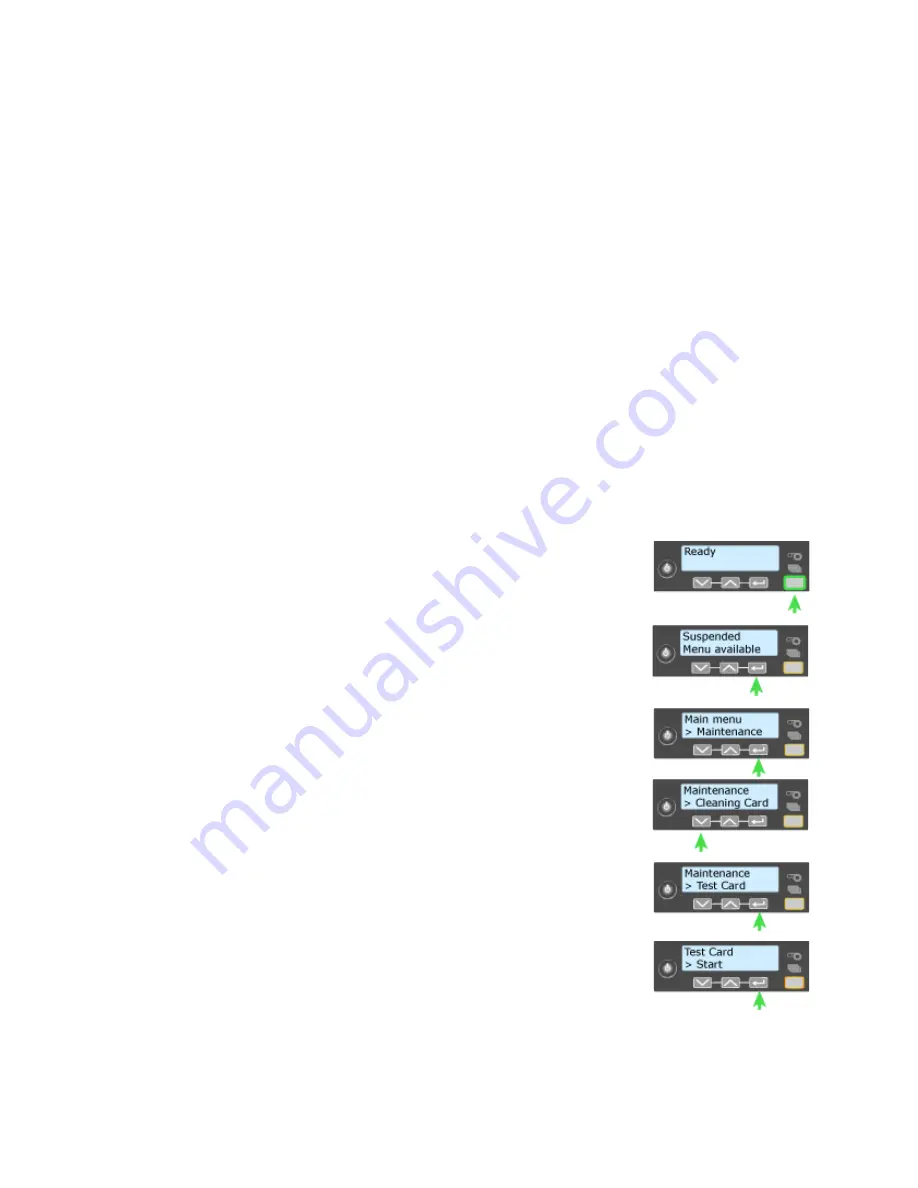
178
How-To Topics
H
INTS
& T
IPS
•
The sample card verifies communication between the driver and the printer.
The images and text do not change.
•
The magnetic stripe test card verifies that the driver sends magnetic stripe
data to the printer and that the printer encodes it. The data cannot be
changed.
•
The magnetic stripe data sent by the driver requires that the printer be set to
encode the three-track ISO format for a three-track module, or the JIS-II
format for the single-track module.
•
The sample card buttons will print one copy of the selected card. The Number
of Copies entry on the Printing Preferences > Advanced page does not apply
to the sample cards.
Print a Printer Test Card
The printer includes a test card that runs without using a driver or other source of
card data. Use it to verify that the printer is working.
1.
Begin with the printer “Ready”. The U
SER
button
shows steady green.
2.
Press the U
SER
button to display “Suspended” on Line
1 of the LCD panel.
3.
Press the E
NTER
key to enter the menu system.
4.
Press the E
NTER
key to enter the Maintenance menu.
5.
Press the down arrow key to display “Test Card” on
line 2.
6.
With Test Card displayed on Line 2, press the E
NTER
key to display “Start” on Line 2.
7.
After the card prints, press the U
SER
button to return
the printer to Ready.
Summary of Contents for CD800S
Page 1: ...Datacard XPS Card Printer Installation and User Guide October 2011 Part No 539957 001 Rev B ...
Page 13: ...3 Printer with Input Hopper Inside a single feed or hopper equipped printer ...
Page 18: ...8 Welcome to Card Printer Information ...
Page 45: ...35 10 Plug in and power on the printer ...
Page 102: ...92 Using the Printer ...
Page 124: ...114 Printer Driver ...
Page 130: ...120 Removing a Printer from a Windows PC ...
Page 148: ...138 Troubleshooting ...
Page 158: ...148 Supplies and Parts ...
Page 216: ...206 Legal Notices ...
















































