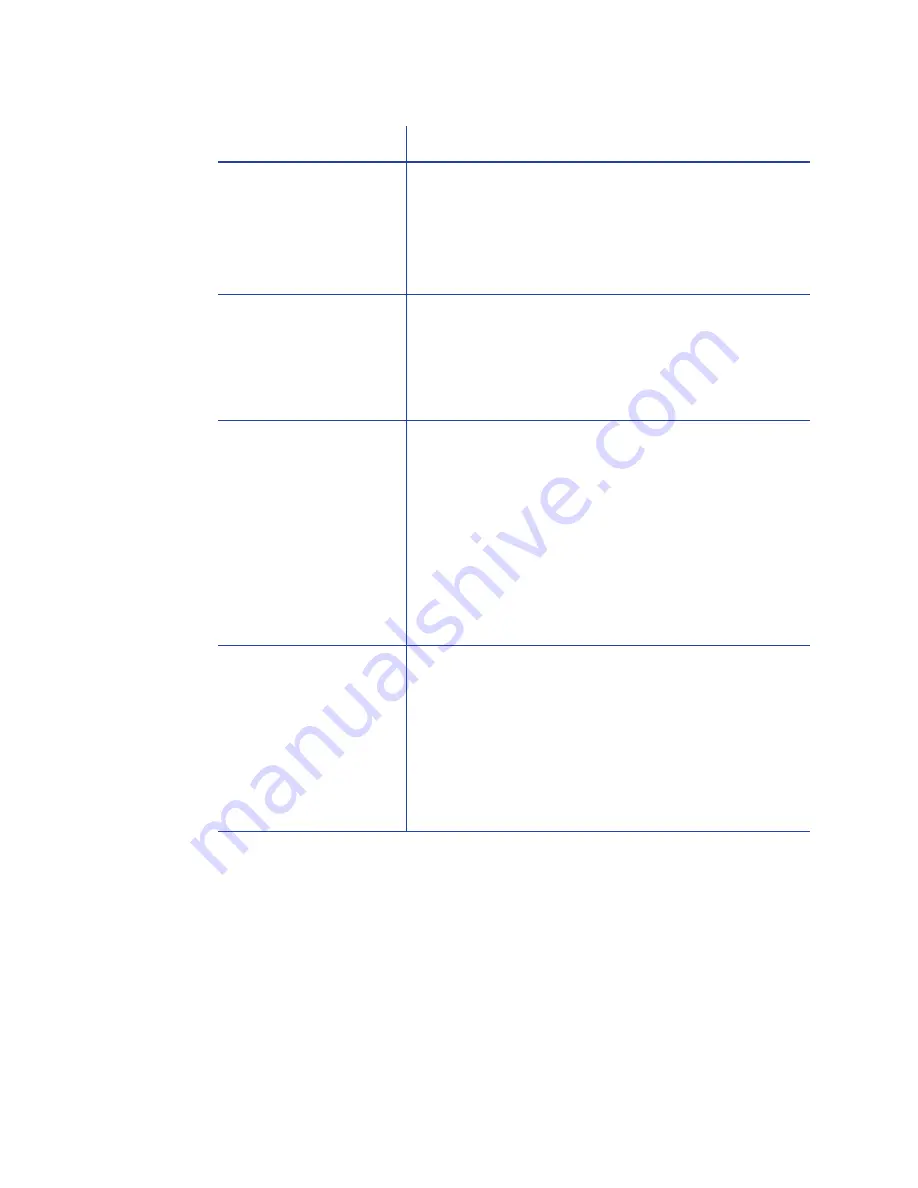
126
Troubleshooting
The USB cable is
connected before the
driver is installed.
The first printer installed on a PC using a USB
connection must be installed from the driver CD or
downloaded driver.
Remove the driver before re-installing the printer.
For more information on how to remove the driver,
see
“Removing a Printer from a Windows PC”
.
The Print Sample Card
button is gray.
The Print Sample Card button in the Printer Properties
is enabled when the printer and driver communicate
normally. If the Print Sample Card is gray, check that
the U
SER
button on the front of the printer is steady
green and that “Ready” is displayed on the LCD
panel.
The PC USB port does
not communicate
reliably with the printer
USB port.
Power management on the PC has shut down USB
communication.
Open the Device Manager and the list of USB
devices. Disable shutdown for each hub in the list.
You might need to restart the PC to make the
changes take effect.
Hibernation on a laptop PC requires several moments
to enable USB communication. Unplug the USB
printer port and then connect it again.
Replace the PC port or the PC. Contact your PC or
port vendor if you need assistance.
The printer does not
install or print on the PC
when the PC is
connected to a
network using VPN
Client software.
VPN Client software can prevent the installation and
use of other devices. Choose one of the following
solutions:
Connect the printer using an Ethernet cable and
follow the instructions in
“Network Installation using
the Installation CD”
.
Disconnect the VPN Client software from the
network, and then install the USB printer and driver or
resume printing.
Problem
Solution
Summary of Contents for CD800S
Page 1: ...Datacard XPS Card Printer Installation and User Guide October 2011 Part No 539957 001 Rev B ...
Page 13: ...3 Printer with Input Hopper Inside a single feed or hopper equipped printer ...
Page 18: ...8 Welcome to Card Printer Information ...
Page 45: ...35 10 Plug in and power on the printer ...
Page 102: ...92 Using the Printer ...
Page 124: ...114 Printer Driver ...
Page 130: ...120 Removing a Printer from a Windows PC ...
Page 148: ...138 Troubleshooting ...
Page 158: ...148 Supplies and Parts ...
Page 216: ...206 Legal Notices ...






























