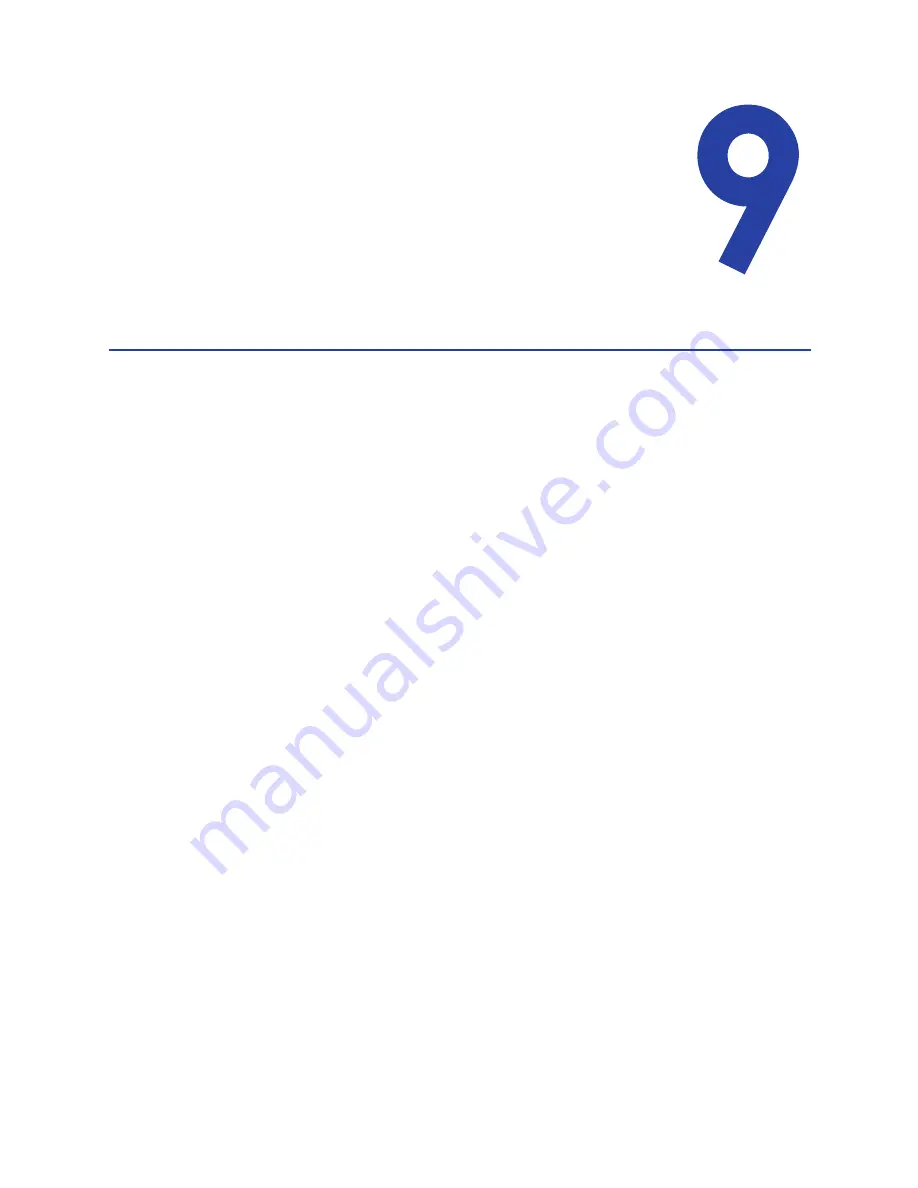
117
Chapter 9: Removing a
Printer from a Windows PC
This section includes instructions to remove the XPS Card Printer
Driver from a Windows PC.
If the PC is going to be used for another purpose or reason, you may want to
remove the printer and all driver files. When the XPS Card Printer Driver is
removed, all files associated with the driver such as printer documentation and
magnetic stripe fonts, are also removed.
To remove the XPS Card Printer Driver from a Windows PC:
1.
Log on to the PC as a user with Administrator access.
2.
Open the Windows Printers window:
•
Windows 7, choose
Start > Devices and Printers
•
Windows Vista and Windows Server 2008, choose
Start > Control Panel >
Hardware and Sound > Printers
•
Windows XP and Windows Server 2003, choose
Start > Settings >
Printers and Faxes
3.
Make sure all cards sent to the printer have printed. You cannot delete a
printer that has jobs in the print queue. Double-click the printer icon to open
the Print Manager and view the print jobs. If any jobs appear, do the
following:
A.
If the job is paused and you want it to print, click the job and then choose
Document > Resume
. Wait for the jobs to complete.
B.
If you want to delete a job in the queue, click the job and then choose
Document > Cancel
. Click
Yes
to confirm.
C.
If the printer is paused or offline, the title bar for the window will include
that status. Choose
Printer
and clear the appropriate choice to enable
printing.
D.
To cancel all jobs, choose
Printer > Cancel All Documents
. Click
Yes
to
confirm.
4.
Power off the printer.
Summary of Contents for CD800S
Page 1: ...Datacard XPS Card Printer Installation and User Guide October 2011 Part No 539957 001 Rev B ...
Page 13: ...3 Printer with Input Hopper Inside a single feed or hopper equipped printer ...
Page 18: ...8 Welcome to Card Printer Information ...
Page 45: ...35 10 Plug in and power on the printer ...
Page 102: ...92 Using the Printer ...
Page 124: ...114 Printer Driver ...
Page 130: ...120 Removing a Printer from a Windows PC ...
Page 148: ...138 Troubleshooting ...
Page 158: ...148 Supplies and Parts ...
Page 216: ...206 Legal Notices ...
















































