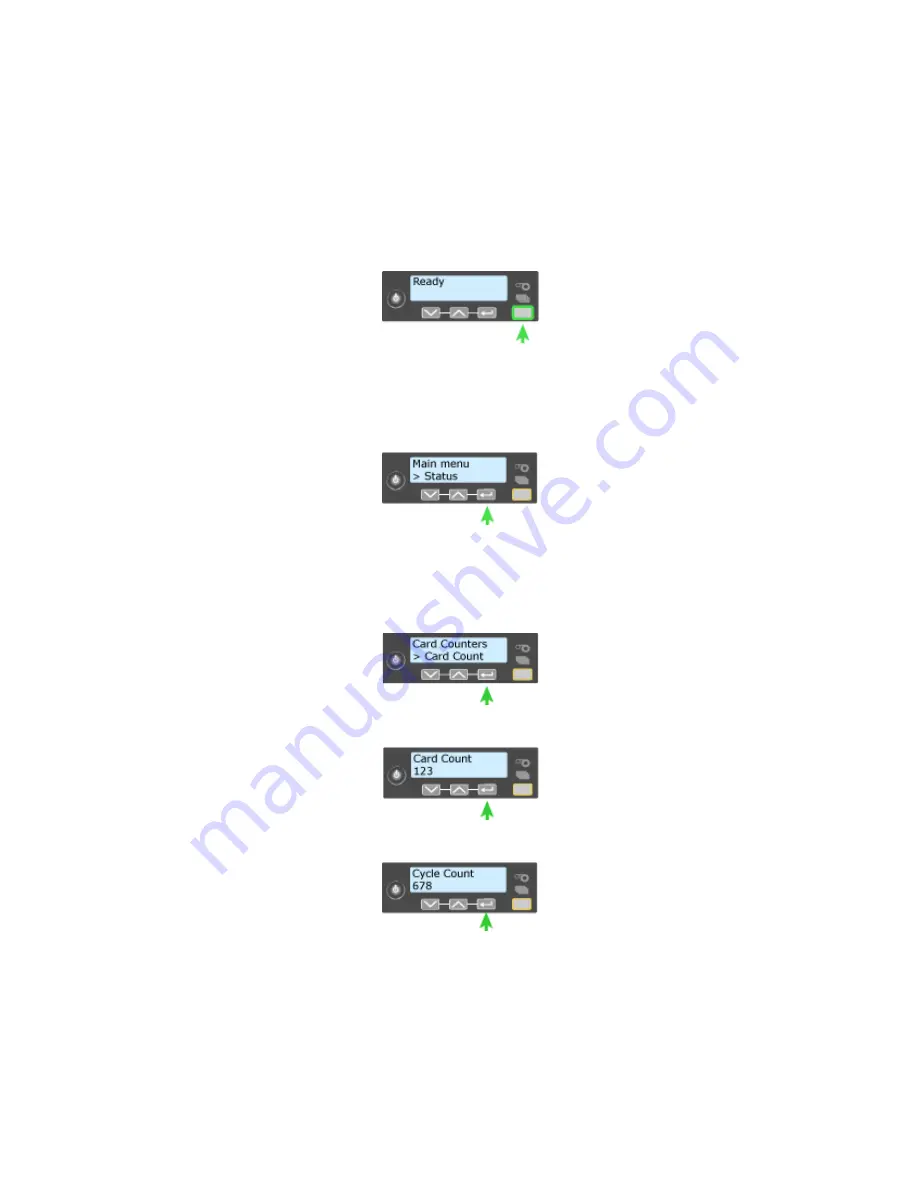
158
How-To Topics
View Card Counts from the Printer LCD Menu
The printer front panel has an LCD menu system that displays information about
the printer, including card counts. See
“Use the Front Panel”
for information on
all the LCD menu system.
1.
Begin with the printer powered on and in the “Ready” state.
2.
Press the U
SER
button. The LCD panel display shows “suspended”.
3.
Press the E
NTER
key to enter the menu system.
4.
Press an arrow key to display “Status” on line 2 of the LCD panel.
5.
Press the E
NTER
key to enter the Status menu.
6.
Press an arrow key to display “Card Counters” on Line 2.
7.
Press the E
NTER
key to display “Card Count” on Line 2.
8.
Press the E
NTER
key to view the total number of cards picked on this printer.
9.
Press the E
NTER
key to display “Cycle Count” on line 2.
•
A cycle is one pass of the printhead.
•
With monochrome (K) ribbon, one cycle prints the front of the card. A
second cycle might print the back of the card.
•
With YMCKT ribbon, each color panel and topcoat panel uses one print
cycle.
Summary of Contents for CD800S
Page 1: ...Datacard XPS Card Printer Installation and User Guide October 2011 Part No 539957 001 Rev B ...
Page 13: ...3 Printer with Input Hopper Inside a single feed or hopper equipped printer ...
Page 18: ...8 Welcome to Card Printer Information ...
Page 45: ...35 10 Plug in and power on the printer ...
Page 102: ...92 Using the Printer ...
Page 124: ...114 Printer Driver ...
Page 130: ...120 Removing a Printer from a Windows PC ...
Page 148: ...138 Troubleshooting ...
Page 158: ...148 Supplies and Parts ...
Page 216: ...206 Legal Notices ...






























