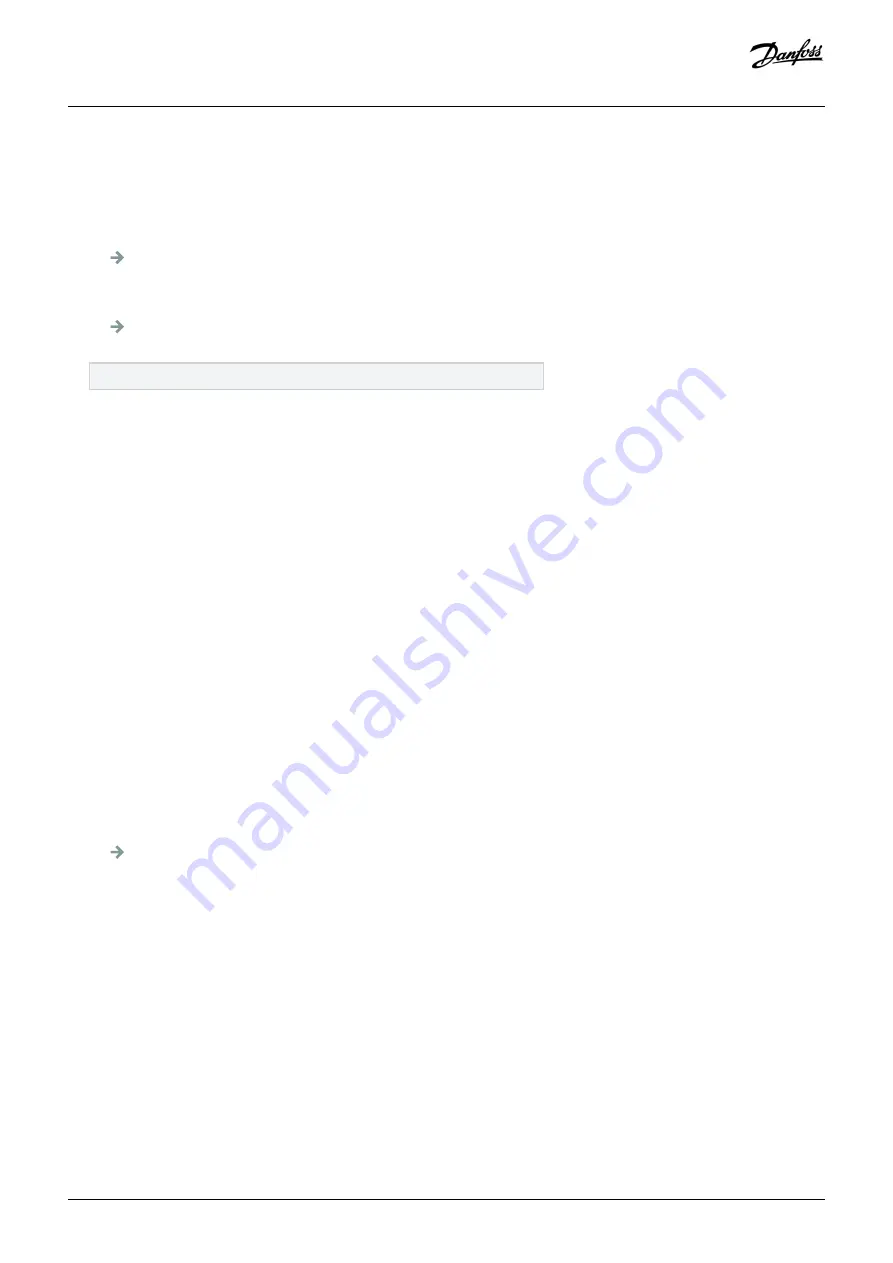
Procedure
1. In the
System
menu (
M6
), find the Application selection page (
S6.2
,
Application
) with the Browser buttons.
2. Push the Menu button Right.
3. To go to the edit mode, push the Menu button Right.
The name of the application starts to blink.
4. Scroll through the applications with the Browser buttons and select a different application.
5. To accept the selection, push the [enter] button.
The AC drive starts again and goes through the set-up.
6. When the display shows the question
Copy parameters?
, there are 2 options:
This question shows only if the parameter
P6.3.4 Parameter back-up
is set to
Yes
.
- To upload the parameters of the new application to the control panel, select
Yes
with the Browser buttons.
- To keep the parameters of the application that was last used in the control panel, select
No
with the Browser buttons.
8.7.5 Copy Parameters (S6.3)
Use this function to copy parameters from one AC drive to a different AC drive or to save parameter sets in the internal memory of the
AC drive.
Stop the AC drive before copying or downloading parameters.
8.7.5.1 Saving Parameter Sets (Parameter Sets S6.3.1)
Context:
Use this function to get the factory default values back or save 1–2 customized parameter sets. A parameter set includes all parameters
of the application.
Procedure
1. In the Copy parameters (
S6.3
) subpage, find the
Parameter sets
(
S6.3.1
) with the Browser buttons.
2. Push the Menu button Right.
3. To go to the edit mode, push the Menu button Right.
The text
LoadFactDef
starts to blink.
4. There are 5 options to select from. Select the function with the Browser buttons.
- Select
LoadFactDef
to download again the factory default values.
- Select
Store set 1
to save actual values of all parameters as set 1.
- Select
Load set 1
to download the values in set 1 as the actual values.
- Select
Store set 2
to save actual values of all parameters as set 2.
- Select
Load set 2
to download the values in set 2 as the actual values.
5. To accept the selection, push the [enter] button.
6. Wait until
OK
shows on the display.
Using the Control Panel
Operating Guide | VACON® NXI Inverters FI9-FI14
AQ304441431479en-000101 / DPD00909
70 | Danfoss A/S © 2019.11
Summary of Contents for VACON NXP FI10
Page 1: ...Operating Guide VACON NXI Inverters FI9 FI14...
Page 2: ......
















































