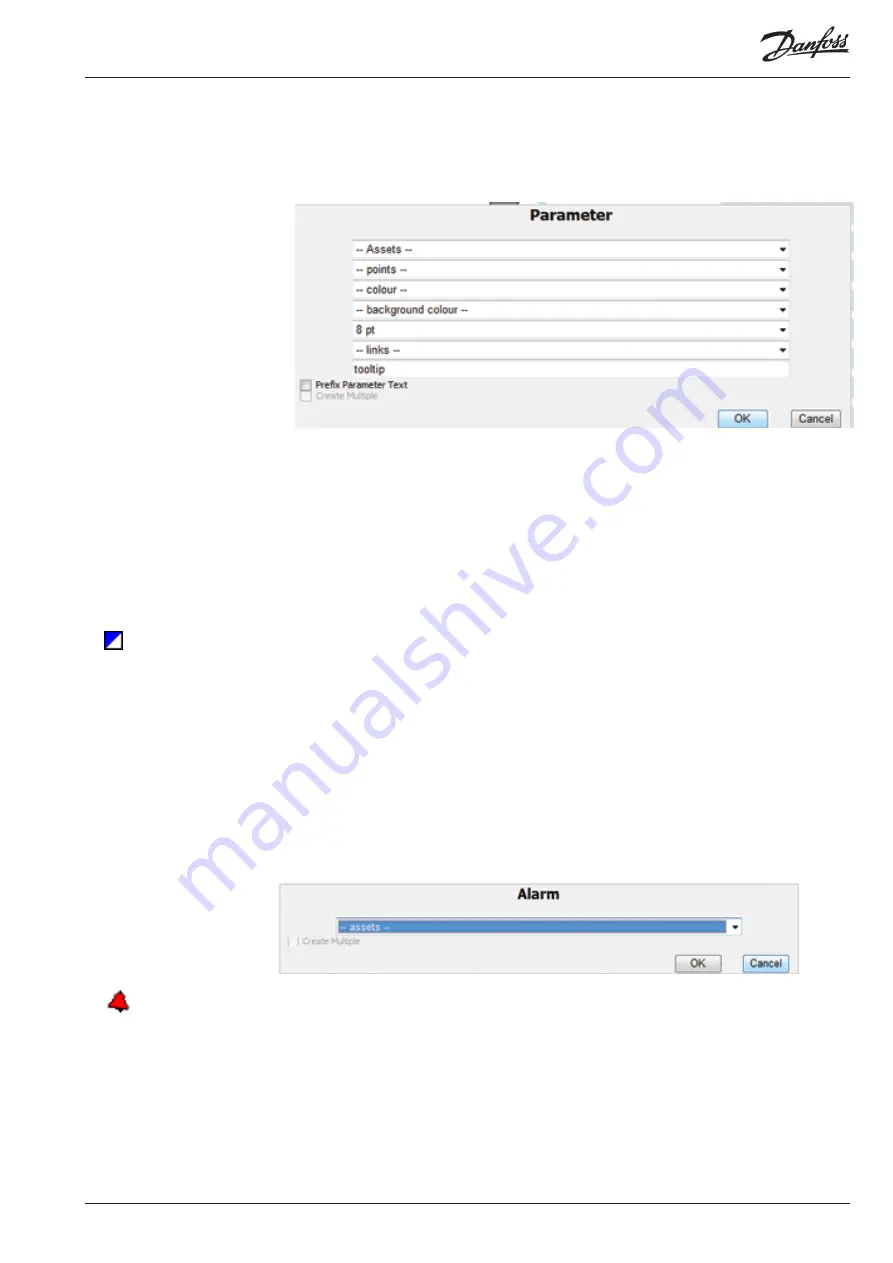
© Danfoss 05-2011
AK-EM 100 Installation Guide
25
RC8BX402
when adding points to a template, so that the point name is referenced in the template and
subsequent mimics, this makes it easier mapping the point to a mimic later on. When the asset and
point is selected, the point will be duplicated into the tooltip field, and when the parameter point
is finished and edited again, the asset and point name are reset, but the tooltip remains the same.
3. Select a text Colour from the drop down list.
4. Select a Background Colour for the text box if necessary, as well as the font size.
5. If the point is to be linked to something, like an additional mimic, or even another template or
report, then select it from the menu. This could be to other existing mimics (such as the top level
mimic) or reports, like the alarm list or HACCP report. Linking to another template saves time and
reduces the risk of making incorrect links other mimics.
6. The Tooltip will act as a copy tool once asset and point have been selected, and remains as the
name of the point acting as a guide or reference.
7. Check the ‘Prefix Parameter Text’ box to add the parameter’s name to the value. This will be shown
once the asset and point are applied to a mimic.
8. When the ‘OK’ button is pressed, the parameter is represented by unique signature (left). This can
then be dragged around the template and placed anywhere.
9. Right clicking on the signature allows you to edit it using the above dialogue box, or remove it
from the template.
3.6.2 Adding an Alarm
1. Right click on the template and select ‘Dynamic’ / ‘Alarm’ from the menu.
2. Because the Alarm cannot be assigned to an asset yet, press the ‘OK’ button. Again, this will be
assigned to an asset when it’s created as a mimic based from the template.
3. The Alarm will be represented by a swinging alarm bell, and can also be moved around the
template.
3.6.3 Adding a Multivalue
A multivalue is a parameter which consists of more than one image depending on the value that is sent
to it. For example, if an asset’s parameter has three different states depending on its value, then an
image can be used as a visual representation for each state.
1. Right click on the mimic and select ‘Dynamic’ / ‘Multivalue’ from the menu.
Parameter signature
Alarm signature
















































