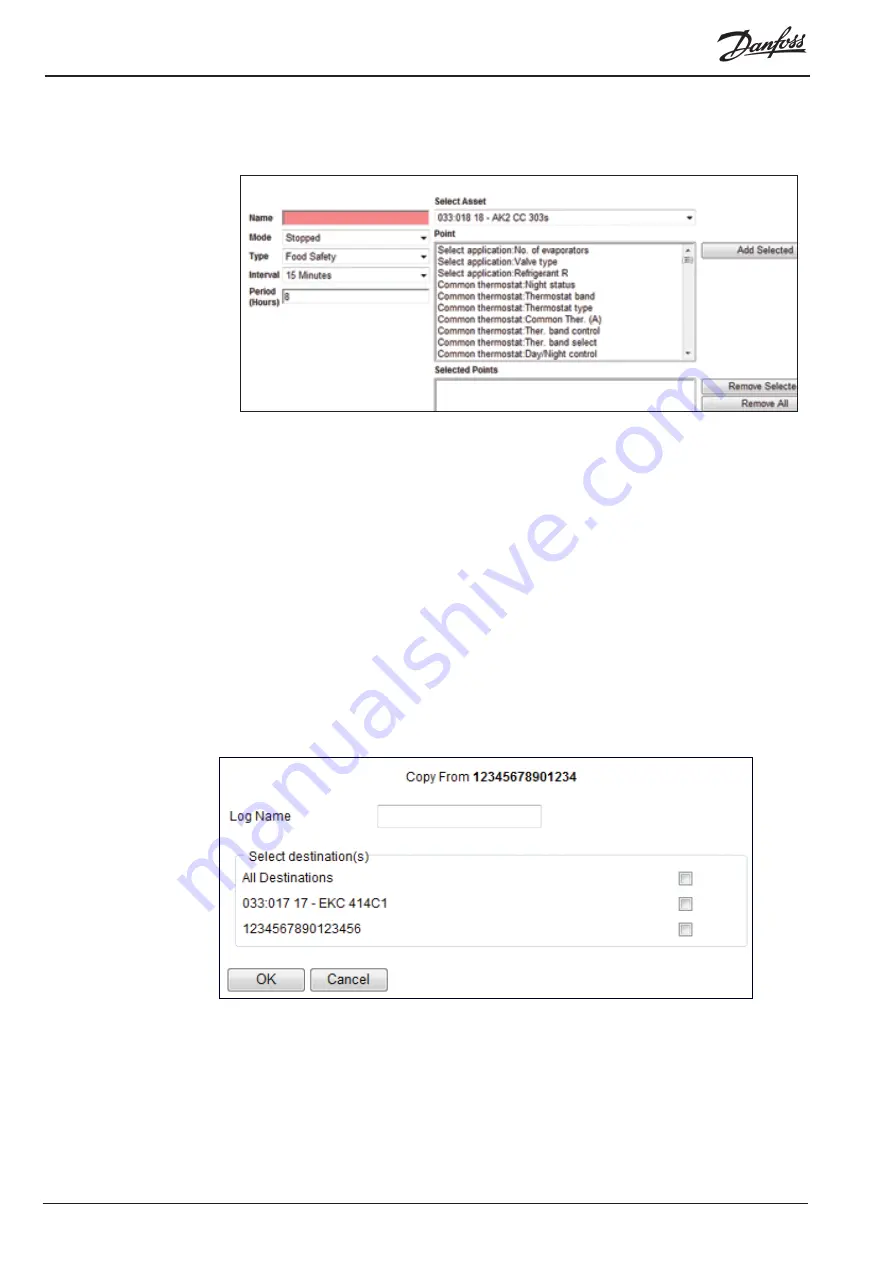
© Danfoss 05-2011
AK-EM 100 Installation Guide
12
RC8BX402
1.5.2 Creating New Log Files
1. To create a new Log file, press the ‘New’ button at the bottom of the page.
2. The Log needs to given a name.
3. Select the Type. Depending on which type is selected, the options under the Interval section will be
limited down to a certain amount of available options.
4. Select the Period of time you wish the log to be held in the Gateway before being overwritten by a
new log.
5. Select the points to be added from the Point list and then press the Save button, remembering to
start it in the Mode section. Once saved, the new Log will appear in the Log Details page.
1.5.3 Copying Log File Data
Points from one log can be copied to another log. This function will be able to save time if starting a new
set of logs which contain the same points from similar controllers.
Copying log data can only be used by controllers which share the same Code Id and version number only
on similar assets and versions, found in the Network List of the Commission Toolbox.
1. In the Log Details page, press the ‘Copy’ button to bring up the Log Copy screen.
2. The Log copy page will already display the controllers which share the same Code Id and version
number as the controller which is being copied from. Give the Log a new name and select the
controllers which to copy to, either select them individually or select ‘All Destinations.
3. Press the OK button to go ahead with the changes, which will then be updated and can be edited in
the Log Details page.
1.5.4 Deleting Log Files
Logs can only be deleted from the Gateway once the Mode has been stopped In the Log setup page.
When stopped, the delete button is made available. When pressed, you will be given a warning about
deleting.



























