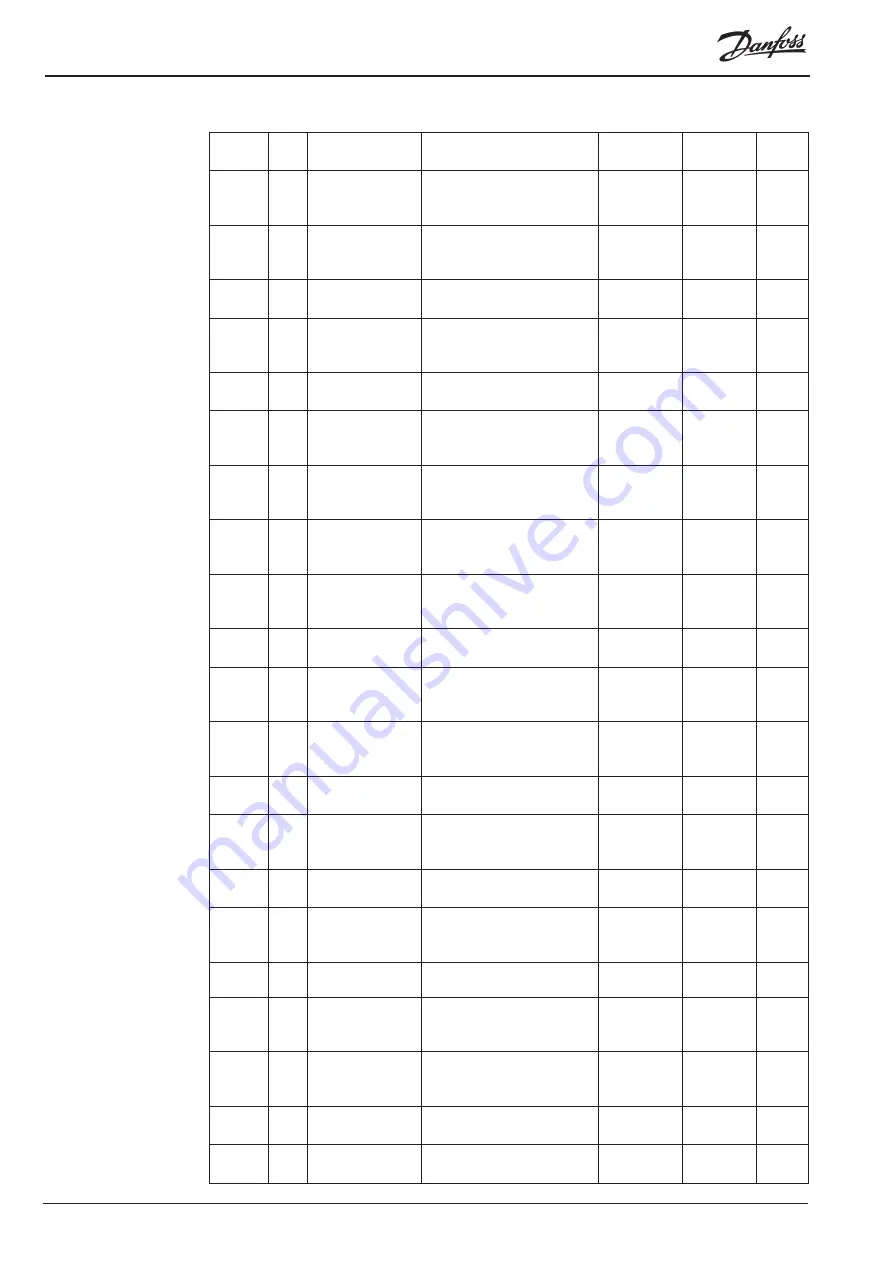
© Danfoss 05-2011
AK-EM 100 Installation Guide
52
RC8BX402
20.11.08 020
Remove Expand
All reference
No longer available.
13
2.1.1
20.11.08 021
Asset Config
options
Added updated images and
amended text.
EM1724
EM1729
EM1732
14
2.1.2
21.11.08 022
Added new Swit-
ches section
New Switch section regar-
ding mimics and HACCP
reports.
1726
15
2.1.3
21.11.08 023
New image for On
Line function
Updated image.
15
2.1.4
21.11.08 024
New images
for copy assets
function
Updated images.
15-16
2.1.5
21.11.08 025
New images for
DES files
Updated images.
16
2.1.6
21.11.08 026
New image and
text for save
config
Updated image and added
saving the file locally.
17
2.4
21.11.08 027
New image and
text for restore
config
Updated image and added
new restoring text.
17
2.5
21.11.08 028
New image and
text for user
admin
Updated images as well as
new options when adding
new user.
#1094
18-19
2.6
21.11.08 029
New image and
text for modem
settings
Updated images as well as
new options when adding
settings.
19-20
2.7
21.11.08 030
Export all asset
details
Ability to export all details
into an XML file.
EM1715
21
2.8
21.11.08 031
Added text to
right click options
on mimic.
Updated clearing a back-
ground image from temp-
late.
24
3.6
21.11.08 032
Adding a parame-
ter to a template
How the tooltip is created by
choosing an asset and point
name when adding a point.
24-25
3.6.1
21.11.08 033
Deleted hint re-
garding tooltip.
No longer applicable.
25
3.6.1
24.11.08 034
Adding Multi-
value
Edited new section for selec-
ting assets and points when
creating multivalue.
EM1711
25-26
3.6.3
24.11.08 035
Adding an image
to a template
Linking image to a template
etc
27
3.6.4
24.11.08 036
Adding an an-
notation to a
template
Linking annotation to a
template etc.
27
3.6.5
24.11.08 037
Creating a mimic
Amended text
29
3.8
24.11.08 038
Multiple points
Amended add a parameter
to a mimic to include multi-
ple points
EM1702
30
3.9.3
24.11.08 039
Multiple alarms
Amended add an alarm to
a mimic to include multiple
alarms
EM1703
30-31
3.9.4
24.11.08 040
Add multivalue to
a mimic
Amended text to include
value range
EM1711
31
3.9.5
25.11.08 041
Reset Site
Removed ‘Remove All Con-
tent’ as no longer applicable.
36
3.12.4

















