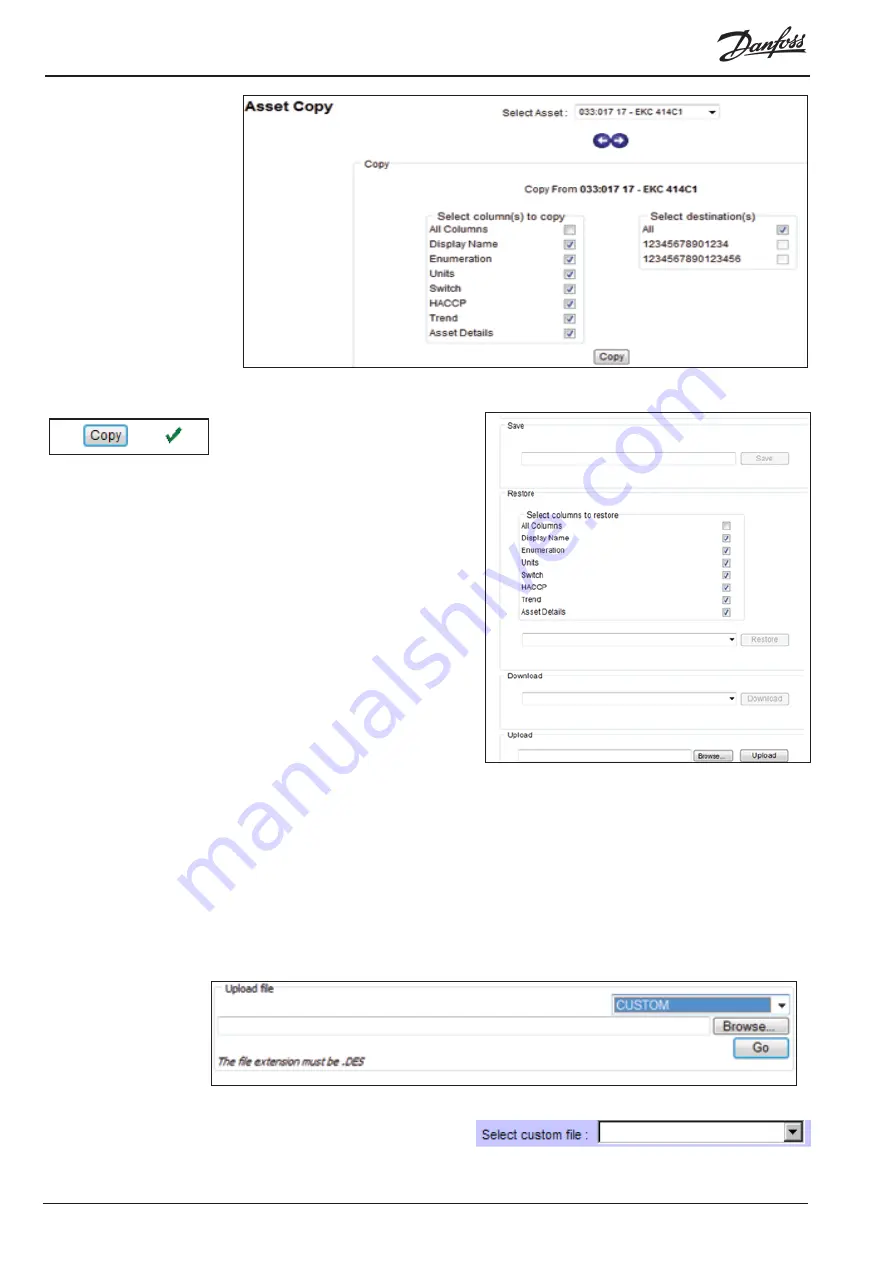
© Danfoss 05-2011
AK-EM 100 Installation Guide
16
RC8BX402
4. You can then choose the individual columns which you wish to copy across, or select ‘All Columns’ to
select them all.
5. Press the ‘Copy’ button to transfer the
settings. This will take a few moments to
update, depending on the amount copied
over and the number of assets targeted.
When done, an icon will be displayed (left)
signifying that everything has been copied
across successfully.
6. The Assets settings can also be saved to
the AK-EM 100 system by typing in the a
name for the setting and pressing the ‘Save’
button in the Save section. When saved, the
configuration can also be restored (once
the asset to be restored has been selected
first). The configuration file can also be
saved locally - as well as uploaded - using
the appropriate section.
Note - Copied asset’s settings and values will only
update if the system is ‘on-line’, if not, they will
display the old values until ‘on-line’ is selected
(see section 2.1.4).
2.1.6 Custom Files
Custom files are DES files which are customised to alter an assets parameters descriptions and group
headings. No parameters settings or measurements are affected, only the names. These custom files can be
specific to individual assets and will only affect that asset, depending on the version number of the asset
and DES file matching.
1. Go to the
Upload DES file
link (refer to section 2.3 ), and from the drop down list select CUSTOM. This will
then load the custom file into the CUSTOM folder in the AK-EM 100.
2. Browse to the custom DES file and press the ‘GO’ button.
3. Go back to the Asset Configuration screen,
and from drop down menu, select the custom
file.






























