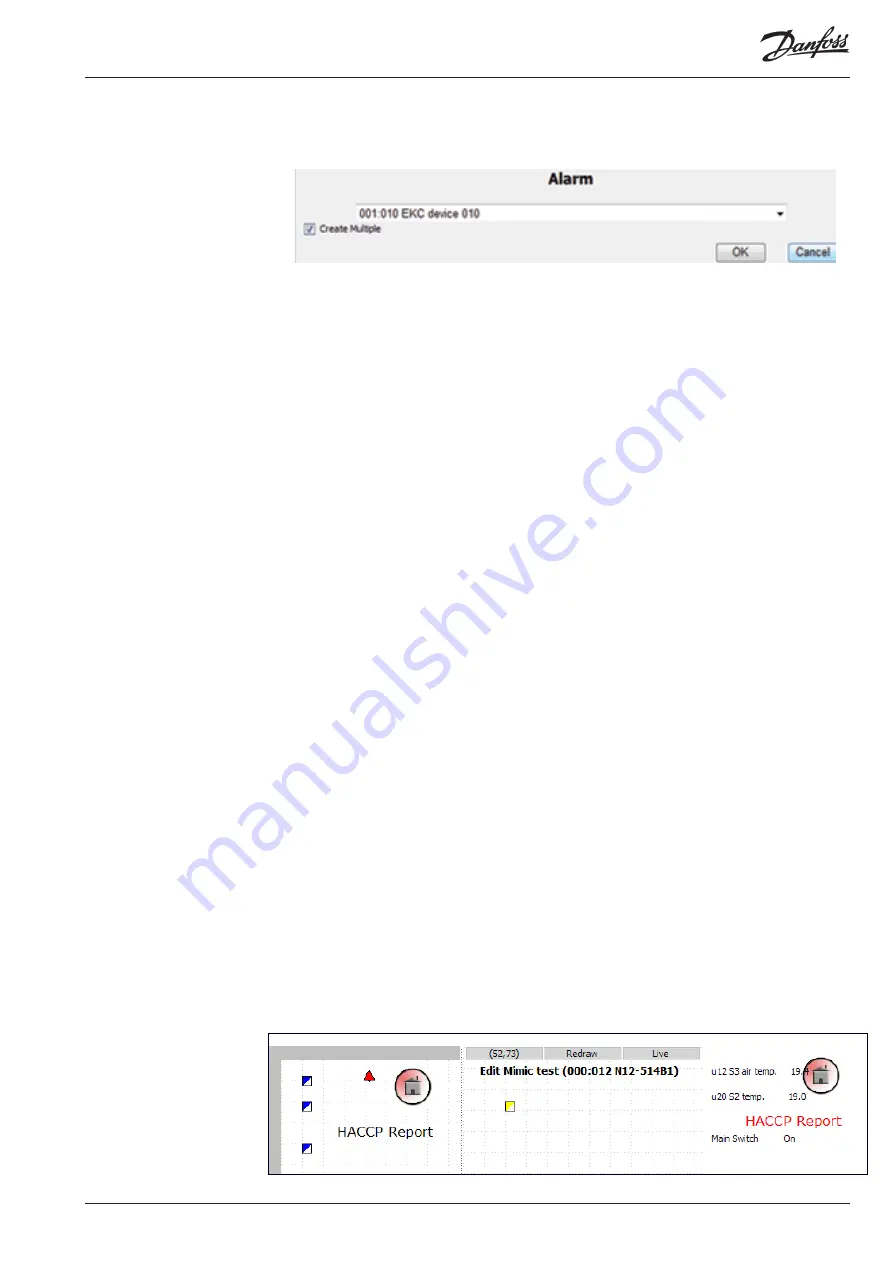
© Danfoss 05-2011
AK-EM 100 Installation Guide
31
RC8BX402
3.9.5 Add a Multivalue
A multivalue point is a parameter which consists of more than one image depending on the value that is
sent to it. For example, if an asset’s parameter has three different states depending on its value, then an
image can be used as a visual representation for each state.
1. Right click on the mimic and select ‘Dynamic’ / ‘Multivalue’ from the menu.
2. The asset is automatically selected, so select the point from the asset, and then name the
multivalue and press ‘OK’.
3. The multivalue signature can be placed where necessary.
4. To edit the parameter, add states and images, right click on the signature and select ‘Configure’.
5. Select a default image if required
6. For example, a freezer’s defrost cycle could be illustrated by indicating a normal state and a defrost
state, so it would be ‘0’ or ‘1’ (or the correct enumeration) for ‘Normal’ or ‘Defrost’ respectively. Note
that it is also possible to enter ranges of values, such as 1,3,15, as well as 1,3,15-18, which will then
share the same image. Then select an image for that state from the list.
7. Press the ‘Add’ button to add the state and enter as many states as possible.
Selecting the Inspect option now will display the values and images of all states for the point, where
each image can be checked by clicking on the ‘Show’ button.
To view the current status of the selected page of the mimic, right click and select the ‘Status Report’
option.
The table displays all the of the points within the current page of the mimic and provides a quick view
of the overall store. It shows information such as the element name, the point name, it’s current value,
which controller is belongs to, and indicates whether or not it has been configured or not. If a point
needs to be reconfigured, such as change controller or choose a different display option, then choose
the ‘Configure’ option in the Action column.
Template Objects are a means of adding a selection of elements to a mimic all at once, therefore saving
time instead of entering each component individually to every mimic. For instance, if a store’s top level
mimic required several elements for each asset, then it would be easier to create an object containing all
of the elements which can be replicated over and over for each asset, instead of creating each individual
element for each asset. So if a store of 100 assets wanted 4 elements displayed per asset, it would be
easier to create a template object and attach it to each asset (100 moves). Otherwise, it would amount to
400 separate elements.
Refer to section 3.7 for information regarding the creation of Object Templates.
Template Objects are templates which contain no background images and can contain a collection
of elements, made up of points, images etc, and can be added on top of a mimic. In the ‘Edit’ view,
the collection of elements are represented by a single signature, whereas in the ‘Live’ view, all of the
elements are shown as individual readings, images etc.
3.11 Adding Template
Objects
3.10 Status Report
Object Template
Added to a mimic
Live View






























