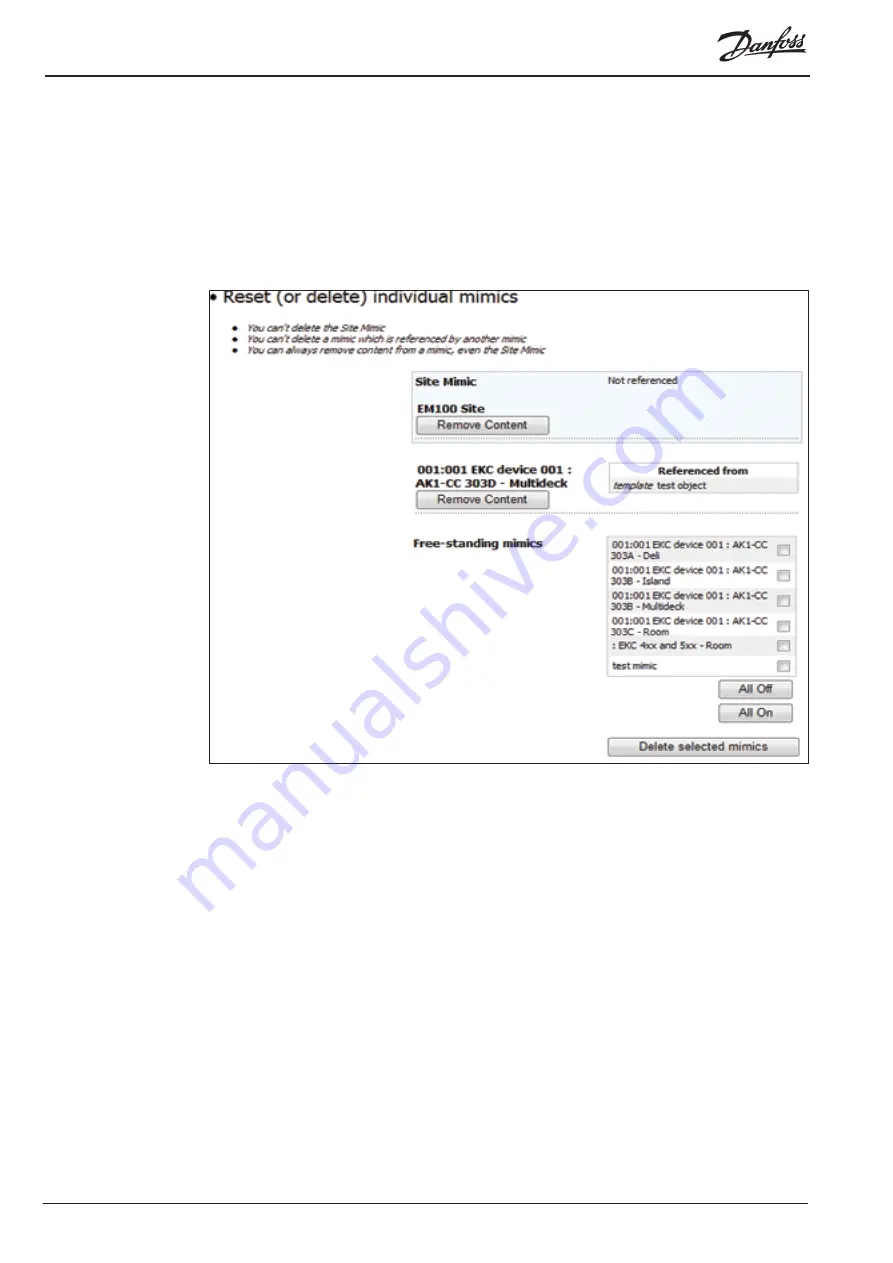
© Danfoss 05-2011
AK-EM 100 Installation Guide
36
RC8BX402
3.12.4 Reset Site
This option allows you remove content from the whole site or from separate mimics belonging to the site.
It is important to remember that once a removal has been implemented, there is no way of undoing the
action back to the previous state; so make sure you are aware of what you are doing and what is being
removed before you begin.
The section starts off with the top level mimic, and then lists all of the other mimics which are referenced
from other mimics or the top level mimic. Below that are the mimics which are not referenced from
anything. Only mimics that are not referenced can be deleted, while those that are linked will need to be
manually unlinked by editing them before they can be deleted.
Remove Content
This will remove the content from either the Top Level mimic or referenced mimics.
Free Standing mimics
Free standing mimcs (which have no references) can be deleted from the system. They can be selected
individually from the list, or by pressing the ‘All On’ button to select them all. Press the ‘Delete Selected
Mimics’.






























