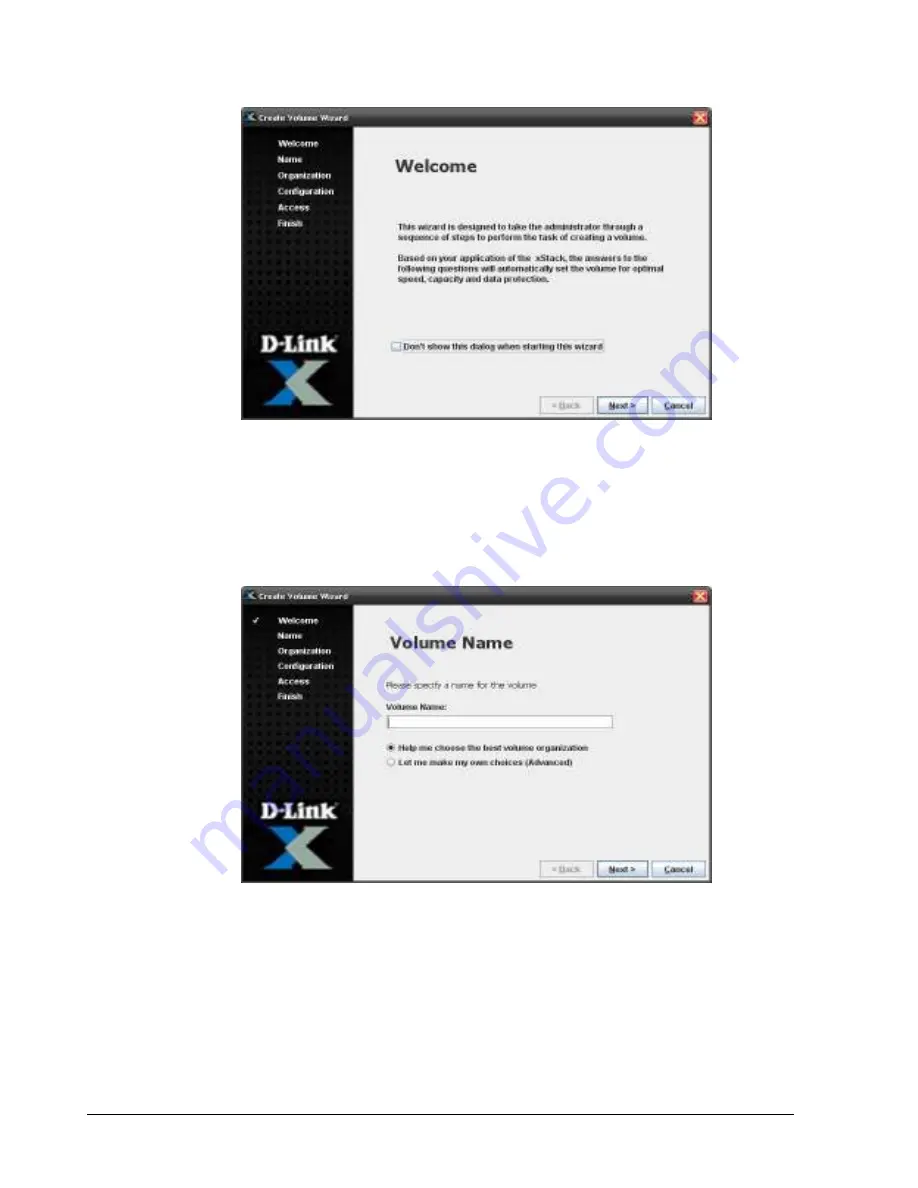
38
Chapter 4 Managing Volumes
Figure 4-3. Create Volume Wizard Welcome Screen
2.
To skip the Welcome page in the future, check
Don’t show this dialog when staring this
wizard
.
3.
Click
Next
.
The Volume Name screen appears (
see Figure 4-4)
Figure 4-4. Volume Name Screen
4.
In the
Volume Name
field, enter a name for the volume. Volume names can contain
from 1 to 63 alphanumeric characters (A-Z, a-z, and 0-9). Spaces and special characters,
such as parentheses, dashes, and question marks are also permitted, although those
special characters will not be included in the IQN target name that is automatically
generated by the storage system for the volume.
Summary of Contents for xStack Storage DSN-4000 Series
Page 9: ...xStack Storage Management Center Software User s Guide ix This Page Left Intentionally Blank...
Page 10: ......
Page 90: ...80 Chapter 5 Managing Physical Storage This Page Left Intentionally Blank...
Page 107: ...xStack Storage Management Center Software User s Guide 97 Figure 6 18 Advanced Settings Tab...
Page 110: ...100 Chapter 6 System Administration This Page Left Intentionally Blank...
Page 130: ...120 Chapter 8 Performing System Actions THIS PAGE LEFT INTENTIONALLY BLANK...
Page 134: ...124 Chapter 9 Best Practices This Page Left Intentionally Blank...
Page 142: ...132 Appendix A Menu Summary THIS PAGE LEFT INTENTIONALLY BLANK...
Page 146: ...136 Appendix B Factory Default Settings THIS PAGE LEFT INTENTIONALLY BLANK...
















































