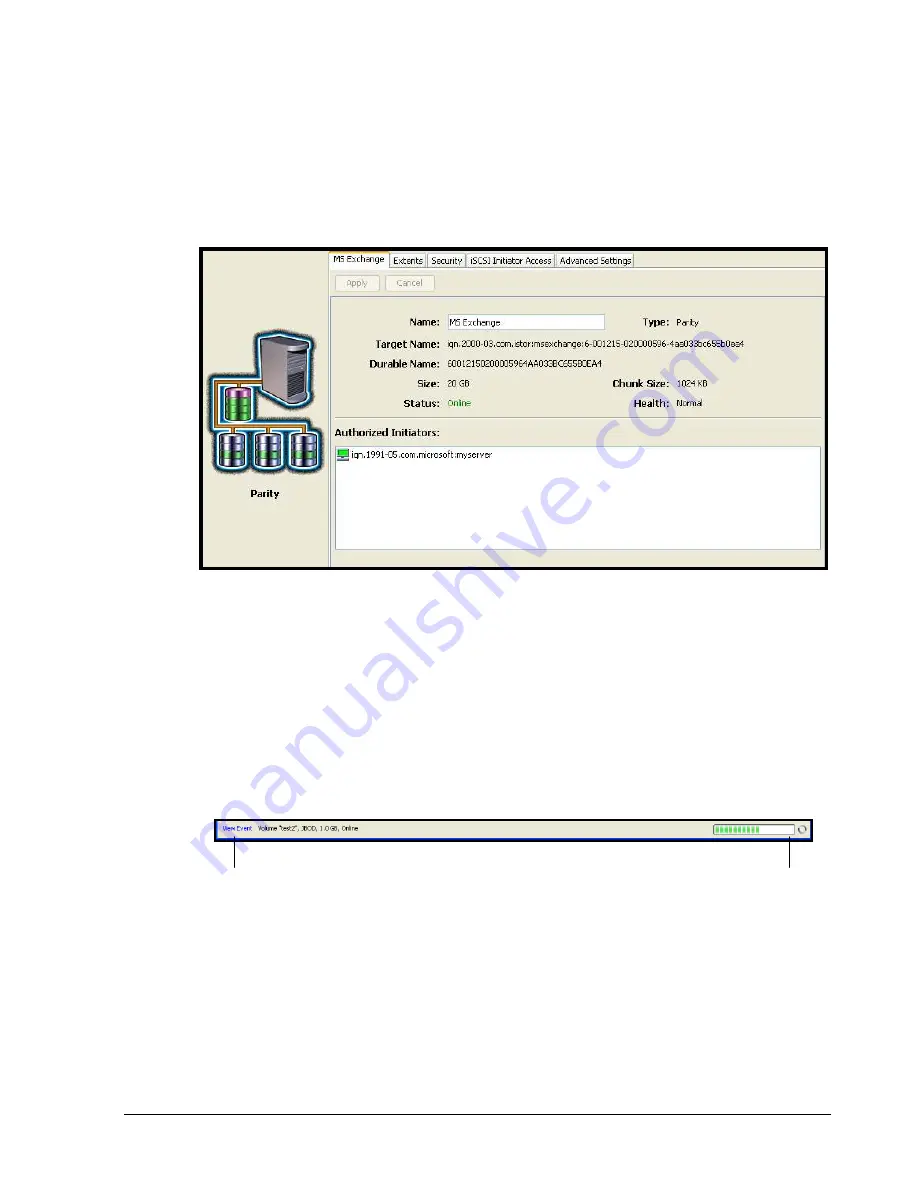
xStack Storage Management Center Software User’s Guide
15
2.3.6
Detail Tabs
Detail Tabs appear below the Main Display. When you display a view, activities and
information associated with the selected item in the view appear in these tabs in the Detail
Tabs area. These tabs will change when you switch views or select a different item from the
current view. In the Volume View, the tabs in Figure 2-8 appear, allowing you to view and
perform volume-related activities.
Figure 2-8. Detail Tabs in Volume View
2.3.7
Status Bar
The status bar appears at the bottom of the main window. If an action (such as an alert or
event) requires your attention, it appears as a clickable link on the left side of the status
bar. On the right side of the status bar is an activity indicator that moves from side to side
to indicate when activity is being performed; otherwise, the activity indicator sits dormant.
For users who prefer the status bar to be hidden, uncheck
Show Status Bar
on the
View
menu.
Figure 2-9. Status Bar
2.4
Getting Help
The xStack Storage Management Center provides a comprehensive online help system that is
available by clicking the
Help
button on the toolbar (see Figure 2-10). The help system is
optimized for fast access and contains information about every component in the xStack
Storage Management Center. When you click the help button, a question mark gets
appended to the pointer. You can then click an area on the main window to display a help
topic for that area. Help is also available for xStack Storage wizards by pressing the F1 key.
Activity Indicator
Clickable Event Link
Summary of Contents for xStack Storage DSN-4000 Series
Page 9: ...xStack Storage Management Center Software User s Guide ix This Page Left Intentionally Blank...
Page 10: ......
Page 90: ...80 Chapter 5 Managing Physical Storage This Page Left Intentionally Blank...
Page 107: ...xStack Storage Management Center Software User s Guide 97 Figure 6 18 Advanced Settings Tab...
Page 110: ...100 Chapter 6 System Administration This Page Left Intentionally Blank...
Page 130: ...120 Chapter 8 Performing System Actions THIS PAGE LEFT INTENTIONALLY BLANK...
Page 134: ...124 Chapter 9 Best Practices This Page Left Intentionally Blank...
Page 142: ...132 Appendix A Menu Summary THIS PAGE LEFT INTENTIONALLY BLANK...
Page 146: ...136 Appendix B Factory Default Settings THIS PAGE LEFT INTENTIONALLY BLANK...






























