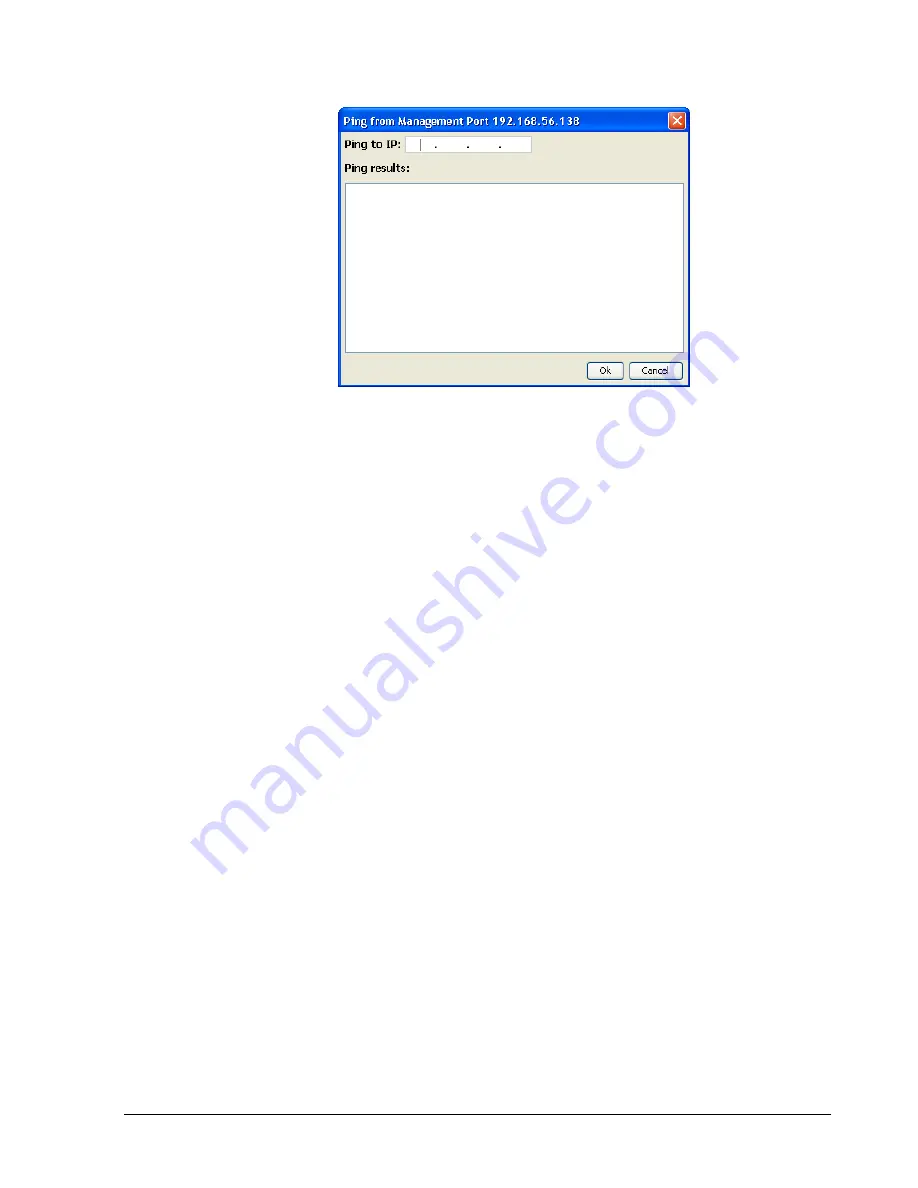
xStack Storage Management Center Software User’s Guide
105
Figure 7-3. Ping from Management Port Dialog Box
3.
In the
Ping to
field, type the IP address of the destination device you want to ping.
4.
Click
OK
.
The results of the ping appear in the
Ping Results
field.
5.
If the ping is successful, click the
Close
button. If the ping fails, verify that the
Management Center's IP address is not active elsewhere on the network.
7.3
Viewing or Changing the Ethernet Port Settings
You can view the settings of the storage system's Ethernet (iSCSI) ports and change the
port’s maximum transmission unit (MTU) setting, and enable or disable the network port. If
you change the MTU setting, you must restart the storage system for the new setting to take
effect.
To view Ethernet port settings and/or change the MTU setting:
1.
In the Network Settings View, click an Ethernet port in the Main Display.
The
Port
tab shows the settings for the selected Ethernet port (see Figure 7-4).
Summary of Contents for xStack Storage DSN-4000 Series
Page 9: ...xStack Storage Management Center Software User s Guide ix This Page Left Intentionally Blank...
Page 10: ......
Page 90: ...80 Chapter 5 Managing Physical Storage This Page Left Intentionally Blank...
Page 107: ...xStack Storage Management Center Software User s Guide 97 Figure 6 18 Advanced Settings Tab...
Page 110: ...100 Chapter 6 System Administration This Page Left Intentionally Blank...
Page 130: ...120 Chapter 8 Performing System Actions THIS PAGE LEFT INTENTIONALLY BLANK...
Page 134: ...124 Chapter 9 Best Practices This Page Left Intentionally Blank...
Page 142: ...132 Appendix A Menu Summary THIS PAGE LEFT INTENTIONALLY BLANK...
Page 146: ...136 Appendix B Factory Default Settings THIS PAGE LEFT INTENTIONALLY BLANK...
















































