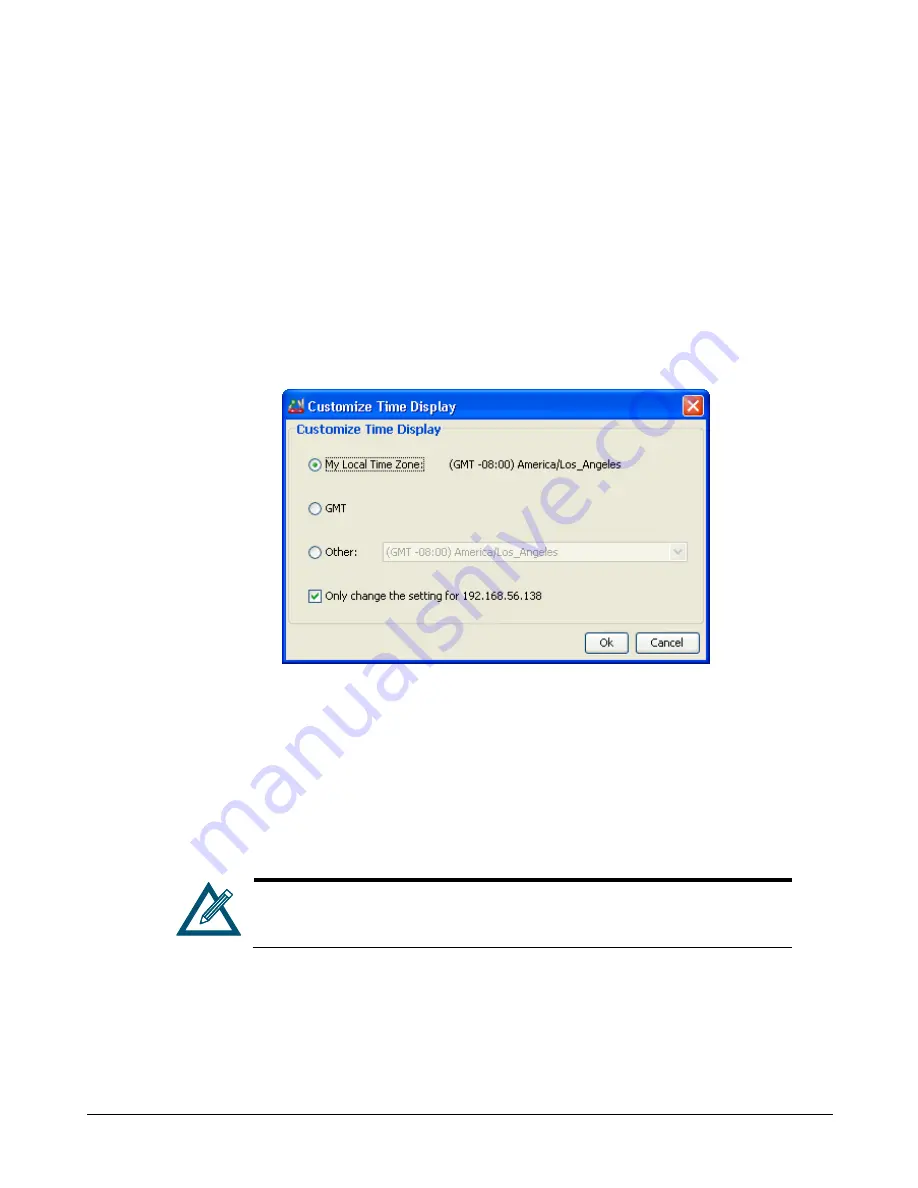
28
Chapter 3 Getting Started
5.
Click on the
Apply
button.
3.3
Customizing the Date and Time Display
The xStack Storage also maintains the current time zone. You may need to change these settings
the first time you configure the xStack Storage, if time changes occur in your area, or if you
transport the xStack Storage to another location. If you change these settings, restart the xStack
Storage for the new settings to take effect.
To customize the display of the date and time, perform the following procedure from any view.
1.
On the Tools menu, click Customize Time Display. The Customize Time Display dialog box
appears (see Figure 3-12).
Figure 3-12. Customize Time Display Dialog Box
2.
Select the appropriate time option. If you select
Other
, use the drop-down list to select the
appropriate time zone.
3.
By default, time settings will be applied to all xStack Storage arrays being managed. To apply
the settings to just the current system, check the
“Only change setting for...
” checkbox.
4.
Click
OK
.
5.
Restart the xStack Storage for the new settings to take effect.
The system date and time is reflected in the
Remote System Time
advanced
setting of the System Administration View (see Table 6-4).
Summary of Contents for xStack Storage DSN-4000 Series
Page 9: ...xStack Storage Management Center Software User s Guide ix This Page Left Intentionally Blank...
Page 10: ......
Page 90: ...80 Chapter 5 Managing Physical Storage This Page Left Intentionally Blank...
Page 107: ...xStack Storage Management Center Software User s Guide 97 Figure 6 18 Advanced Settings Tab...
Page 110: ...100 Chapter 6 System Administration This Page Left Intentionally Blank...
Page 130: ...120 Chapter 8 Performing System Actions THIS PAGE LEFT INTENTIONALLY BLANK...
Page 134: ...124 Chapter 9 Best Practices This Page Left Intentionally Blank...
Page 142: ...132 Appendix A Menu Summary THIS PAGE LEFT INTENTIONALLY BLANK...
Page 146: ...136 Appendix B Factory Default Settings THIS PAGE LEFT INTENTIONALLY BLANK...
















































