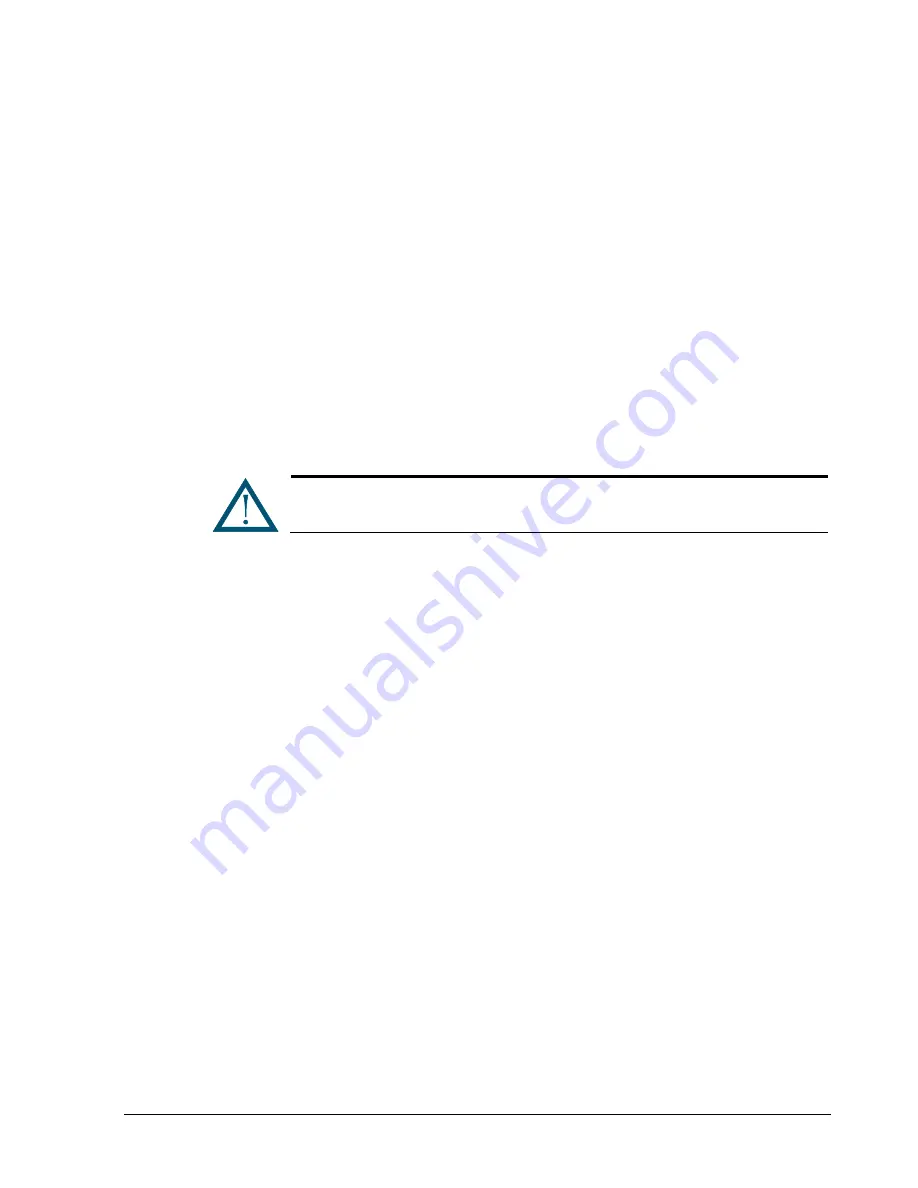
xStack Storage Management Center Software User’s Guide
107
7.4
Working with Network Portals
The iSCSI standard uses the concept of a network entity that represents a device or gateway
attached to an IP network. In general, this network entity (either target or initiator) must
contain one or more network portals that provide the physical connection to the IP network.
An iSCSI node within a network entity can use any of the network portals to access the IP
network. The iSCSI node is identified by its IP address within a network entity. It is possible
to specify more than one network portal to a physical data port, but the IP addresses must
be on different subnets.
7.4.1
Creating Network Portals
The following procedure describes how to create network portals. When you create a
network portal, you specify the IP address for each xStack Storage data port that will be
communicating with your iSCSI initiator. Therefore, you must know which IP address(es) will
be assigned to which the xStack Storage data port(s) before performing this procedure. As
you create network portals, record your settings in Table C-4.
Your iSCSI initiator must be aware of the IP address(es) you specify in this
procedure so it can communicate with the target xStack Storage.
When you create a network portal, you have the option of VLAN-enabling the ports. If you
VLAN enable ports, the ports are deleted and then replaced by VLAN ports. As a result, any
IP addresses associated with the ports are removed when they become VLAN enabled. The
converse is true as well: when VLAN-enabled ports are replaced by ports that are not VLAN
enabled.
1.
In the Network Settings View, click an Ethernet port in the Main Display.
2.
Perform one of the following steps:
–
On the Network menu, click Create Portal.
–
In the System Actions panel, click Create Portal.
–
Press the right mouse button and click
Create Portal
from the shortcut menu.
Any of these steps displays the Create Portal dialog box (see Figure 7-5).
Summary of Contents for xStack Storage DSN-4000 Series
Page 9: ...xStack Storage Management Center Software User s Guide ix This Page Left Intentionally Blank...
Page 10: ......
Page 90: ...80 Chapter 5 Managing Physical Storage This Page Left Intentionally Blank...
Page 107: ...xStack Storage Management Center Software User s Guide 97 Figure 6 18 Advanced Settings Tab...
Page 110: ...100 Chapter 6 System Administration This Page Left Intentionally Blank...
Page 130: ...120 Chapter 8 Performing System Actions THIS PAGE LEFT INTENTIONALLY BLANK...
Page 134: ...124 Chapter 9 Best Practices This Page Left Intentionally Blank...
Page 142: ...132 Appendix A Menu Summary THIS PAGE LEFT INTENTIONALLY BLANK...
Page 146: ...136 Appendix B Factory Default Settings THIS PAGE LEFT INTENTIONALLY BLANK...






























