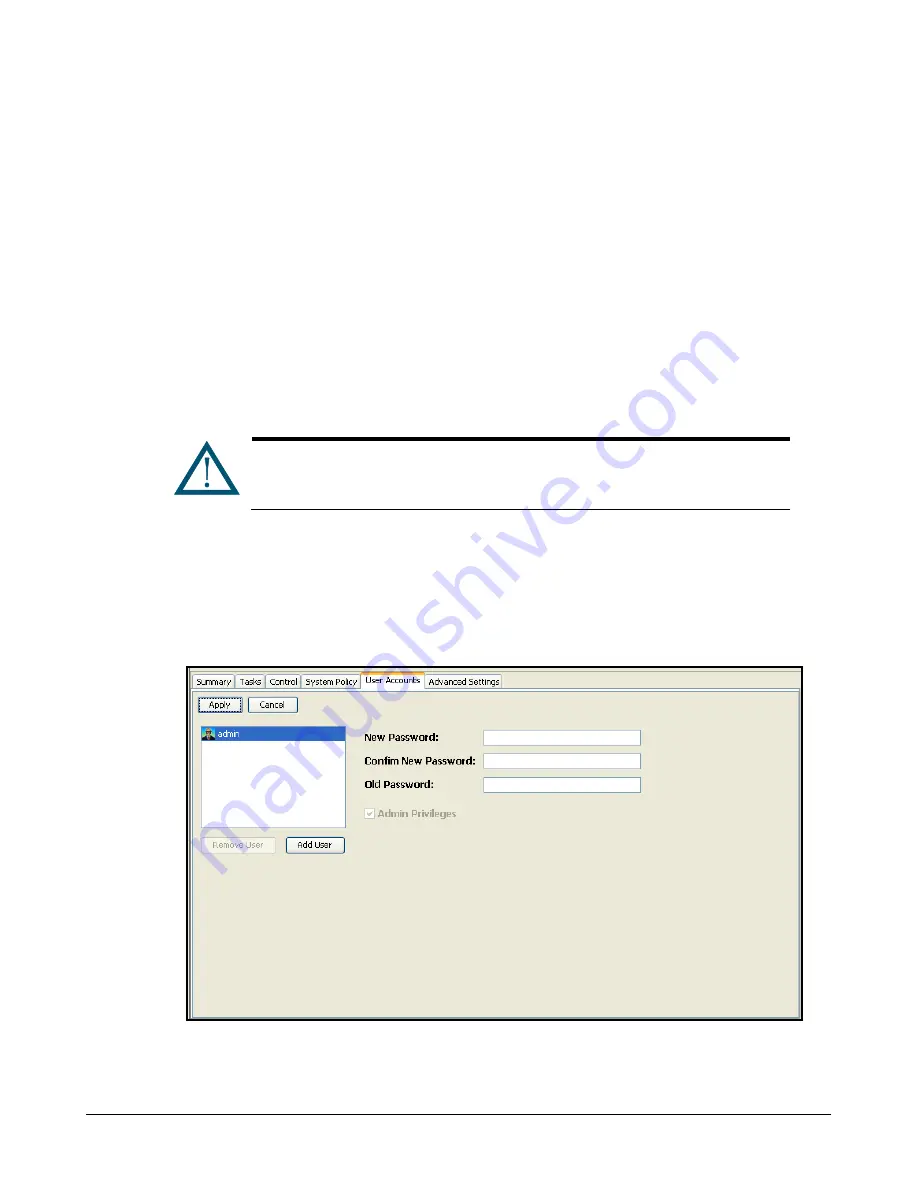
xStack Storage Management Center Software User’s Guide
29
3.4
Configuring User Accounts
The
xStack Storage Management Center
comes with one administrative account called
admin
. The
administrative account has permission to modify passwords and create, modify, and delete
accounts. Additional administrative accounts can be set up if desired.
You can also set up user accounts. Users can access the xStack Storage Management Center and
modify passwords only. Users cannot create, modify, and delete accounts (these tasks are
reserved for administrators only).
3.4.1
Changing the Default Admin Login Password
The xStack Storage Management Center comes with one administrative account called admin
whose default login password is
admin
. To prevent unauthorized users from accessing the console
as admin, it is strongly recommended that you change the default login password.
Write the new login password on a piece of paper and keep the paper in a
safe place. If you lose the login password, you may have to contact D-Link
technical support.
To change the default admin login password:
1.
In the
View
panel, click
System Administration
.
2.
Click the
User Accounts
tab.
The
User Accounts
tab appears in the Detail Tabs area (see Figure 3-13).
Figure 3-13. User Accounts Tab
3.
If
admin
is not selected in the left pane, click
admin
.
Summary of Contents for xStack Storage DSN-4000 Series
Page 9: ...xStack Storage Management Center Software User s Guide ix This Page Left Intentionally Blank...
Page 10: ......
Page 90: ...80 Chapter 5 Managing Physical Storage This Page Left Intentionally Blank...
Page 107: ...xStack Storage Management Center Software User s Guide 97 Figure 6 18 Advanced Settings Tab...
Page 110: ...100 Chapter 6 System Administration This Page Left Intentionally Blank...
Page 130: ...120 Chapter 8 Performing System Actions THIS PAGE LEFT INTENTIONALLY BLANK...
Page 134: ...124 Chapter 9 Best Practices This Page Left Intentionally Blank...
Page 142: ...132 Appendix A Menu Summary THIS PAGE LEFT INTENTIONALLY BLANK...
Page 146: ...136 Appendix B Factory Default Settings THIS PAGE LEFT INTENTIONALLY BLANK...






























