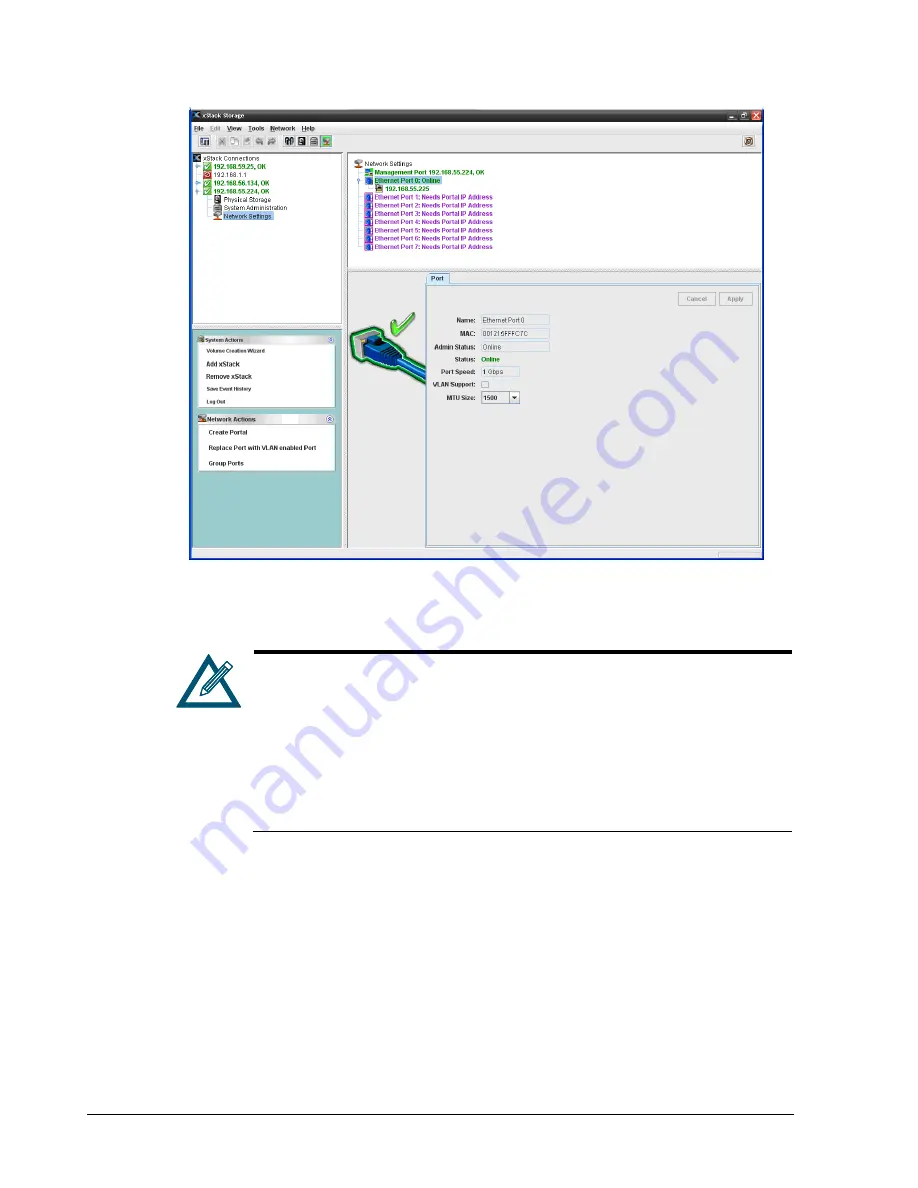
106
Chapter 3 Managing Volumes
Figure 7-4. Port Tab
2.
To change the MTU size, select a value from the
MTU Size
drop-down list.
3.
To enable or disable a network data port, select the desired state from the
Admin
Status
drop-down list.
4.
Click the
Apply
button.
5.
If you changed the MTU setting, restart the xStack Storage to have the new setting take
effect.
The standard MTU size (and default value) is 1500. However, you can select
a larger value if your iSCSI network can handle a larger frame size to see
whether it improves performance. Selecting a higher MTU value (known in
the industry as “jumbo frames”) requires all network equipment involved,
such as switches, to be capable of and configured to handle an MTU of at
least 4088 or 9000, depending on your selection. For more information,
please see the D-Link hardware manual.
Note that the selection of 9000 is only available with xStack Storage systems
that have four or fewer data ports.
Summary of Contents for xStack Storage DSN-4000 Series
Page 9: ...xStack Storage Management Center Software User s Guide ix This Page Left Intentionally Blank...
Page 10: ......
Page 90: ...80 Chapter 5 Managing Physical Storage This Page Left Intentionally Blank...
Page 107: ...xStack Storage Management Center Software User s Guide 97 Figure 6 18 Advanced Settings Tab...
Page 110: ...100 Chapter 6 System Administration This Page Left Intentionally Blank...
Page 130: ...120 Chapter 8 Performing System Actions THIS PAGE LEFT INTENTIONALLY BLANK...
Page 134: ...124 Chapter 9 Best Practices This Page Left Intentionally Blank...
Page 142: ...132 Appendix A Menu Summary THIS PAGE LEFT INTENTIONALLY BLANK...
Page 146: ...136 Appendix B Factory Default Settings THIS PAGE LEFT INTENTIONALLY BLANK...






























