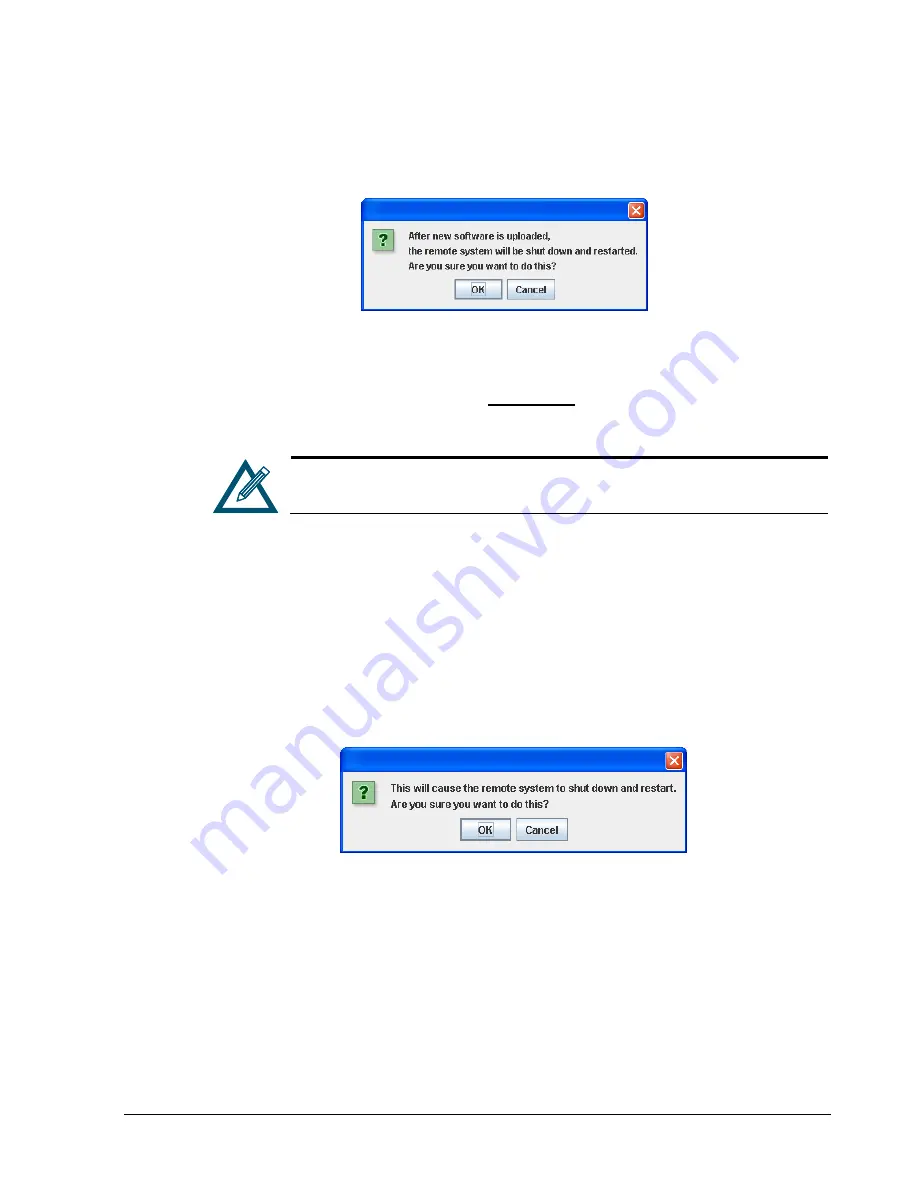
xStack Storage Management Center Software User’s Guide
93
4.
Using the Open dialog box, navigate to the location where you downloaded the software
file. Then click the file and click the
Open
button.
The precautionary message in Figure 6-14 appears.
Figure 6-14. Precautionary Message
5.
Click
OK
to upgrade the software and reboot the xStack Storage, or click
Cancel
to keep
the current configuration and not reboot the xStack Storage. If you click OK, a progress
bar shows the progress of the upload.
IMPORTANT:
Do not close the xStack Storage
Management Center until after the upload has successfully completed.
You can click the
Use Alternate Version
button to revert to the previous
version of software (if any).
6.2.9
Restarting the xStack Storage (Control Tab)
The
Control
tab provides a
Restart
button for rebooting the xStack Storage.
To reboot the xStack Storage:
1.
In the System Administration View, click the
Control
tab.
2.
Click the
Restart
button.
The precautionary message in Figure 6-15 appears.
Figure 6-15. Precautionary Message
3.
Click
OK
to reboot the xStack Storage or click
Cancel
to not reboot the xStack Storage.
Summary of Contents for xStack Storage DSN-4000 Series
Page 9: ...xStack Storage Management Center Software User s Guide ix This Page Left Intentionally Blank...
Page 10: ......
Page 90: ...80 Chapter 5 Managing Physical Storage This Page Left Intentionally Blank...
Page 107: ...xStack Storage Management Center Software User s Guide 97 Figure 6 18 Advanced Settings Tab...
Page 110: ...100 Chapter 6 System Administration This Page Left Intentionally Blank...
Page 130: ...120 Chapter 8 Performing System Actions THIS PAGE LEFT INTENTIONALLY BLANK...
Page 134: ...124 Chapter 9 Best Practices This Page Left Intentionally Blank...
Page 142: ...132 Appendix A Menu Summary THIS PAGE LEFT INTENTIONALLY BLANK...
Page 146: ...136 Appendix B Factory Default Settings THIS PAGE LEFT INTENTIONALLY BLANK...
















































