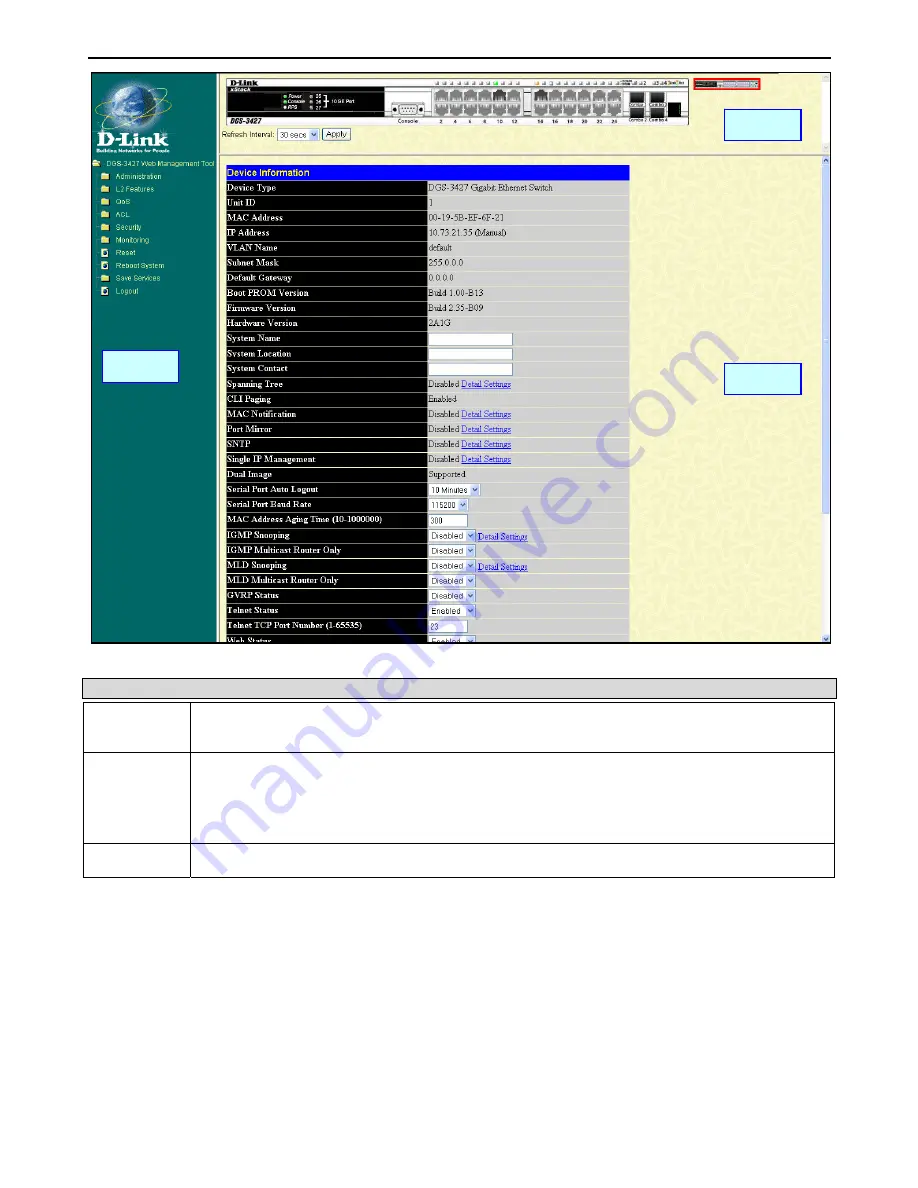
xStack DGS-3400 Series Layer 2 Gigabit Ethernet Managed Switch
Area 2
Area 1
Area 3
Figure 5- 2. Main Web-Manager Screen
Area Function
Area 1
Select the menu or window to display. Open folders and click the hyperlinked menu buttons and
subfolders contained within them to display menus. Click the D-Link logo to go to the D-Link website.
Area 2
Presents a graphical near real-time image of the front panel of the Switch. This area displays the
Switch's ports and expansion modules, showing port activity, duplex mode, or flow control,
depending on the specified mode.
Some management functions, including port configuration are accessible here.
Area 3
Presents switch information based on user selection and the entry of configuration data.
Web Pages
When connecting to the management mode of the Switch with a web browser, a login screen is displayed. Enter a user name and
password to access the Switch's management mode.
Below is a list of the main folders available in the web interface:
Administration
– Contains the following menu pages and sub-directories: IP Address, Interface Settings, Stacking, Port
Configuration, User Accounts, Port Mirroring, System Log, System Severity Settings, SNTP Settings, MAC Notification Settings,
TFTP Services, Multiple Image Services, Ping Test, Safeguard Engine, Static ARP Settings, IPv6 Neighbor, Routing Table,
DHCP/BOOTP Relay, DHCP Auto Configuration, SNMP Manager, IP-MAC-Port Binding, PoE, and Single IP Management
Settings.
28
Summary of Contents for xStack DGS-3426
Page 321: ...307 BSMI Warning MIC Warning CCC Warning A...
Page 348: ...D Link D Link D Link D Link 495 744 00 99 http www dlink ru e mail support dlink ru...
Page 354: ...International Offices...
Page 356: ......
















































