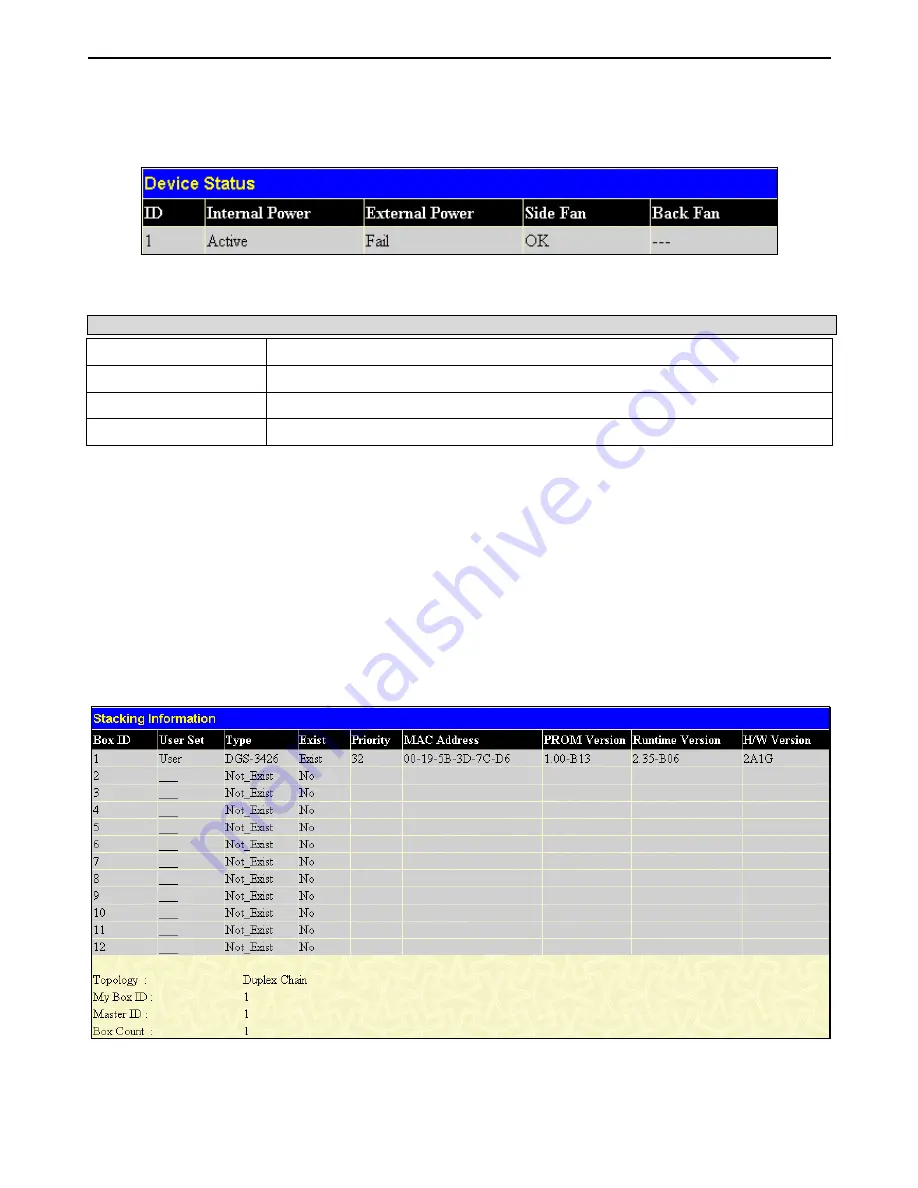
xStack DGS-3400 Series Layer 2 Gigabit Ethernet Managed Switch
Device Status
This window shows the status of the physical attributes of the Switch, including power sources and fans. The
Device Status
window can be found by clicking
Monitoring >
Device Status
.
Figure 11- 1. Device Status window
The following fields may be viewed in this window:
Parameter Description
Internal Power
Displays Active if the internal power supply is powering the system.
External Power (RPS)
Displays Active if the RPS is powering the system.
Side Fan
Indicates fan status.
Back Fan
Indicates fan status.
Stacking Information
To change a switch’s default stacking configuration (for example, the order in the stack), see
Box Information
in the
Configuration
folder.
The number of switches in the switch stack (up to 12 total) are displayed in the upper right-hand corner of your web-browser. The
icons are in the same order as their respective Unit numbers, with the Unit 1 switch corresponding to the icon in the upper left-
most corner of the icon group.
When the switches are properly interconnected through their optional Stacking Modules, information about the resulting switch
stack is displayed under the
Stack Information
link.
This window can be found by clicking
Monitoring >
Stacking Information
.
Figure 11- 2. Stacking Information window
The
Stacking Information
window displays the following information:
248
Summary of Contents for xStack DGS-3426
Page 321: ...307 BSMI Warning MIC Warning CCC Warning A...
Page 348: ...D Link D Link D Link D Link 495 744 00 99 http www dlink ru e mail support dlink ru...
Page 354: ...International Offices...
Page 356: ......
















































