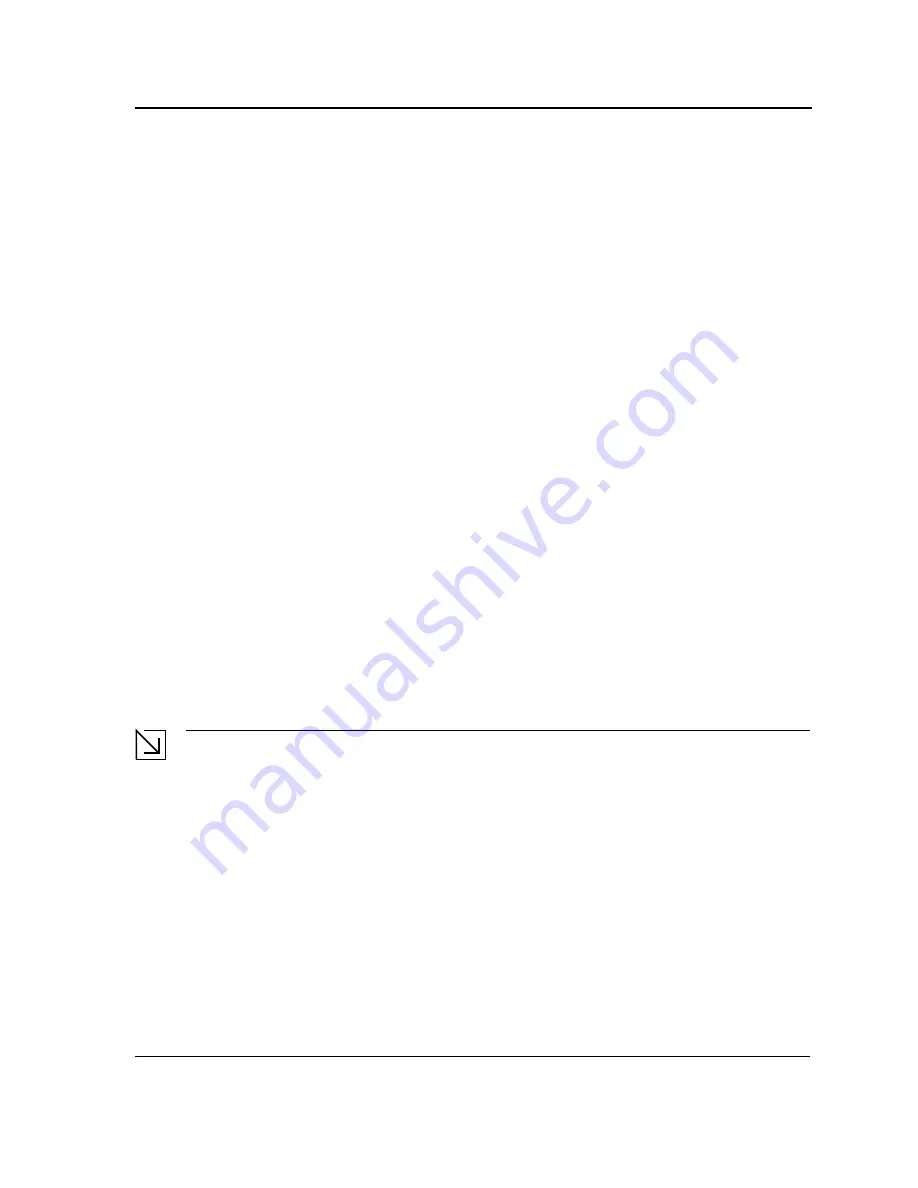
Mounting Device
Preparing for Installation
Page 27
Site Requirements
The device is placed on a table-top. Before installing the unit, verify that the location chosen for installation meets
the following site requirements.
•
General
— Ensure that the power supply is correctly installed.
•
Power
— The unit is installed within 1.5 m (5 feet) of a grounded, easily accessible outlet 100-250 VAC, 50-
60 Hz.
•
Clearance
— There is adequate frontal clearance for operator access. Allow clearance for cabling, power
connections and ventilation.
•
Cabling
— The cabling is routed to avoid sources of electrical noise such as radio transmitters, broadcast
amplifiers, power lines and fluorescent lighting fixtures.
•
Ambient Requirements
— The ambient unit operating temperature range is 0 to 40
º
C (32 to 104
º
F) at a rel-
ative humidity of up to 95%, non-condensing. Verify that water or moisture cannot enter the device casing.
Unpacking
This section contains information for unpacking the device, and includes the following topics:
•
Package Contents
•
Unpacking Essentials
Package Contents
While unpacking the device, ensure that the following items are included:
•
The device
•
Four rubber feet with adhesive backing
•
Rack kit
•
An AC power cable
•
Console RS-232 cable with DB-9 connector
•
Documentation CD
Unpacking Essentials
Note
Before unpacking the device, inspect the package and report any evidence of damage immediately.
To unpack the device perform the following:
1.
It is recommended to put on an ESD wrist strap and attach the ESD clip to a metal surface to act as ground.
An ESD strap is not supplied with the device.
2.
Place the container on a clean flat surface and cut all straps securing the container.
3.
Open the container.
4.
Carefully remove the device from the container and place it on a secure and clean surface.
5.
Remove all packing material.
6.
Inspect the product for damage. Report any damage immediately.
If any item is found missing or damaged, please contact your local D-Link reseller for replacement.
Summary of Contents for DXS-3250E - xStack Switch
Page 327: ...DXS 3227 DXS 3227P DXS 3250 and DXS 3250E EWS User Guide Page 326...
Page 397: ...Technical Support Contacting D Link Technical Support Page 395...
Page 398: ...DXS 3227 DXS 3227P DXS 3250 and DXS 3250E EWS User Guide Page 396...
Page 399: ...Technical Support Contacting D Link Technical Support Page 397...
Page 400: ...DXS 3227 DXS 3227P DXS 3250 and DXS 3250E EWS User Guide Page 398...
Page 401: ...Technical Support Contacting D Link Technical Support Page 399...
Page 402: ...DXS 3227 DXS 3227P DXS 3250 and DXS 3250E EWS User Guide Page 400...
Page 403: ...Technical Support Contacting D Link Technical Support Page 401...
Page 404: ...DXS 3227 DXS 3227P DXS 3250 and DXS 3250E EWS User Guide Page 402...
Page 405: ...Technical Support Contacting D Link Technical Support Page 403...
Page 406: ...DXS 3227 DXS 3227P DXS 3250 and DXS 3250E EWS User Guide Page 404...
Page 407: ...Technical Support Contacting D Link Technical Support Page 405...
Page 408: ...DXS 3227 DXS 3227P DXS 3250 and DXS 3250E EWS User Guide Page 406...
Page 409: ...Technical Support Contacting D Link Technical Support Page 407...
Page 410: ...DXS 3227 DXS 3227P DXS 3250 and DXS 3250E EWS User Guide Page 408...
Page 411: ...Technical Support Contacting D Link Technical Support Page 409...
Page 412: ...DXS 3227 DXS 3227P DXS 3250 and DXS 3250E EWS User Guide Page 410...
Page 413: ...Technical Support Contacting D Link Technical Support Page 411...
Page 414: ...DXS 3227 DXS 3227P DXS 3250 and DXS 3250E EWS User Guide Page 412...
Page 415: ...Technical Support Contacting D Link Technical Support Page 413...
Page 416: ...DXS 3227 DXS 3227P DXS 3250 and DXS 3250E EWS User Guide Page 414...
Page 417: ...Technical Support Contacting D Link Technical Support Page 415...
Page 418: ...DXS 3227 DXS 3227P DXS 3250 and DXS 3250E EWS User Guide Page 416...
Page 419: ...Technical Support Contacting D Link Technical Support Page 417...
Page 420: ...DXS 3227 DXS 3227P DXS 3250 and DXS 3250E EWS User Guide Page 418...
Page 421: ...Technical Support Contacting D Link Technical Support Page 419...
Page 422: ...DXS 3227 DXS 3227P DXS 3250 and DXS 3250E EWS User Guide Page 420...
















































