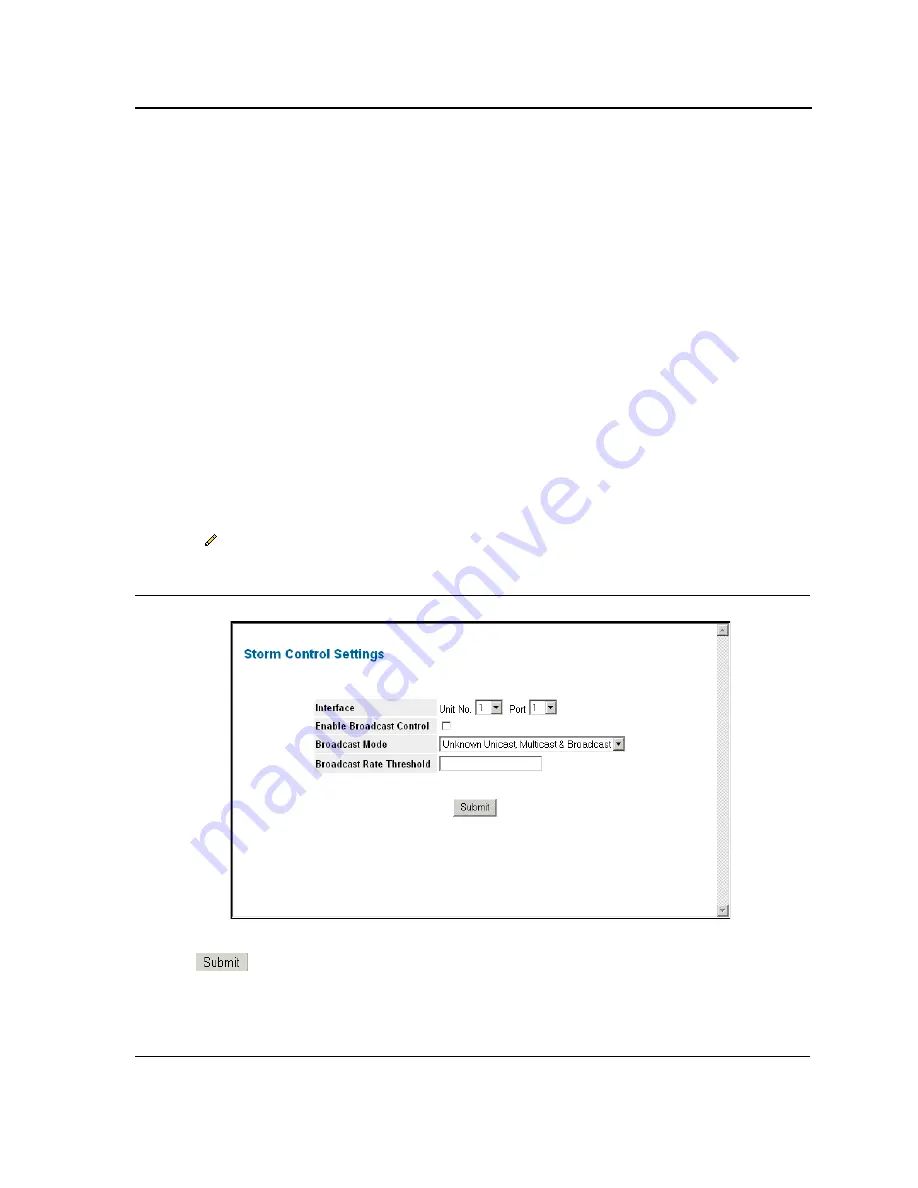
Configuring Device Security
Configuring Network Security
Page 141
In addition to the fields above, the following fields appear in the Storm Control Table:
•
Port
— Indicates the port from which storm control is enabled.
•
Broadcast Control
— Indicates if forwarding Broadcast packet types is enabled on the interface.The possi-
ble field values are:
–
Enable
— Enables storm control on the selected port.
–
Disable
— Disables storm control on the selected port.
•
Broadcast Mode
— Specifies the Broadcast mode currently enabled on the device. The possible field values
are:
–
Unknown Unicast, Multicast & Broadcast —
Counts Unicast, Multicast, and Broadcast traffic. This is the
default value.
–
Multicast & Broadcast
— Counts Broadcast and Multicast traffic together.
–
Broadcast Only
— Counts only Broadcast traffic.
•
Broadcast Rate Threshold
— Indicates the maximum rate (kilobits per second) at which unknown packets
are forwarded. The range is 70-1,000,000. The default value is zero. All values are rounded to the nearest 64
Kbps. If the field value is under 64 Kbps, the value is rounded up to 64 Kbps, with the exception of the value
zero
To modify Storm Control settings:
1.
Click
Advanced Setup > Security Suite > Traffic Control > Storm Control
. The
Storm Control Page
opens.
2.
Click .
The
Storm Control Settings Page
opens:
Figure 82: Storm Control Settings Page
3.
Modify the fields.
4.
Click
. Storm control settings are updated on the (specific) port on the device.
Summary of Contents for DXS-3250E - xStack Switch
Page 327: ...DXS 3227 DXS 3227P DXS 3250 and DXS 3250E EWS User Guide Page 326...
Page 397: ...Technical Support Contacting D Link Technical Support Page 395...
Page 398: ...DXS 3227 DXS 3227P DXS 3250 and DXS 3250E EWS User Guide Page 396...
Page 399: ...Technical Support Contacting D Link Technical Support Page 397...
Page 400: ...DXS 3227 DXS 3227P DXS 3250 and DXS 3250E EWS User Guide Page 398...
Page 401: ...Technical Support Contacting D Link Technical Support Page 399...
Page 402: ...DXS 3227 DXS 3227P DXS 3250 and DXS 3250E EWS User Guide Page 400...
Page 403: ...Technical Support Contacting D Link Technical Support Page 401...
Page 404: ...DXS 3227 DXS 3227P DXS 3250 and DXS 3250E EWS User Guide Page 402...
Page 405: ...Technical Support Contacting D Link Technical Support Page 403...
Page 406: ...DXS 3227 DXS 3227P DXS 3250 and DXS 3250E EWS User Guide Page 404...
Page 407: ...Technical Support Contacting D Link Technical Support Page 405...
Page 408: ...DXS 3227 DXS 3227P DXS 3250 and DXS 3250E EWS User Guide Page 406...
Page 409: ...Technical Support Contacting D Link Technical Support Page 407...
Page 410: ...DXS 3227 DXS 3227P DXS 3250 and DXS 3250E EWS User Guide Page 408...
Page 411: ...Technical Support Contacting D Link Technical Support Page 409...
Page 412: ...DXS 3227 DXS 3227P DXS 3250 and DXS 3250E EWS User Guide Page 410...
Page 413: ...Technical Support Contacting D Link Technical Support Page 411...
Page 414: ...DXS 3227 DXS 3227P DXS 3250 and DXS 3250E EWS User Guide Page 412...
Page 415: ...Technical Support Contacting D Link Technical Support Page 413...
Page 416: ...DXS 3227 DXS 3227P DXS 3250 and DXS 3250E EWS User Guide Page 414...
Page 417: ...Technical Support Contacting D Link Technical Support Page 415...
Page 418: ...DXS 3227 DXS 3227P DXS 3250 and DXS 3250E EWS User Guide Page 416...
Page 419: ...Technical Support Contacting D Link Technical Support Page 417...
Page 420: ...DXS 3227 DXS 3227P DXS 3250 and DXS 3250E EWS User Guide Page 418...
Page 421: ...Technical Support Contacting D Link Technical Support Page 419...
Page 422: ...DXS 3227 DXS 3227P DXS 3250 and DXS 3250E EWS User Guide Page 420...






























