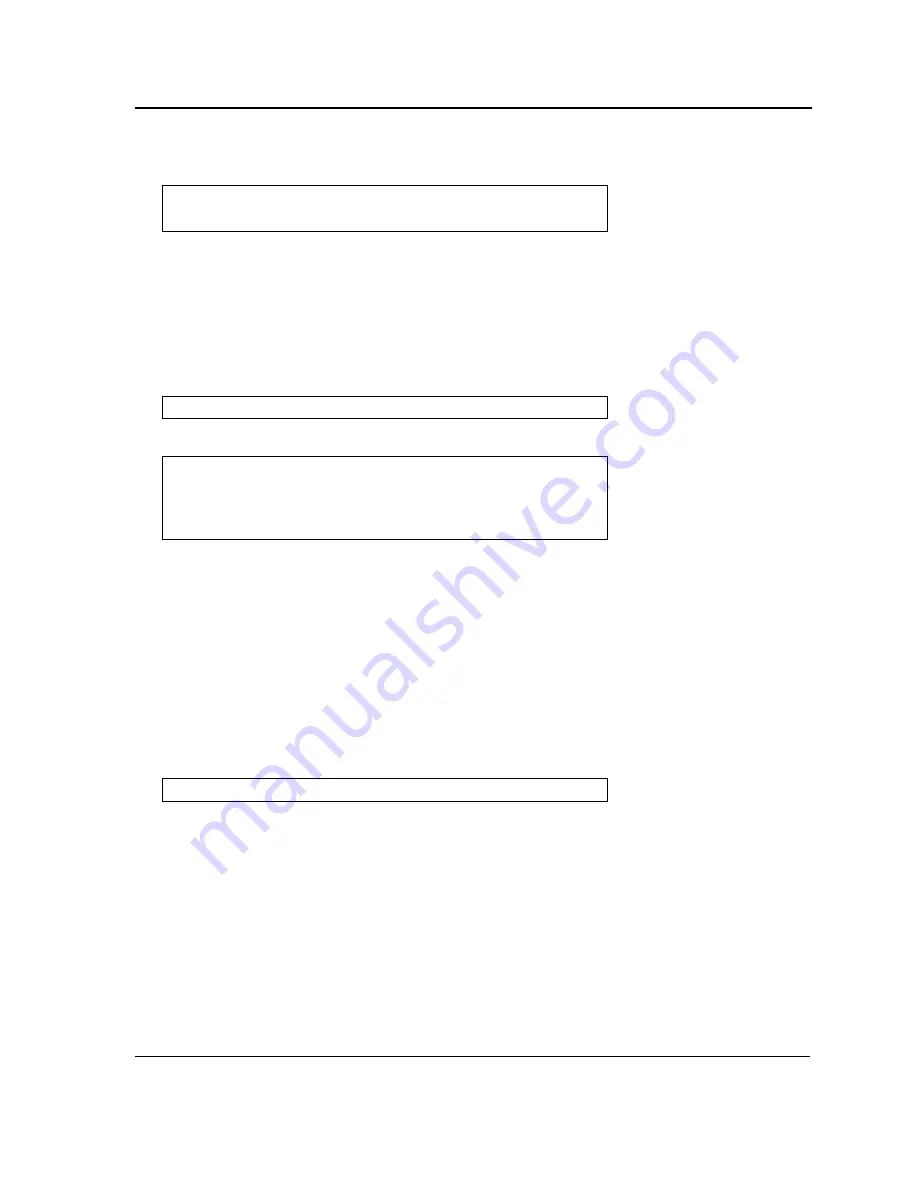
Initial Configuration
Page 45
5.
Enter the command “reload”. The following message is displayed:
6.
Enter “Y” to reboot the switch.
Startup Menu Functions
Additional configuration functions can be performed from the Startup menu.
To display the Startup menu:
1.
During the boot process, after the first part of the POST is completed press
<Esc>
or
<Enter>
within two seconds
after the following message is displayed:
The Startup menu is displayed and contains the following configuration functions:
The following sections describe the Startup menu options. If no selection is made within 25 seconds (default), the switch
times out and the device continues to load normally.
Only technical support personnel can operate the Diagnostics Mode. For this reason, the
Enter Diagnostic Mode
option
of the Startup menu is not described in this guide.
Download Software
Use the software download option when a new software version must be downloaded to replace corrupted files, update,
or upgrade the system software.
To download software from the Startup menu:
1.
On the Startup menu, press “1”.
The following prompt is displayed:
2.
When using HyperTerminal, click
Transfer
on the HyperTerminal menu bar.
3.
From the Transfer menu, click
Send File
. The
Send File
window is displayed.
4.
Enter the file path for the file to be downloaded.
5.
Ensure the protocol is defined as Xmodem.
6.
Click
Send
.
The software is downloaded. Software downloading takes several minutes. The terminal emulation application,
such as HyperTerminal, may display the progress of the loading process.
After software downloads, the device reboots automatically.
Console#
reload
This command will reset the whole system and disconnect your current
session. Do you want to continue (y/n)[n]?
Autoboot in 2 seconds -press RETURN or Esc.to abort and enter prom.
[1]Download Software
[2]Erase Flash File
[3]Erase Flash Sectors
[4]Password Recovery Procedure
[5]Enter Diagnostic Mode
[6]Back Enter your choice or press 'ESC' to exit:
Downloading code using XMODEM
Summary of Contents for DXS-3250E - xStack Switch
Page 327: ...DXS 3227 DXS 3227P DXS 3250 and DXS 3250E EWS User Guide Page 326...
Page 397: ...Technical Support Contacting D Link Technical Support Page 395...
Page 398: ...DXS 3227 DXS 3227P DXS 3250 and DXS 3250E EWS User Guide Page 396...
Page 399: ...Technical Support Contacting D Link Technical Support Page 397...
Page 400: ...DXS 3227 DXS 3227P DXS 3250 and DXS 3250E EWS User Guide Page 398...
Page 401: ...Technical Support Contacting D Link Technical Support Page 399...
Page 402: ...DXS 3227 DXS 3227P DXS 3250 and DXS 3250E EWS User Guide Page 400...
Page 403: ...Technical Support Contacting D Link Technical Support Page 401...
Page 404: ...DXS 3227 DXS 3227P DXS 3250 and DXS 3250E EWS User Guide Page 402...
Page 405: ...Technical Support Contacting D Link Technical Support Page 403...
Page 406: ...DXS 3227 DXS 3227P DXS 3250 and DXS 3250E EWS User Guide Page 404...
Page 407: ...Technical Support Contacting D Link Technical Support Page 405...
Page 408: ...DXS 3227 DXS 3227P DXS 3250 and DXS 3250E EWS User Guide Page 406...
Page 409: ...Technical Support Contacting D Link Technical Support Page 407...
Page 410: ...DXS 3227 DXS 3227P DXS 3250 and DXS 3250E EWS User Guide Page 408...
Page 411: ...Technical Support Contacting D Link Technical Support Page 409...
Page 412: ...DXS 3227 DXS 3227P DXS 3250 and DXS 3250E EWS User Guide Page 410...
Page 413: ...Technical Support Contacting D Link Technical Support Page 411...
Page 414: ...DXS 3227 DXS 3227P DXS 3250 and DXS 3250E EWS User Guide Page 412...
Page 415: ...Technical Support Contacting D Link Technical Support Page 413...
Page 416: ...DXS 3227 DXS 3227P DXS 3250 and DXS 3250E EWS User Guide Page 414...
Page 417: ...Technical Support Contacting D Link Technical Support Page 415...
Page 418: ...DXS 3227 DXS 3227P DXS 3250 and DXS 3250E EWS User Guide Page 416...
Page 419: ...Technical Support Contacting D Link Technical Support Page 417...
Page 420: ...DXS 3227 DXS 3227P DXS 3250 and DXS 3250E EWS User Guide Page 418...
Page 421: ...Technical Support Contacting D Link Technical Support Page 419...
Page 422: ...DXS 3227 DXS 3227P DXS 3250 and DXS 3250E EWS User Guide Page 420...






























