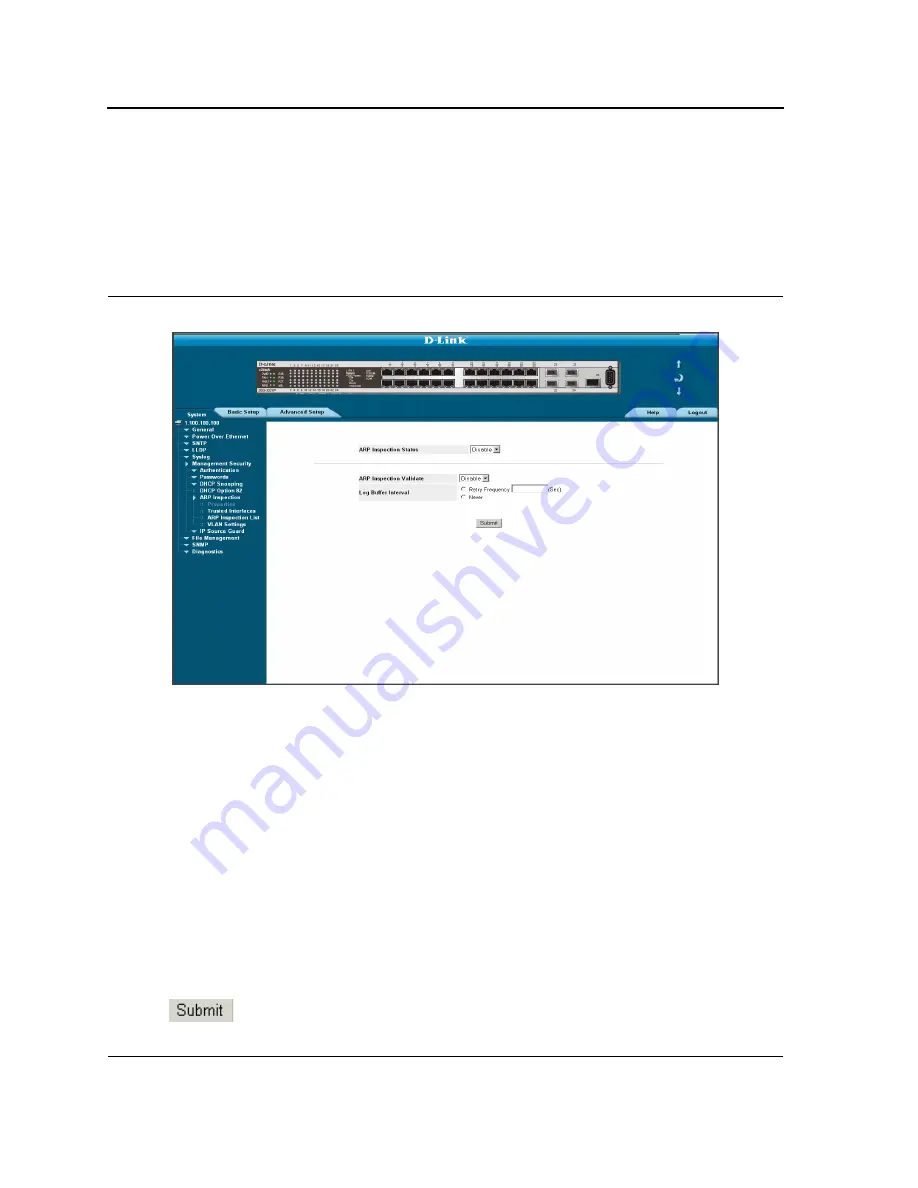
DXS-3227, DXS-3227P, DXS-3250 and DXS-3250E EWS User Guide
Page 112
ARP Inspection Properties
The
ARP Inspection Properties Page
provides parameters for enabling and setting global ARP Inspection param-
eters, as well as defining ARP Inspection Log parameters. To enable ARP Inspection:
1.
Click
System > Management Security > ARP Inspection > Properties
. The
ARP Inspection Properties
Page
opens:
Figure 62: ARP Inspection Properties Page
The
ARP Inspection Properties Page
screen contains the following fields:
•
ARP Inspection Status
— Indicates if ARP Inspection is enabled on the device. The possible field values
are:
–
Enable
— Enables ARP Inspection on the device.
–
Disable
— Disables ARP Inspection on the device. This is the default value.
•
ARP Inspection Validate
— Indicates that ARP Inspection Validation is enabled on the device. The possible
field values are:
–
Enable
— Enables ARP Inspection Validation on the device.
–
Disable
— Disables ARP Inspection Validation on the device. This is the default value.
•
Log Buffer Interval
— Defines the minimal interval between successive Syslog messages. The possible
field values are:
–
Retry Frequency
— Indicates that ARP SYSLOG messages are generated. The interval between
successive Syslog messages is the number of seconds entered into the (Sec) field. The range is 0-
86400 seconds. The default value is 5.
–
Never
— Indicates that Syslog messages would not be generated.
2.
Define the fields.
3.
Click
. The device is updated with the ARP Inspection configuration.
Summary of Contents for DXS-3250E - xStack Switch
Page 327: ...DXS 3227 DXS 3227P DXS 3250 and DXS 3250E EWS User Guide Page 326...
Page 397: ...Technical Support Contacting D Link Technical Support Page 395...
Page 398: ...DXS 3227 DXS 3227P DXS 3250 and DXS 3250E EWS User Guide Page 396...
Page 399: ...Technical Support Contacting D Link Technical Support Page 397...
Page 400: ...DXS 3227 DXS 3227P DXS 3250 and DXS 3250E EWS User Guide Page 398...
Page 401: ...Technical Support Contacting D Link Technical Support Page 399...
Page 402: ...DXS 3227 DXS 3227P DXS 3250 and DXS 3250E EWS User Guide Page 400...
Page 403: ...Technical Support Contacting D Link Technical Support Page 401...
Page 404: ...DXS 3227 DXS 3227P DXS 3250 and DXS 3250E EWS User Guide Page 402...
Page 405: ...Technical Support Contacting D Link Technical Support Page 403...
Page 406: ...DXS 3227 DXS 3227P DXS 3250 and DXS 3250E EWS User Guide Page 404...
Page 407: ...Technical Support Contacting D Link Technical Support Page 405...
Page 408: ...DXS 3227 DXS 3227P DXS 3250 and DXS 3250E EWS User Guide Page 406...
Page 409: ...Technical Support Contacting D Link Technical Support Page 407...
Page 410: ...DXS 3227 DXS 3227P DXS 3250 and DXS 3250E EWS User Guide Page 408...
Page 411: ...Technical Support Contacting D Link Technical Support Page 409...
Page 412: ...DXS 3227 DXS 3227P DXS 3250 and DXS 3250E EWS User Guide Page 410...
Page 413: ...Technical Support Contacting D Link Technical Support Page 411...
Page 414: ...DXS 3227 DXS 3227P DXS 3250 and DXS 3250E EWS User Guide Page 412...
Page 415: ...Technical Support Contacting D Link Technical Support Page 413...
Page 416: ...DXS 3227 DXS 3227P DXS 3250 and DXS 3250E EWS User Guide Page 414...
Page 417: ...Technical Support Contacting D Link Technical Support Page 415...
Page 418: ...DXS 3227 DXS 3227P DXS 3250 and DXS 3250E EWS User Guide Page 416...
Page 419: ...Technical Support Contacting D Link Technical Support Page 417...
Page 420: ...DXS 3227 DXS 3227P DXS 3250 and DXS 3250E EWS User Guide Page 418...
Page 421: ...Technical Support Contacting D Link Technical Support Page 419...
Page 422: ...DXS 3227 DXS 3227P DXS 3250 and DXS 3250E EWS User Guide Page 420...






























