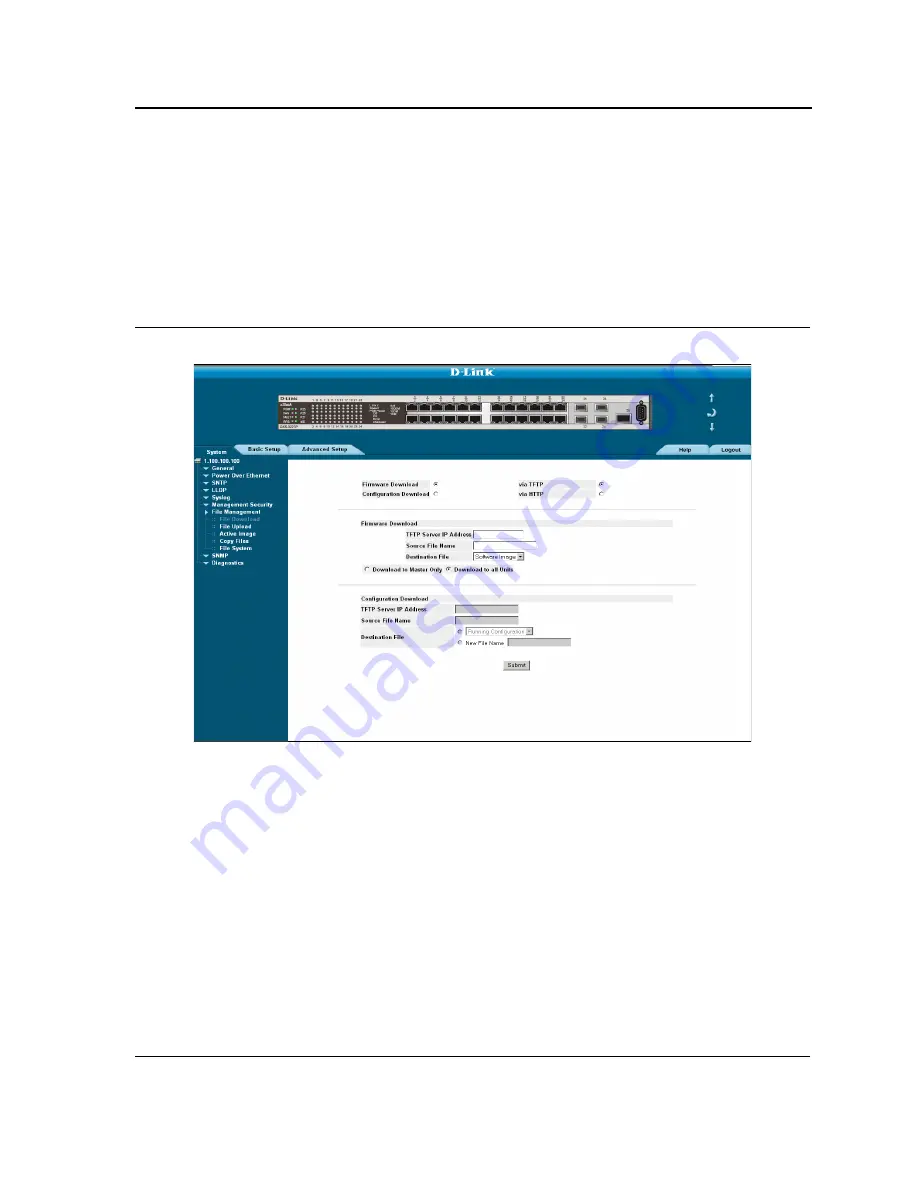
Managing System Files
Downloading System Files
Page 319
Downloading System Files
There are two types of files, firmware files and configuration files. The firmware files manage the device, and the
configuration files configure the device for transmissions. Only one type of download can be performed at any one
time. To download a file:
The
File Download
page contains parameters for downloading system files. To download system files:
1.
Click
System >
File Management > File Download
. The
File Download Page
opens.
Figure 225:File Download Page
The
File Download Page
is divided into the following sections:
•
Download Type
•
Firmware Download
•
Configuration Download
Each type of file can be downloaded via TFTP or HTTP.
Download Type
The
Download Type
section contains the following fields:
•
Firmware Download
— Specifies that the software image file is downloaded. If
Firmware Download
is
selected, the configuration download fields are grayed out.
•
Configuration Download
— Specifies that the Configuration file is downloaded. If
Configuration Download
is
selected, the Software Image download fields are grayed out.
•
via TFTP
— Specifies that the file is downloaded using TFTP.
Summary of Contents for DXS-3250E - xStack Switch
Page 327: ...DXS 3227 DXS 3227P DXS 3250 and DXS 3250E EWS User Guide Page 326...
Page 397: ...Technical Support Contacting D Link Technical Support Page 395...
Page 398: ...DXS 3227 DXS 3227P DXS 3250 and DXS 3250E EWS User Guide Page 396...
Page 399: ...Technical Support Contacting D Link Technical Support Page 397...
Page 400: ...DXS 3227 DXS 3227P DXS 3250 and DXS 3250E EWS User Guide Page 398...
Page 401: ...Technical Support Contacting D Link Technical Support Page 399...
Page 402: ...DXS 3227 DXS 3227P DXS 3250 and DXS 3250E EWS User Guide Page 400...
Page 403: ...Technical Support Contacting D Link Technical Support Page 401...
Page 404: ...DXS 3227 DXS 3227P DXS 3250 and DXS 3250E EWS User Guide Page 402...
Page 405: ...Technical Support Contacting D Link Technical Support Page 403...
Page 406: ...DXS 3227 DXS 3227P DXS 3250 and DXS 3250E EWS User Guide Page 404...
Page 407: ...Technical Support Contacting D Link Technical Support Page 405...
Page 408: ...DXS 3227 DXS 3227P DXS 3250 and DXS 3250E EWS User Guide Page 406...
Page 409: ...Technical Support Contacting D Link Technical Support Page 407...
Page 410: ...DXS 3227 DXS 3227P DXS 3250 and DXS 3250E EWS User Guide Page 408...
Page 411: ...Technical Support Contacting D Link Technical Support Page 409...
Page 412: ...DXS 3227 DXS 3227P DXS 3250 and DXS 3250E EWS User Guide Page 410...
Page 413: ...Technical Support Contacting D Link Technical Support Page 411...
Page 414: ...DXS 3227 DXS 3227P DXS 3250 and DXS 3250E EWS User Guide Page 412...
Page 415: ...Technical Support Contacting D Link Technical Support Page 413...
Page 416: ...DXS 3227 DXS 3227P DXS 3250 and DXS 3250E EWS User Guide Page 414...
Page 417: ...Technical Support Contacting D Link Technical Support Page 415...
Page 418: ...DXS 3227 DXS 3227P DXS 3250 and DXS 3250E EWS User Guide Page 416...
Page 419: ...Technical Support Contacting D Link Technical Support Page 417...
Page 420: ...DXS 3227 DXS 3227P DXS 3250 and DXS 3250E EWS User Guide Page 418...
Page 421: ...Technical Support Contacting D Link Technical Support Page 419...
Page 422: ...DXS 3227 DXS 3227P DXS 3250 and DXS 3250E EWS User Guide Page 420...






























