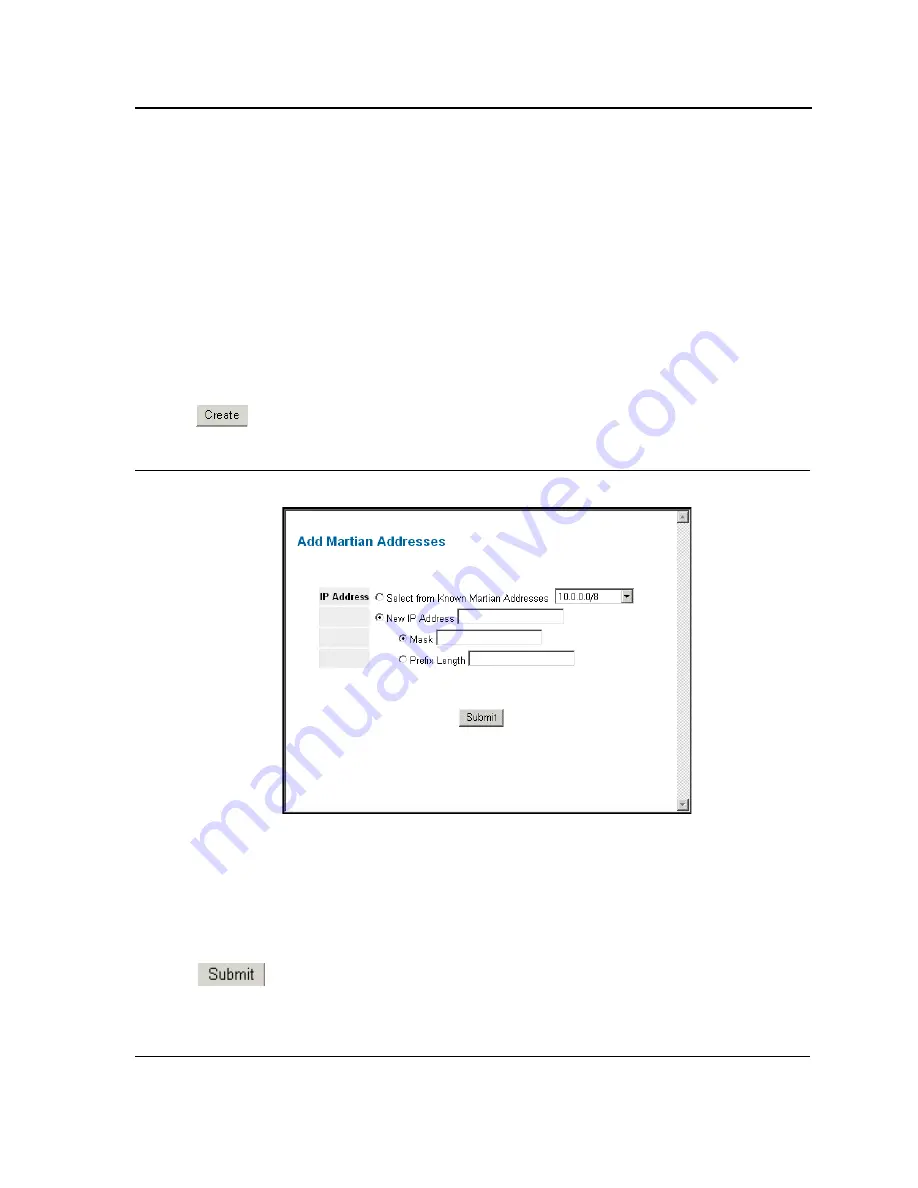
Configuring Device Security
Defining DOS Protection Security
Page 145
The
Martian Addresses Page
contains the following fields:
•
Include Reserved Martian IP Addresses
— Indicates that packets arriving from Martian addresses are
dropped. Enabled is the default value. When enabled, the following IP addresses are included:
–
0.0.0.0/8 (except 0.0.0.0/32), 127.0.0.0/8
–
192.0.2.0/24, 224.0.0.0/4
–
240.0.0.0/4 (except 255.255.255.255/32)
•
IP Address
— Displays the IP address for which DOS attack is enabled.
•
Mask
— Displays the Mask for which DOS attack is enabled.
•
Remove
— Removes selected IP addresses from the Service Protection list. The possible field values are:
–
Checked
— Removes the selected IP address and mask.
–
Unchecked
— Maintains IP addresses and IP masks.
2.
Check the
Include Reserved Martian IP Addresses
field.
3.
Click .
The
Add Martian Addresses Page
opens.
Figure 85: Add Martian Addresses Page
I
In addition to the fields in the
Martian Addresses Page
, the
Add Martian Addresses Page
contains the following
additional fields:
•
New IP Address
— Provides a new user-defined address, which is added to the
Martian Address
list.
–
Mask
— Defines the network mask of the new source IP address.
–
Prefix Length
— Defines the number of bits that comprise the source IP address prefix of the source IP
address.
4.
Define the
fields.
5.
Click
. Martian Address protection List is defined, and the device is updated.
Summary of Contents for DXS-3250E - xStack Switch
Page 327: ...DXS 3227 DXS 3227P DXS 3250 and DXS 3250E EWS User Guide Page 326...
Page 397: ...Technical Support Contacting D Link Technical Support Page 395...
Page 398: ...DXS 3227 DXS 3227P DXS 3250 and DXS 3250E EWS User Guide Page 396...
Page 399: ...Technical Support Contacting D Link Technical Support Page 397...
Page 400: ...DXS 3227 DXS 3227P DXS 3250 and DXS 3250E EWS User Guide Page 398...
Page 401: ...Technical Support Contacting D Link Technical Support Page 399...
Page 402: ...DXS 3227 DXS 3227P DXS 3250 and DXS 3250E EWS User Guide Page 400...
Page 403: ...Technical Support Contacting D Link Technical Support Page 401...
Page 404: ...DXS 3227 DXS 3227P DXS 3250 and DXS 3250E EWS User Guide Page 402...
Page 405: ...Technical Support Contacting D Link Technical Support Page 403...
Page 406: ...DXS 3227 DXS 3227P DXS 3250 and DXS 3250E EWS User Guide Page 404...
Page 407: ...Technical Support Contacting D Link Technical Support Page 405...
Page 408: ...DXS 3227 DXS 3227P DXS 3250 and DXS 3250E EWS User Guide Page 406...
Page 409: ...Technical Support Contacting D Link Technical Support Page 407...
Page 410: ...DXS 3227 DXS 3227P DXS 3250 and DXS 3250E EWS User Guide Page 408...
Page 411: ...Technical Support Contacting D Link Technical Support Page 409...
Page 412: ...DXS 3227 DXS 3227P DXS 3250 and DXS 3250E EWS User Guide Page 410...
Page 413: ...Technical Support Contacting D Link Technical Support Page 411...
Page 414: ...DXS 3227 DXS 3227P DXS 3250 and DXS 3250E EWS User Guide Page 412...
Page 415: ...Technical Support Contacting D Link Technical Support Page 413...
Page 416: ...DXS 3227 DXS 3227P DXS 3250 and DXS 3250E EWS User Guide Page 414...
Page 417: ...Technical Support Contacting D Link Technical Support Page 415...
Page 418: ...DXS 3227 DXS 3227P DXS 3250 and DXS 3250E EWS User Guide Page 416...
Page 419: ...Technical Support Contacting D Link Technical Support Page 417...
Page 420: ...DXS 3227 DXS 3227P DXS 3250 and DXS 3250E EWS User Guide Page 418...
Page 421: ...Technical Support Contacting D Link Technical Support Page 419...
Page 422: ...DXS 3227 DXS 3227P DXS 3250 and DXS 3250E EWS User Guide Page 420...






























