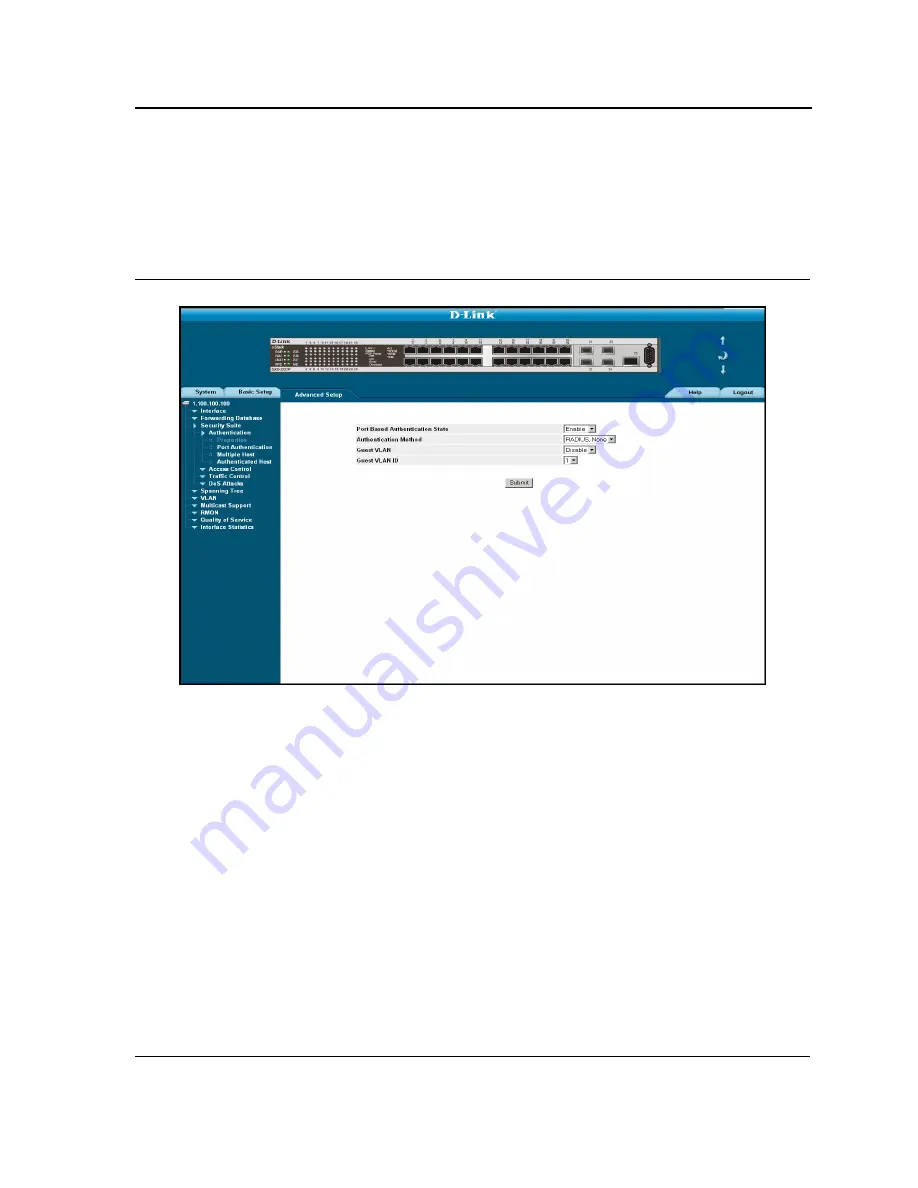
Configuring Device Security
Configuring Network Security
Page 127
Defining Network Authentication Properties
The
Network Authentication Properties Page
allows network managers to configure network authentication
parameters. In addition, Guest VLANs are enabled from the
Network Authentication Properties Page
. To define
the network authentication properties:
Figure 73: Network Authentication Properties Page
The
Network Authentication Properties Page
contains the following fields:
•
Port-based Authentication State
— Indicates if Port Authentication is enabled on the device. The possible
field values are:
–
Enable
— Enables port-based authentication on the device.
–
Disable
— Disables port-based authentication on the device.
•
Authentication Method
— Specifies the authentication method used for port authentication. The possible
field values are:
–
RADIUS, None
— Provides port authentication, first using the RADIUS server. If the port is not
authenticated, then no authentication method is used, and the session is permitted.
–
RADIUS
— Provides port authentication using the RADIUS server.
–
None
— Indicates that no authentication method is used to authenticate the port.
•
Guest VLAN
— Specifies whether the Guest VLAN is enabled on the device. The possible field values are:
–
Enable
— Enables using a Guest VLAN for unauthorized ports. If a Guest VLAN is enabled, the
unauthorized port automatically joins the VLAN selected in the
VLAN List
field.
–
Disable
— Disables port-based authentication on the device. This is the default.
•
Guest VLAN ID
— Displays the Guest VLAN ID.
Summary of Contents for DXS-3250E - xStack Switch
Page 327: ...DXS 3227 DXS 3227P DXS 3250 and DXS 3250E EWS User Guide Page 326...
Page 397: ...Technical Support Contacting D Link Technical Support Page 395...
Page 398: ...DXS 3227 DXS 3227P DXS 3250 and DXS 3250E EWS User Guide Page 396...
Page 399: ...Technical Support Contacting D Link Technical Support Page 397...
Page 400: ...DXS 3227 DXS 3227P DXS 3250 and DXS 3250E EWS User Guide Page 398...
Page 401: ...Technical Support Contacting D Link Technical Support Page 399...
Page 402: ...DXS 3227 DXS 3227P DXS 3250 and DXS 3250E EWS User Guide Page 400...
Page 403: ...Technical Support Contacting D Link Technical Support Page 401...
Page 404: ...DXS 3227 DXS 3227P DXS 3250 and DXS 3250E EWS User Guide Page 402...
Page 405: ...Technical Support Contacting D Link Technical Support Page 403...
Page 406: ...DXS 3227 DXS 3227P DXS 3250 and DXS 3250E EWS User Guide Page 404...
Page 407: ...Technical Support Contacting D Link Technical Support Page 405...
Page 408: ...DXS 3227 DXS 3227P DXS 3250 and DXS 3250E EWS User Guide Page 406...
Page 409: ...Technical Support Contacting D Link Technical Support Page 407...
Page 410: ...DXS 3227 DXS 3227P DXS 3250 and DXS 3250E EWS User Guide Page 408...
Page 411: ...Technical Support Contacting D Link Technical Support Page 409...
Page 412: ...DXS 3227 DXS 3227P DXS 3250 and DXS 3250E EWS User Guide Page 410...
Page 413: ...Technical Support Contacting D Link Technical Support Page 411...
Page 414: ...DXS 3227 DXS 3227P DXS 3250 and DXS 3250E EWS User Guide Page 412...
Page 415: ...Technical Support Contacting D Link Technical Support Page 413...
Page 416: ...DXS 3227 DXS 3227P DXS 3250 and DXS 3250E EWS User Guide Page 414...
Page 417: ...Technical Support Contacting D Link Technical Support Page 415...
Page 418: ...DXS 3227 DXS 3227P DXS 3250 and DXS 3250E EWS User Guide Page 416...
Page 419: ...Technical Support Contacting D Link Technical Support Page 417...
Page 420: ...DXS 3227 DXS 3227P DXS 3250 and DXS 3250E EWS User Guide Page 418...
Page 421: ...Technical Support Contacting D Link Technical Support Page 419...
Page 422: ...DXS 3227 DXS 3227P DXS 3250 and DXS 3250E EWS User Guide Page 420...
















































