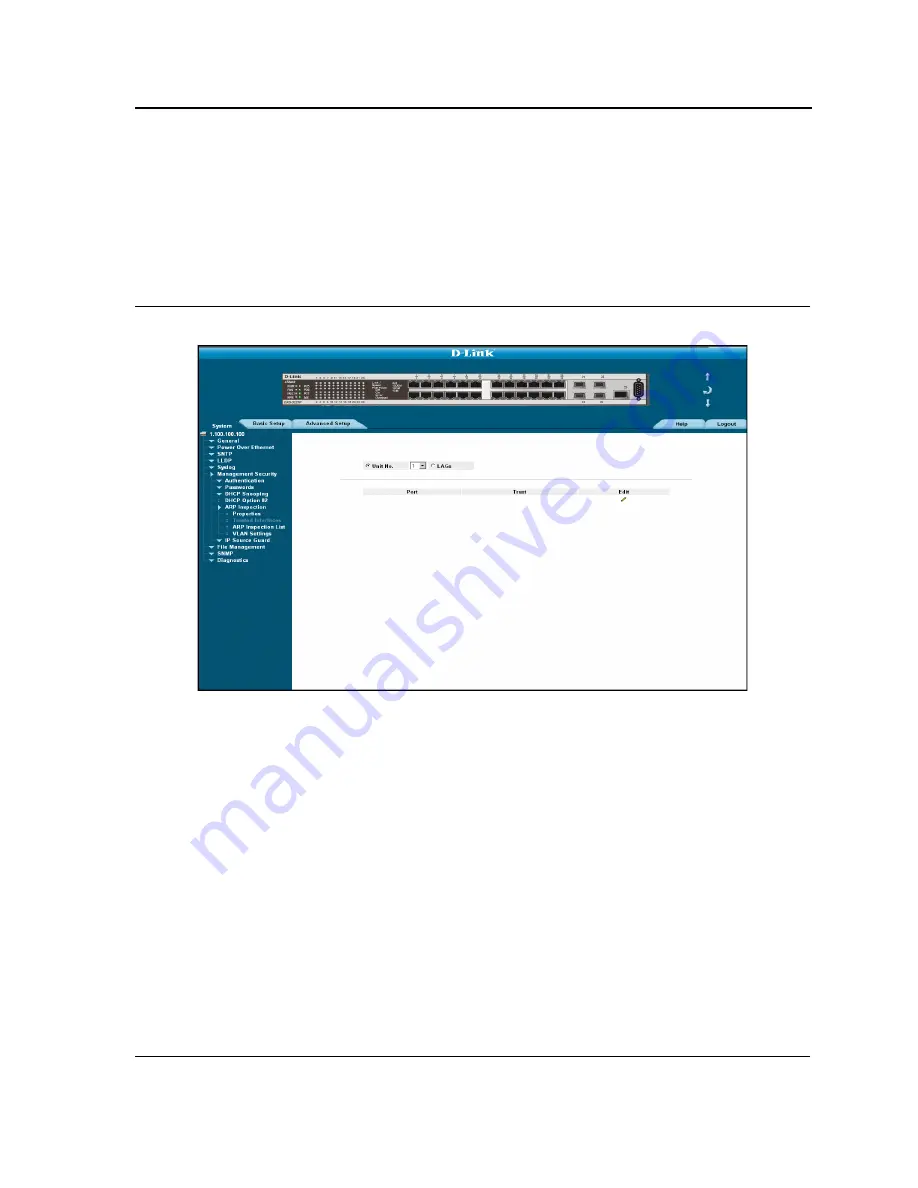
Configuring Device Security
Configuring Management Security
Page 113
Defining Trusted Interfaces
The
Trusted Interface Page
allows network managers to configure trusted and untrusted interfaces. ARP Inspec-
tion is performed on untrusted interfaces only. To configured ARP Inspection for interfaces
1.
Click
System > Management Security > ARP Inspection > Trusted Interfaces
. The
Trusted Interface
Page
opens:
Figure 63: Trusted Interface Page
The
Trusted Interface Page
screen contains the following fields:
•
Unit No.
— Indicates the stacking member for which the
Trusted Interface
port settings are displayed.
•
LAGs
— Indicates the LAG on which that ARP Inspection Trust mode is enabled. If LAGs is selected the Unit
No. options are not displayed.
•
Port
— Indicates the port on which ARP Inspection Trust mode is enabled. This field is not displayed if LAGs
is selected.
•
LAG
— Indicates the LAG on which ARP Inspection Trust mode is enabled. This field is not displayed if Unit
No. is selected.
•
Trust
— Indicates if the selected interface is trusted or untrusted. The possible field values are:
–
Trust
— Indicates the port or LAG is a trusted interface, and ARP inspection is not performed on the ARP
requests/replies sent to/from the interface.
–
Untrust
— Indicates the port or LAG is not a trusted interface, and ARP inspection is performed on the
ARP requests/replies sent to/from the interface. This is the default value.
Summary of Contents for DXS-3250E - xStack Switch
Page 327: ...DXS 3227 DXS 3227P DXS 3250 and DXS 3250E EWS User Guide Page 326...
Page 397: ...Technical Support Contacting D Link Technical Support Page 395...
Page 398: ...DXS 3227 DXS 3227P DXS 3250 and DXS 3250E EWS User Guide Page 396...
Page 399: ...Technical Support Contacting D Link Technical Support Page 397...
Page 400: ...DXS 3227 DXS 3227P DXS 3250 and DXS 3250E EWS User Guide Page 398...
Page 401: ...Technical Support Contacting D Link Technical Support Page 399...
Page 402: ...DXS 3227 DXS 3227P DXS 3250 and DXS 3250E EWS User Guide Page 400...
Page 403: ...Technical Support Contacting D Link Technical Support Page 401...
Page 404: ...DXS 3227 DXS 3227P DXS 3250 and DXS 3250E EWS User Guide Page 402...
Page 405: ...Technical Support Contacting D Link Technical Support Page 403...
Page 406: ...DXS 3227 DXS 3227P DXS 3250 and DXS 3250E EWS User Guide Page 404...
Page 407: ...Technical Support Contacting D Link Technical Support Page 405...
Page 408: ...DXS 3227 DXS 3227P DXS 3250 and DXS 3250E EWS User Guide Page 406...
Page 409: ...Technical Support Contacting D Link Technical Support Page 407...
Page 410: ...DXS 3227 DXS 3227P DXS 3250 and DXS 3250E EWS User Guide Page 408...
Page 411: ...Technical Support Contacting D Link Technical Support Page 409...
Page 412: ...DXS 3227 DXS 3227P DXS 3250 and DXS 3250E EWS User Guide Page 410...
Page 413: ...Technical Support Contacting D Link Technical Support Page 411...
Page 414: ...DXS 3227 DXS 3227P DXS 3250 and DXS 3250E EWS User Guide Page 412...
Page 415: ...Technical Support Contacting D Link Technical Support Page 413...
Page 416: ...DXS 3227 DXS 3227P DXS 3250 and DXS 3250E EWS User Guide Page 414...
Page 417: ...Technical Support Contacting D Link Technical Support Page 415...
Page 418: ...DXS 3227 DXS 3227P DXS 3250 and DXS 3250E EWS User Guide Page 416...
Page 419: ...Technical Support Contacting D Link Technical Support Page 417...
Page 420: ...DXS 3227 DXS 3227P DXS 3250 and DXS 3250E EWS User Guide Page 418...
Page 421: ...Technical Support Contacting D Link Technical Support Page 419...
Page 422: ...DXS 3227 DXS 3227P DXS 3250 and DXS 3250E EWS User Guide Page 420...






























