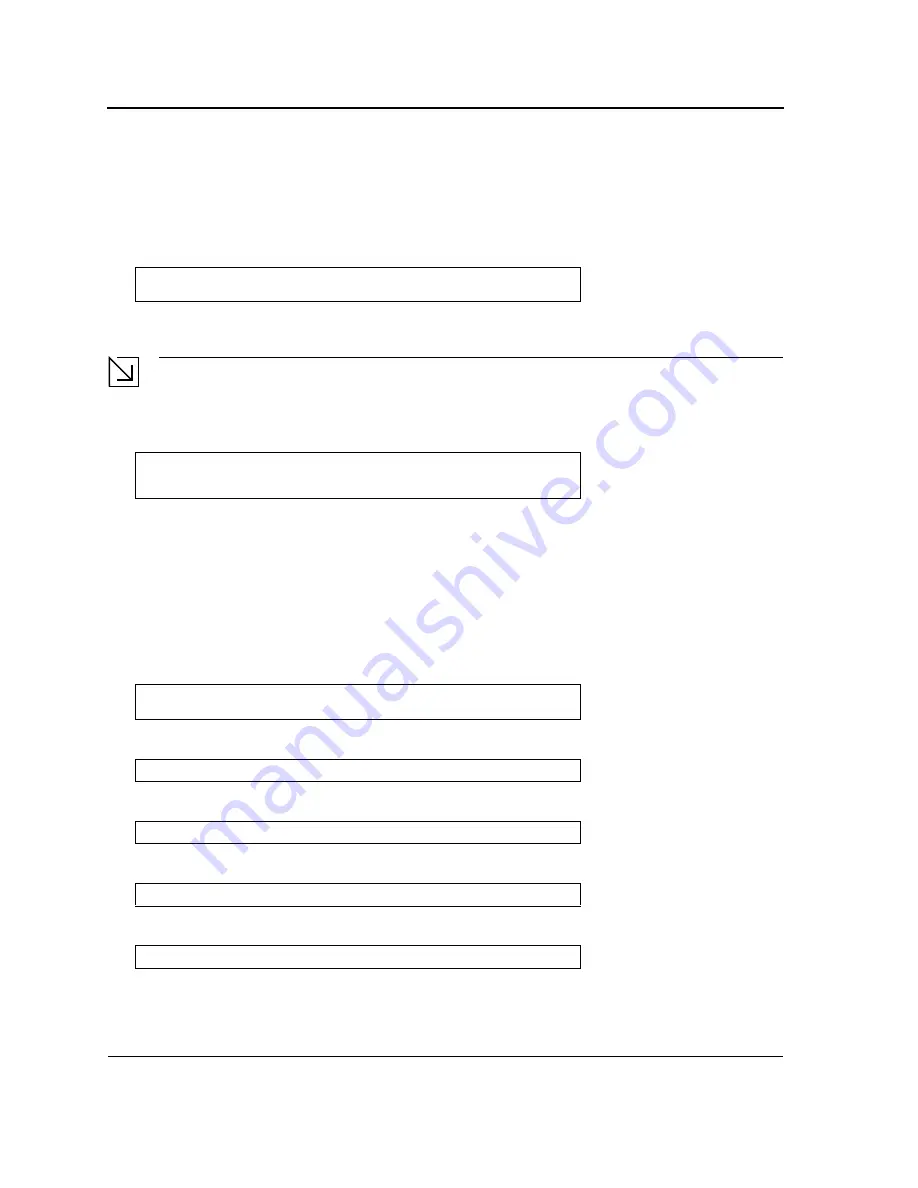
DXS-3227, DXS-3227P, DXS-3250 and DXS-3250E EWS User Guide
Page 46
Erase FLASH File
In some cases, the device configuration must be erased. If the configuration is erased, all parameters configured via CLI,
Web browser interface, or SNMP must be reconfigured.
To erase the device configuration:
1.
From the Startup menu, press “2” within 6 seconds to erase flash file. The following message is displayed:
2.
Press “Y”.
Note
Do not press
<Enter>
.
The following message is displayed.
3.
Enter
config
as the name of the flash file. The configuration is erased and the device reboots.
4.
Perform the switch’s initial configuration.
Erase FLASH Sectors
For troubleshooting purposes, the flash sectors may need to be erased. If the flash is erased, all software files must be
downloaded and installed again.
To erase the FLASH:
1.
From the Startup menu, press “3” within 6 seconds. The following message is displayed:
2.
Confirm by pressing
<Y>
. The following message is displayed:
3.
Enter the first flash block to be erased and press
<Enter>
. The following message is displayed:
4.
Enter the last flash block to be erased and press
<Enter>
. The following message is displayed:
5.
Confirm by pressing
<Y>
. The following message is displayed:
Warning! About to erase a Flash file.
Are you sure (Y/N)?y
Write Flash file name (Up to 8 characters, Enter for none.):config
File config (if present) will be erased after system initialization
========Press Enter To Continue ========
Warning! About to erase Flash Memory! FLASH size =16252928.blocks =64
Are you sure (Y/N)
Enter First flash block (1 -63):
Enter Last flash block (1 -63):
Are you sure (Y/N)
Erasing flash blocks 1 -63: Done.
Summary of Contents for DXS-3250E - xStack Switch
Page 327: ...DXS 3227 DXS 3227P DXS 3250 and DXS 3250E EWS User Guide Page 326...
Page 397: ...Technical Support Contacting D Link Technical Support Page 395...
Page 398: ...DXS 3227 DXS 3227P DXS 3250 and DXS 3250E EWS User Guide Page 396...
Page 399: ...Technical Support Contacting D Link Technical Support Page 397...
Page 400: ...DXS 3227 DXS 3227P DXS 3250 and DXS 3250E EWS User Guide Page 398...
Page 401: ...Technical Support Contacting D Link Technical Support Page 399...
Page 402: ...DXS 3227 DXS 3227P DXS 3250 and DXS 3250E EWS User Guide Page 400...
Page 403: ...Technical Support Contacting D Link Technical Support Page 401...
Page 404: ...DXS 3227 DXS 3227P DXS 3250 and DXS 3250E EWS User Guide Page 402...
Page 405: ...Technical Support Contacting D Link Technical Support Page 403...
Page 406: ...DXS 3227 DXS 3227P DXS 3250 and DXS 3250E EWS User Guide Page 404...
Page 407: ...Technical Support Contacting D Link Technical Support Page 405...
Page 408: ...DXS 3227 DXS 3227P DXS 3250 and DXS 3250E EWS User Guide Page 406...
Page 409: ...Technical Support Contacting D Link Technical Support Page 407...
Page 410: ...DXS 3227 DXS 3227P DXS 3250 and DXS 3250E EWS User Guide Page 408...
Page 411: ...Technical Support Contacting D Link Technical Support Page 409...
Page 412: ...DXS 3227 DXS 3227P DXS 3250 and DXS 3250E EWS User Guide Page 410...
Page 413: ...Technical Support Contacting D Link Technical Support Page 411...
Page 414: ...DXS 3227 DXS 3227P DXS 3250 and DXS 3250E EWS User Guide Page 412...
Page 415: ...Technical Support Contacting D Link Technical Support Page 413...
Page 416: ...DXS 3227 DXS 3227P DXS 3250 and DXS 3250E EWS User Guide Page 414...
Page 417: ...Technical Support Contacting D Link Technical Support Page 415...
Page 418: ...DXS 3227 DXS 3227P DXS 3250 and DXS 3250E EWS User Guide Page 416...
Page 419: ...Technical Support Contacting D Link Technical Support Page 417...
Page 420: ...DXS 3227 DXS 3227P DXS 3250 and DXS 3250E EWS User Guide Page 418...
Page 421: ...Technical Support Contacting D Link Technical Support Page 419...
Page 422: ...DXS 3227 DXS 3227P DXS 3250 and DXS 3250E EWS User Guide Page 420...
















































