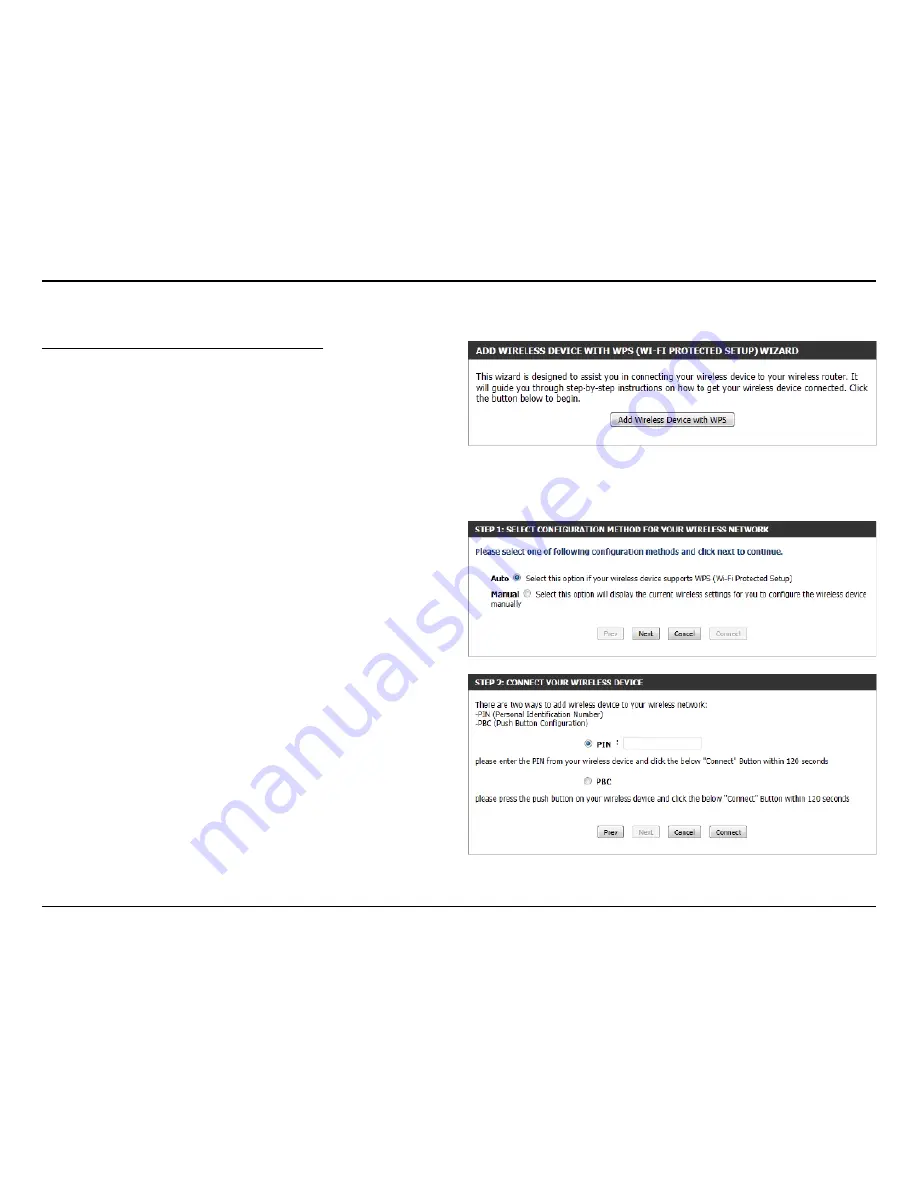
48
D-Link DIR-845L User Manual
Wireless Settings: Wi-Fi Protected Setup Wizard
If your Wireless Clients support the WPS connection method, this Wi-Fi
Protected Setup Wizard can be used to initiate a wireless connection
between this device and Wireless clients with a simple click of the WPS
button. The Wi-Fi Protected Setup Wizard is specially designed to assist
basic network users with a simple, step-by-step set of instructions to
connect wireless clients to this router using the WPS method.
To initiate the Wi-Fi Protected Setup Wizard click on the
Add Wireless
Device with WPS
button.
Step 1:
In this step the user have two options to choose from. You
can choose
Auto
if the wireless client supports WPS, or
Manual
if the
wireless client does not support WPS.
Click on the
Prev
button to return to the previous page. Click on the
Next
button to continue to the next page. Click on the
Cancel
button to
discard the changes made and return to the main wireless page.
Step 2:
After selecting
Auto
, the following page will appear. There are
two ways to add a wireless device, that supports WPS. Firstly, there is the
Personal Identification Number (
PIN
) method. Using this method will
prompt the user to enter a PIN code. This PIN code should be identical
on the wireless client. Secondly, there is the Push Button Configuration
(
PBC
) method. Using this method will allow the wireless client to
connect to this device by similarly pressing the PBC button on it.
Click on the
Prev
button to return to the previous page. Click on the
Next
button to continue to the next page. Click on the
Cancel
button to
discard the changes made and return to the main wireless page.
Wi-Fi Protected Setup Wizard
















































