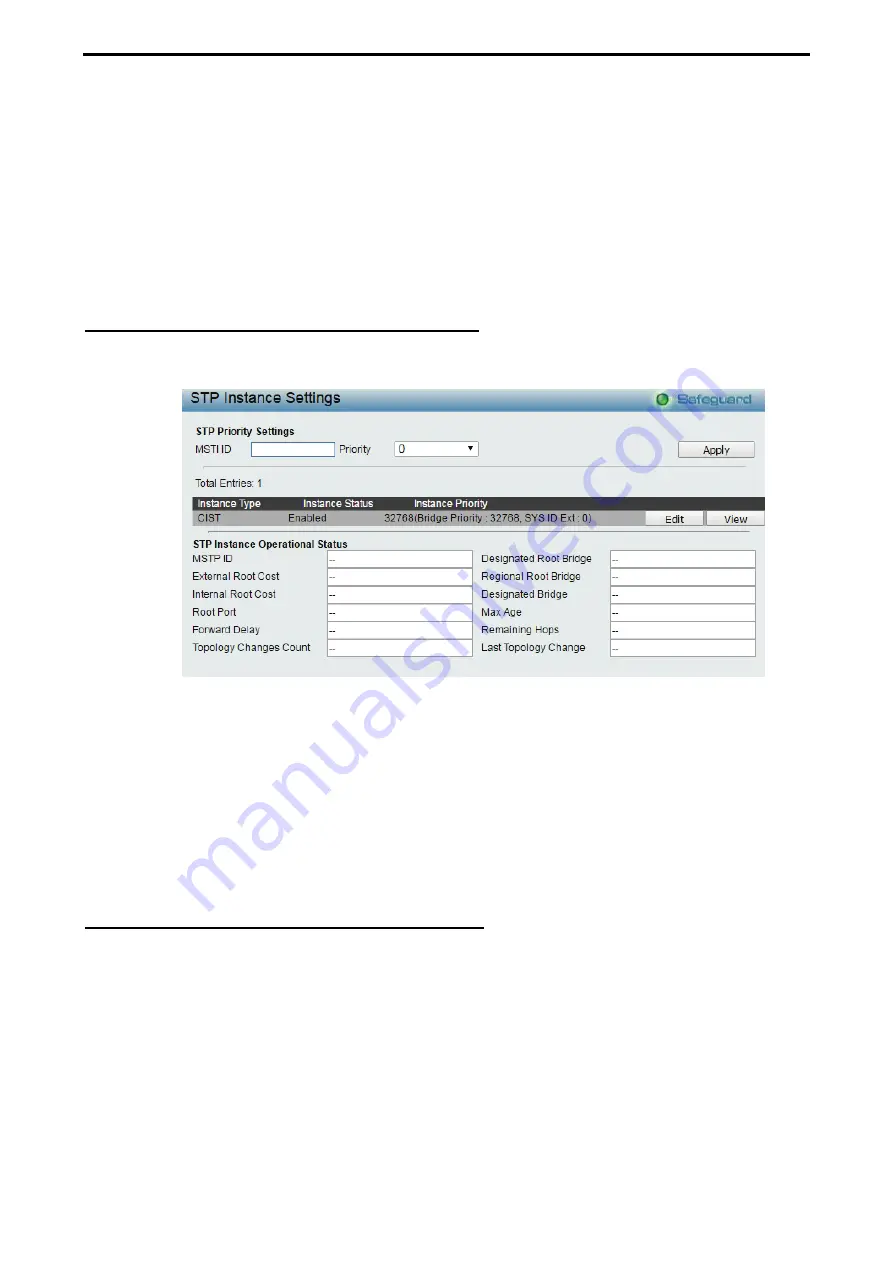
4 Web-based Switch Configuration
D-Link DGS-2000 Series Ethernet Switch User Manual
7
7
0
0
MSTI ID (1-15):
Enter a number between
1
and
15
to set a new MSTI on the Switch.
Type:
This field allows the user to choose a desired method for altering the MSTI settings.
Add VID -
Select this parameter to add VIDs to the MSTI ID, in conjunction with the VID List
parameter.
Remote VID –
Select this parameter to remove VIDs from the MSTI ID, in con-junction with the VID
List parameter.
VID List (1-4094):
This field displays the VLAN IDs associated with the specific MSTI.
Click
Apply
to make the configurations take effect.
Configuration > Spanning Tree > STP Instance Settings
The STP Instance Settings page display MSTIs currently set on the Switch and allows users to change the
Priority of the MSTPs.
Figure 4.88 - Configuration > Spanning Tree > STP Instance Settings
To modify an entry on the table, click the
Edit
button. To view more information about and entry on the table
at the top of the window, click the
view
button.
The window above contains the following information:
MSTI ID:
Enter the MSTI ID in this field. An entry of
0
denotes the CIST (default MSTI).
Priority:
Enter the new priority in the Priority field. The user may set a priority value between
0-61440
.
Click
Apply
to implement the new priority setting.
Configuration > Spanning Tree > MSTP Port Information
The MSTP Port Information page can be used to update the port configuration for an MSTI ID. If a loop
occurs, the MSTP function will use the port priority to select an interface to put into the forwarding state. Set
a higher priority value for interfaces to be selected for forwarding first. In instances where the priority value is
identical, the MSTP function will implement the lowest MAC address into the forwarding state and other
interfaces will be blocked.
To View the MSTI settings for a particular port, select the Port number and click
Find
button. To modify the
settings for a particular MSTI Instance, click
Edit
button, then modify the MSTP Port Setting and click
Apply
.






























