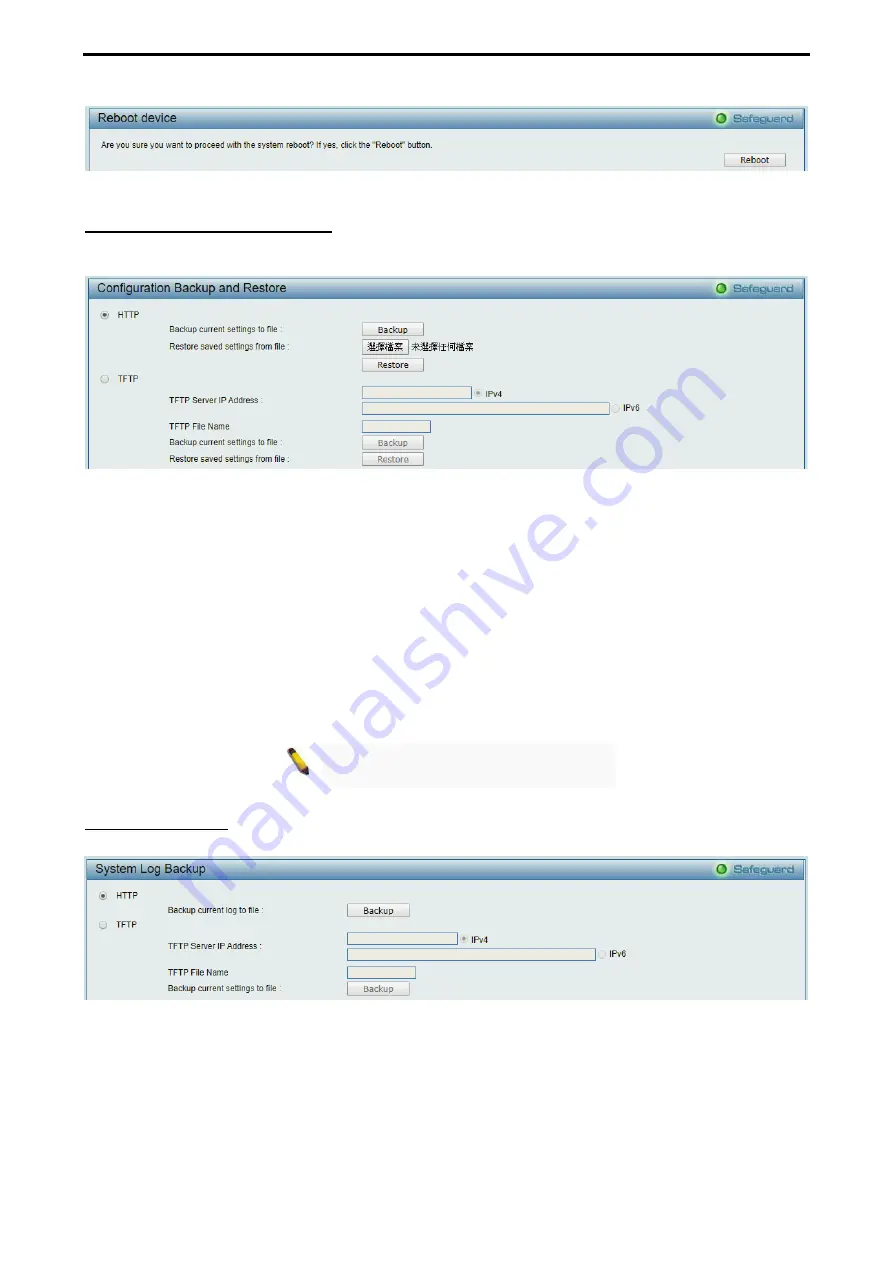
4 Web-based Switch Configuration
D-Link DGS-2000 Series Ethernet Switch User Manual
2
2
7
7
Figure 4.7 – Tool Menu > Reboot Device
Configuration Backup and Restore
Allow the current configuration settings to be saved to a file (not including the password), and if necessary,
you can restore configuration settings from this file. Two methods can be selected:
HTTP
or
TFTP
.
Figure 4.8 – Tool Menu > Configure Backup and Restore
HTTP:
Backup or restore the configuration file to or from your local drive.
Click
Backup
to save the current settings to your disk.
Click
Choose File
to browse your inventories for a saved backup settings file.
Click
Restore
after selecting the backup settings file you want to restore.
TFTP:
TFTP (Trivial File Transfer Protocol) is a file transfer protocol that allows you to transfer files to a
remote TFTP server.
TFTP Server IP Address
with IPv4 or IPv6 address and
TFTP
File Name
for the
configuration file you want to save to / restore from.
Click
Backup
to save the current settings to the TFTP server.
Click
Restore
after selecting the backup settings file you want to restore.
Note:
Switch will reboot after restore, and
all current configurations will be lost.
System Log Backup
Backup system logs via HTTP or TFTP.
Figure 4.9 – Tool Menu > System Log Backup
HTTP:
Backup log to your local drive directly from HTTP.
TFTP
: Specify IP address (IPv4 or IPv6) and file name. Click
Backup
to start process.






























