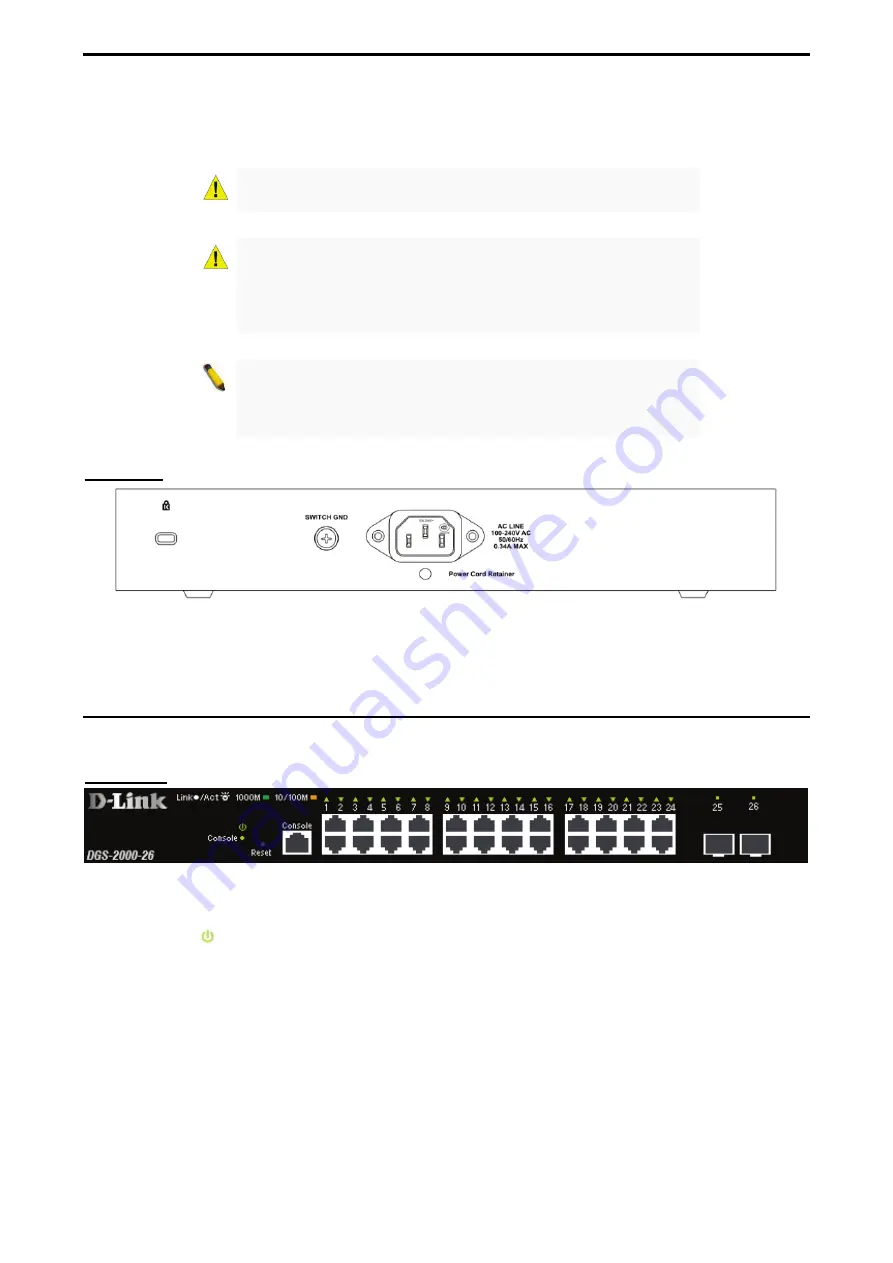
1 Product Introduction
D-Link DGS-2000 Series Ethernet Switch User Manual
7
7
•
Reset:
Press the Reset button for 1~5 seconds to reset the Switch back to the default settings and led
will be solid light with amber for 1 second.
CAUTION:
The MiniGBIC ports should use UL listed Optical
Transceiver product, Rated Laser Class I. 3.3Vdc.
Si le transceiveur optique n'est pas livré avec l'appareil, le manuel
d'utilisation doit comporter la description ci-dessous ou son
équivalent :« Ce produit est destiné à être utilisé avec un
transceiveur optique homologué UL,tension DC3.3V, classe laser
I.
NOTE:
Once user enter in loader mode, you can use DNA tool
(standalone version 2.0.2.4 only (No support by Chrome
DNA3.x.x.x)) to download the image or call D-Link Technical
Support for further help.
Rear Panel
Figure 1.8 – DGS-2000-20 Rear Panel
Power:
Connect the supplied AC power cable to this port.
DGS-2000-26
24-Port 10/100/1000Mbps plus 2 SFP Ports (100/1000Mbps) Ethernet Switch.
Front Panel
Figure 1.9 – DGS-2000-26 Front Panel
The front panel of the
DGS-2000-26
switch consists out of the following:
•
Power LED :
The Power LED lights up when the Switch is connected to a power source.
•
Port Link/Act/Speed LED (1-24):
The Link/Act/Speed LED flashes, which indicates a network link
through the corresponding port. Blinking indicates that the Switch is either sending or receiving data to
the port. When a port has an amber light, this indicates that the port is running on 10M or 100M. When
it has a green light it is running on 1000M.
•
Port Link/Act/Speed LED (25F-26F):
The Link/Act/Speed LED flashes, which indicates a network link
through the corresponding port. Blinking indicates that the Switch is either sending or receiving data to
the port. When the port LED glows in amber, it indicates the port is running on 100M. When the port
LED glows in green, it is running on 1000Mbps.
•
Reset:
Press the Reset button for 1~5 seconds to reset the Switch back to the default settings and led
will be solid light with amber for 1 second.





























