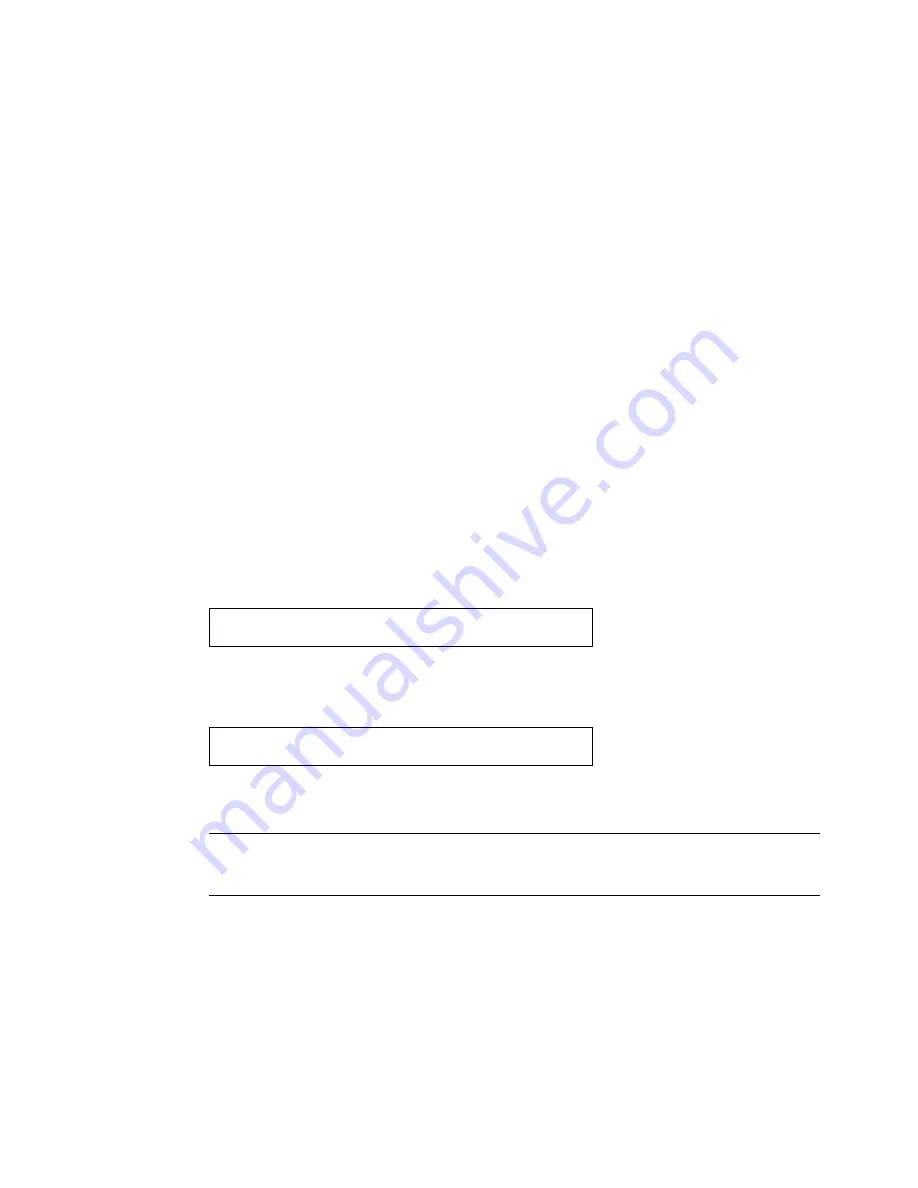
Disabling Mouse Acceleration
108
AlterPath KVM/net Installation, Administration, and User’s Guide
b. Disable window, menu, and list animation by clearing “Animate
windows, menus, and lists.”
T
To Disable Mouse Acceleration [Linux]
This procedure assumes that you have the login name and password for an
account configured with the following types of access:
•
Access on the KVM/net to the port where the computer is connected
•
Access as root on the connected computer
1.
Log into the Cyclades Web Manager with the username and password of
an account that has been configured to access the port where the computer
is connected.
2.
Go to Expert > Access > Connect to Server.
3.
From the drop-down list select the port number or alias for the computer,
and click the Connect button.
4.
Open a root console session and login to the server as root.
The root prompt appears.
5.
Disable the mouse pointer acceleration and threshold settings by entering
the
xset m 0
command:
6.
Exit the AlterPath Viewer.
Note:
Repeat this procedure to synch mouse settings after every reboot of the
connected computer.
#
#
xset m 0
Summary of Contents for User's Guide
Page 11: ...xi Glossary 457 Index 471...
Page 12: ...xii AlterPath KVM net Installation Administration and User s Guide...
Page 366: ...Modem Connections 350 AlterPath KVM net Installation Administration and User s Guide...
Page 443: ...On Screen Display 427 Reboot 2 Select Yes to reboot the KVM net...
Page 462: ...446 AlterPath KVM net Installation Administration and User s Guide...






























