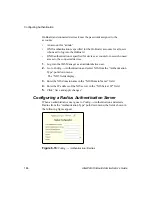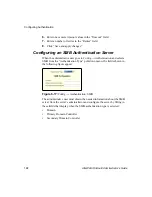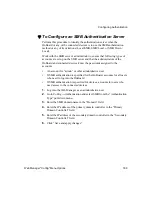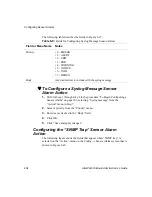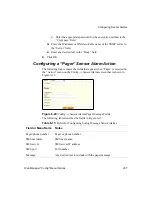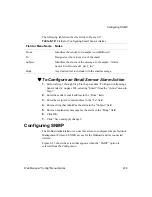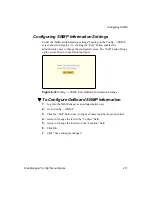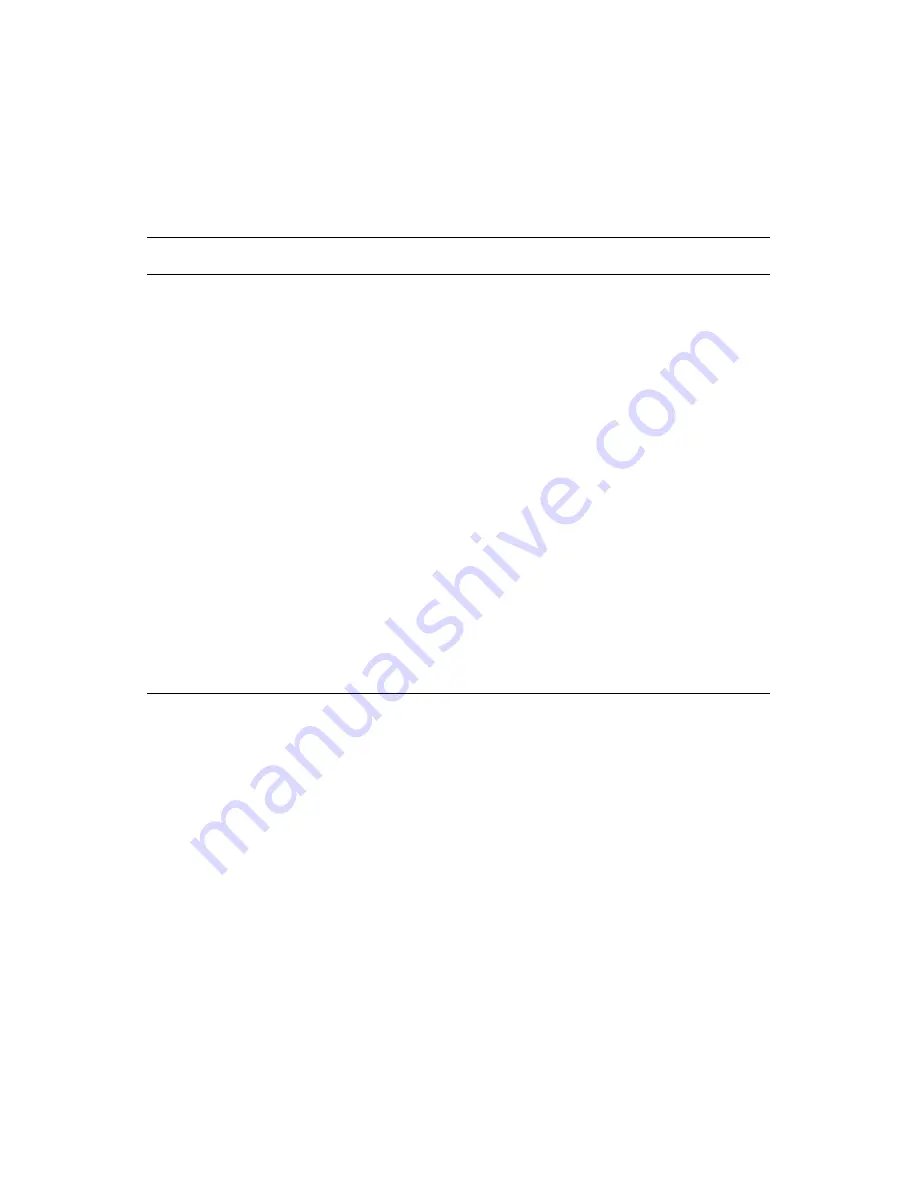
Configuring Notifications
196
AlterPath OnBoard Administrator’s Guide
T
To Configure SNMP Trap Notifications
Perform this procedure to configure an alarm trigger and a SNMP trap
notification to be sent if the specified alarm trigger occurs.
1.
Log into the Web Manager as an administrative user and go to Config
→
Notifications.
2.
Select “SNMP trap” from the pull-down menu.
3.
Check or leave unchecked the checkbox next to “Scan device console
session for matches.”
4.
Enter a name for the trigger in the “Name” field.
5.
Enter an event to trigger the alarm in the “Alarm trigger” field.
Alarm trigger
The event you want to trigger a notification
OID Type value
The number of the OID type value
Trap number
Cold Start
Warm Start
Link Down
Link Up
Auth Failure
EGP Neighbor Loss
Enterprise Specific
Community
The community name is sent in every
communication between the client and the server,
and the community name must be correct before
requests are allowed.
SNMP Server
The SNMP server’s IP address or DNS name.
Body
The text you want sent in the trap message.
Table 6-5:
Fields for Configuring an SNMP Trap Notification (Continued)
Field or Menu Name
Notes
Summary of Contents for AlterPath OnBoard
Page 36: ...xxxvi AlterPath OnBoard Administrator s Guide...
Page 108: ...Understanding How Configuration Changes Are Handled 72 AlterPath OnBoard Administrator s Guide...
Page 116: ...Overview of Web Manager Menus 80 AlterPath OnBoard Administrator s Guide...
Page 146: ...Configuring Regular Users Wizard 110 AlterPath OnBoard Administrator s Guide...
Page 160: ...Upgrading AlterPath PM IPDU Software 124 AlterPath OnBoard Administrator s Guide...
Page 194: ...Configuring an Alternate Help File Location 158 AlterPath OnBoard Administrator s Guide...
Page 292: ...Configuring Private Subnets and Virtual Networks 256 AlterPath OnBoard Administrator s Guide...
Page 344: ...Using the create_cf Command When Troubleshooting 308 AlterPath OnBoard Administrator s Guide...