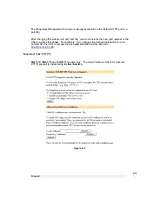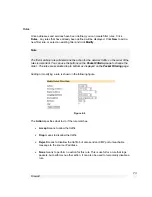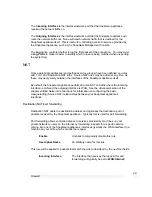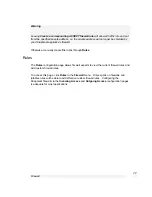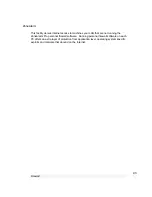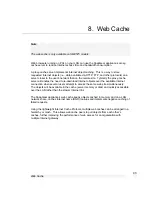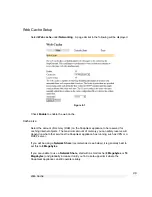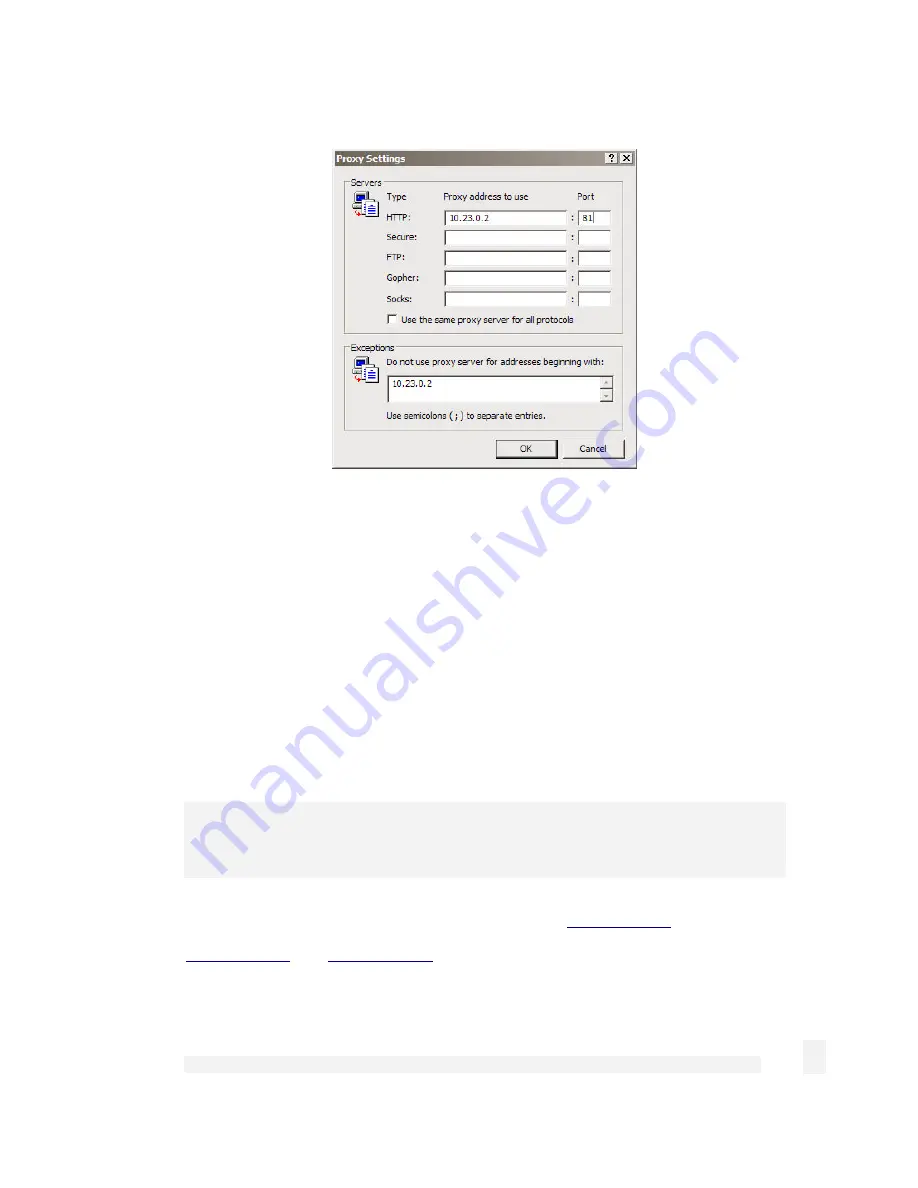
Firewall
81
Figure 6-10
In the row labeled
HTTP
, enter your SnapGear appliance’s LAN IP address in the
Proxy
address to use
column, and
81
in the
Port
column. Leave the other rows blank.
In the
Exceptions
text box, enter your SnapGear appliance’s LAN IP address.
Click
OK
,
OK
and
OK
again.
IP lists
Internet access may be
Block
ed or
Allow
ed by the
Source
(LAN) IP address or address
range, the
Destination
(Internet) host’s IP address or address range, or the
Destination
Host
’s name. See
Appendix A
for more information on IP address ranges.
Note
All Internet traffic, not just web traffic, is affected by the
IP Lists
.
Allow
entries have preference over
Block
entries, e.g. if
www.kernel.org
is in the
Destination Host Allow
list and
192.168.0.100
is in the
Source Block
list, access to
www.kernel.org
(and
www.kernel.org
only) from
192.168.0.100
will be granted.