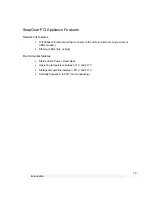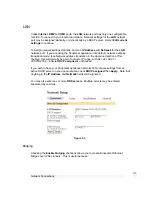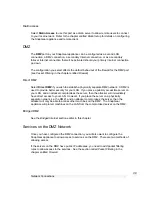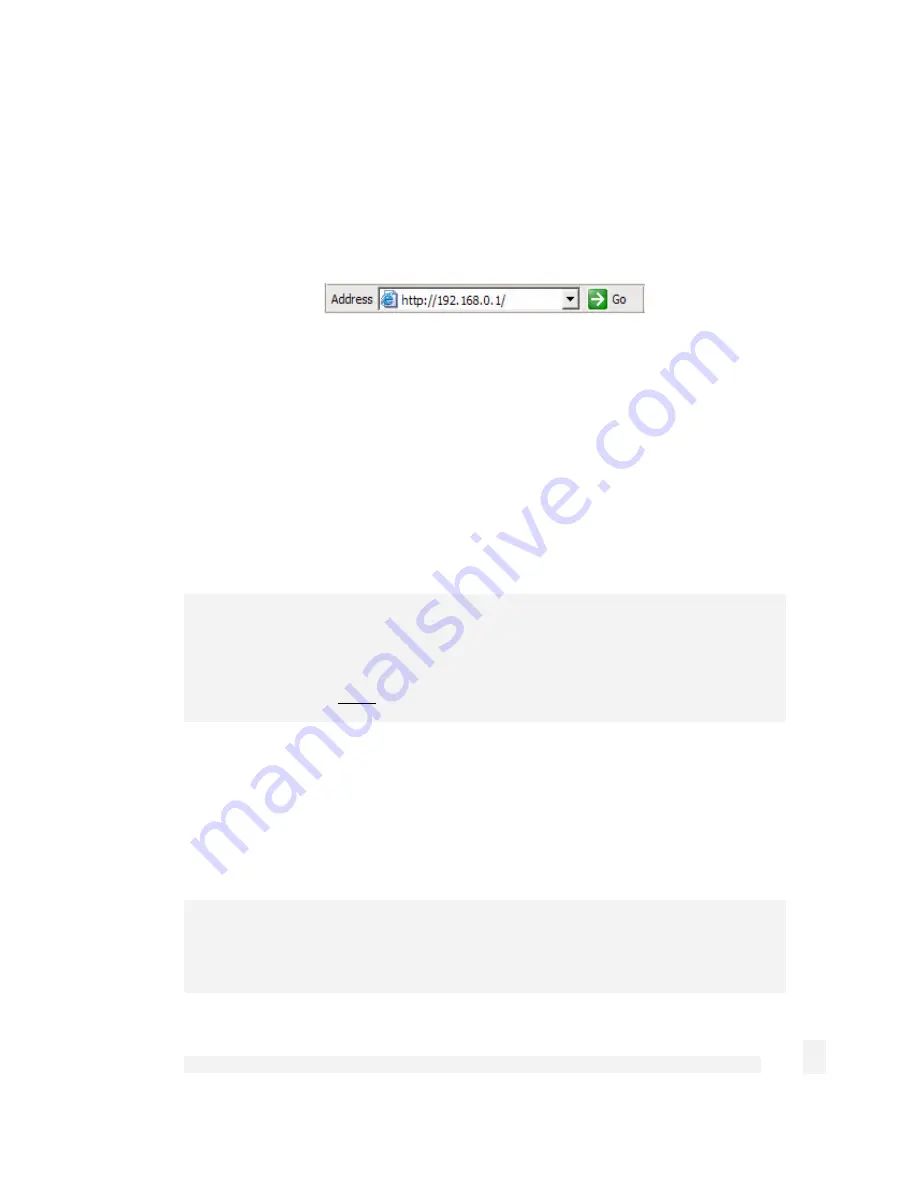
Getting Started
24
Set up the SnapGear Appliance’s Password and Network
Connection Settings
Launch Internet Explorer (or your preferred web browser) and navigate to
192.168.0.1
.
Figure 2-8
The SnapGear Management Console will display.
Select
Network Setup
under
Networking
in the left hand menu.
You will be prompted to log in. Enter the initial user name and password for your
SnapGear appliance:
User name:
root
Password:
default
Note
If you are unable to connect to the Management Console at 192.168.0.1, or the initial
username and password are not accepted, press the Reset button on the SnapGear
appliance’s rear panel
twice
, wait 20 – 30 seconds, and try again. Pressing this button
twice within two seconds returns the SnapGear appliance to its factory default settings.
Enter and confirm a password for your SnapGear appliance. This is the password for the
user root, the main administrative user account on the SnapGear appliance. It is
therefore important that you choose a password that is hard to guess, and keep it safe.
The new password will take effect immediately, and you will be prompted to enter it when
completing the next step.
Note
The purpose of this step is to configure the IP address for the SnapGear Management
Console. For convenience, this will generally be a free IP address on your LAN.