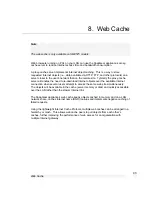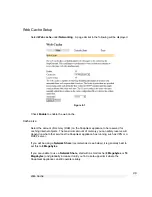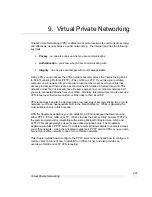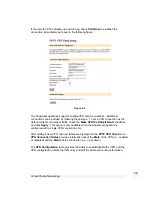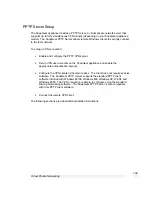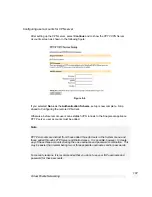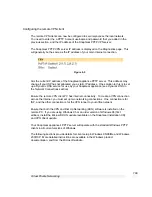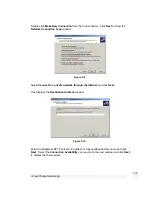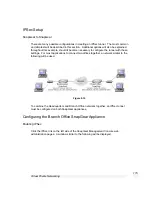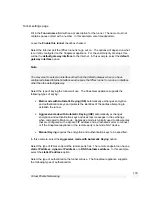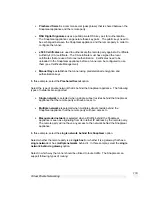Virtual Private Networking
106
The following table describes the fields in the VPN Setup screen and the options
available when enabling and configuring VPN access.
Field
Description
Enable PPTP
Server
Check this box to enable PPTP connections to be established to
your SnapGear appliance.
IP Addresses for
the Tunnel End
Points
Enter the IP addresses for the tunnel end-points. You need to
specify a free IP address on your local network that each VPN
client will use when connecting to the SnapGear appliance.
Please ensure that the IP addresses listed here are not in the
range the DHCP server can assign. Ranges are accepted; for
example 192.168.160.250-254.
Authentication
Scheme
PPTP provides an authenticated communication tunnel between
a client and a gateway by using a user ID and password. The
authentication scheme is the method the SnapGear appliance
uses to challenge users wanting to establish a PPTP connection
to the network. The remote client must be set up to use the
selected authentication scheme.
•
MSCHAPv2
is the most secure.
SnapGear
recommends the use of
MSCHAPv2 plus data
encryption
as this keeps your data private as well as
providing secure authentication.
•
CHAP
is less secure
•
PAP
(although more common) is even less secure.
•
None
means that no username/password authentication
is required (not recommended).
Authentication
Database
The authentication database is used to verify the username and
password received from the dialin client.
•
Local
means the PPTP user accounts created on the
SnapGear appliance. You will need to created user
accounts as described below. This can be used with
any authentication scheme.
•
RADIUS
means an external RADIUS server. You will be
prompted to enter the server IP address and password.
This can be used with any authentication scheme,
provided that the RADIUS server also supports it.
•
means an external server. You
will be prompted to enter the server IP address and
password. This can only be used with the
PAP
authentication scheme.