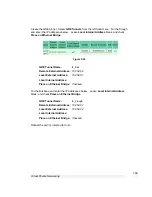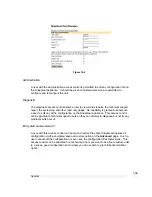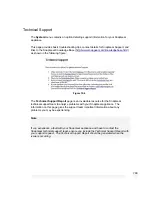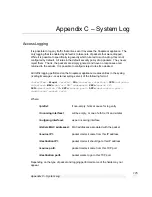System
164
You may also upload additional configuration files from your computer to the SnapGear
appliance under
Upload file
.
To backup to an encrypted file, click save and restore, enter a password and click Save
under Save Configuration. To restore from this file, browse for the backup configuration
file, enter the password you used to save it and click Restore under Restore
configuration.
Flash upgrade
The SnapGear appliance firmware can be updated with newer versions available from
the SnapGear web site (
http://www.snapgear.com/downloads.html
). There are two
methods available for performing a flash upgrade.
The first is to download the
netflash.exe
for the appropriate model and version to which
you will be upgrading. This is a Windows program that automates the upgrade
procedure. Be sure to read the release notes before attempting the upgrade.
The second is to download the binary image file (
.bin
). This can then be transferred from
a PC on the local network into the SnapGear appliance’s flash memory by way of a TFTP
server. This method involves the following steps:
1. Download the appropriate
.bin
file.
2. Start up a TFTP server. Windows users can download a TFTP server program
from:
http://www.snapgear.com/ftp/tools/tftpd32j.zip
Note
Although we recommend it, this program is not supported by SnapGear.
The majority of Linux users will already have a TFTP server installed as part of
their distribution, which must be configured and running.
3. In the
SnapGear Management Console
web administration pages, click
Advanced
then
Flash Upgrade
. Enter the server
IP Address
(i.e. PC with the
TFTP server and binary image) and the binary image’s filename.
4. Click
Upgrade
to commence the upgrade.