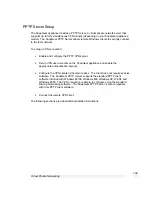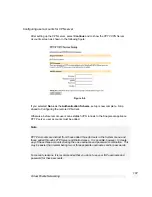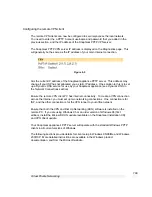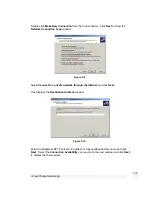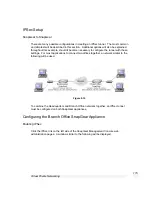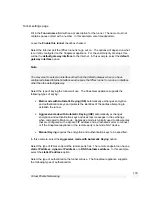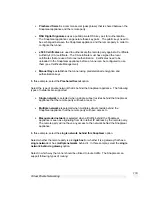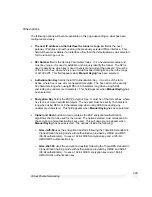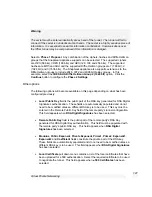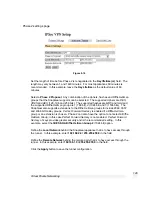Virtual Private Networking
118
Tunnel settings page
Fill in the
Tunnel name
field with an apt description for the tunnel. The name must not
contain spaces or start with a number. In this example, enter
Headquarters
.
Leave the
Enable this tunnel
checkbox checked.
Select the Internet port the IPSec tunnel is to go out on. The options will depend on what
is currently configured on the SnapGear appliance. For the vast majority of setups, this
will be the
default gateway interface
to the Internet. In this example, select the
default
gateway interface
option.
Note
You may want to select an interface other than the default gateway when you have
configured aliased Internet interfaces and require the IPSec tunnel to run on an interface
other than the default gateway.
Select the type of keying the tunnel will use. The SnapGear appliance supports the
following types of keying:
•
Main mode with Automatic Keying (IKE)
automatically exchanges encryption
and authentication keys and protects the identities of the parties attempting to
establish the tunnel.
•
Aggressive mode with Automatic Keying (IKE)
automatically exchanges
encryption and authentication keys and uses less messages in the exchange
when compared to Main mode. Aggressive mode is typically used to allow parties
that are configured with a dynamic IP address and a preshared secret to connect
or if the SnapGear appliance or the remote party is behind a NAT device.
•
Manual Keying
requires the encryption and authentication keys to be specified.
In this example, select the
Aggressive mode with Automatic Keying
option.
Select the type of IPSec endpoint the remote party has. The remote endpoint can have a
static IP address
,
dynamic IP address
or a
DNS hostname address
. In this example,
select the
static IP address
option.
Select the type of authentication the tunnel will use. The SnapGear appliance supports
the following types of authentication: