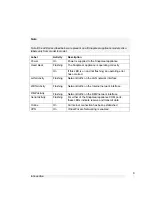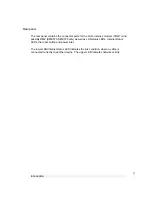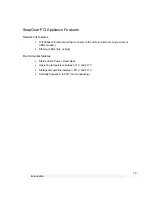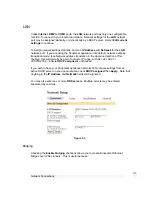Getting Started
19
Enter this same IP address as the gateway IP address to be handed out by the DHCP
server.
Enter this same IP address as the DNS server IP address to be handed out by the DHCP
server.
Restart all the PCs on the network (this will reset their gateway and DNS addresses).
Note
The purpose of restarting the computers is to force them to gain a new DHCP lease.
Alternatively you can use a utility such as
ipconfig
to release then renew a lease, or
disable and re-enable the network connection.
LAN with no DHCP server
A DHCP server allows PCs to automatically obtain network settings when they start up.
If your network does not have a DHCP server, you may either manually set up each PC
on your network, or set up the SnapGear appliance's DHCP server.
Note
If you only have several PCs, we suggest manually setting up your network. If you have
more PCs, enabling the SnapGear appliance’s DHCP server is more scalable.
To manually set up each Windows PC on your network:
Click
Start
->
Settings
->
Control Panel
and double click
Network
Connections
(or in 95/98/Me, double click
Network
).
If presented with multiple connections, right click on
Local Area Connection
(or
appropriate network connection) and select
Properties
.
Select
Internet Protocol (TCP/IP)
and click
Properties
(or in 95/98/Me,
TCP/IP
->
[your network card name]
if there are multiple entries).
Enter the following details: