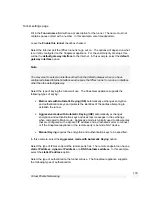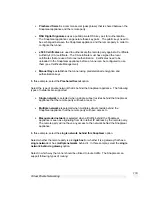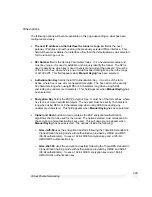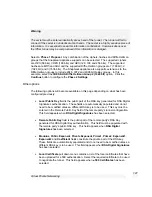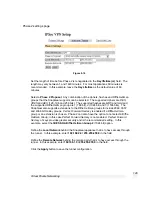Virtual Private Networking
130
Check the
Enable IPSec
checkbox.
Select the type of IPSec endpoint the SnapGear has on its Internet interface. In this
example, select
static IP address
.
Leave the
Set the IPSec MTU to be
checkbox unchecked.
Click the
Apply
button to save the changes.
Configuring a tunnel to accept connections from the branch office
To create an IPSec tunnel, click the
IPSec
link on the left side of the
SnapGear
Management Console
web administration pages, then click the
Add New Tunnel
tab at
the top of the window. Many of the settings such as the
Preshared Secret
,
Phase 1
and
2 Proposals
and
Key Lifetimes
will be the same as the branch office.
Tunnel settings page
Fill in the
Tunnel name
field with an apt description of the tunnel. The name must not
contain spaces or start with a number. In this example, enter:
Branch_Office
Leave checked the
Enable this tunnel
checkbox.
Select the Internet interface the IPSec tunnel is to go out on. In this example, select
default gateway interface
option.
Select the type of keying the tunnel will use. In this example, select the
Aggressive
mode with Automatic Keying (IKE)
option.
Select the type of IPSec endpoint the remote party has. In this example, select the
dynamic IP address
option.
Select the type of authentication the tunnel will use. In this example, select the
Preshared Secret
option.
Select the type of private network that is behind the SnapGear appliance. In this
example the Headquarters has a single network, so select the
single network behind
this SnapGear
option.
Select whether the remote party is a single host or whether it is a gateway that has a
single or has multiple networks behind it. In this example the Branch Office has single
network, so select the
single network behind a gateway
option.