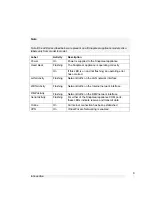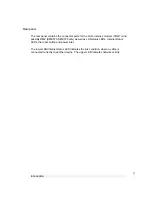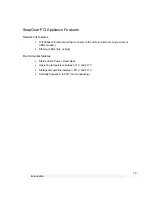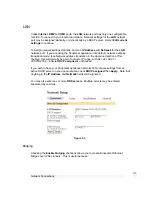Getting Started
18
Note
For detailed help for each of these options, please refer to the the chapter entitled
Network Connections
.
Once the SnapGear appliance’s Internet connection has been set up, click
Next
, select
Reboot
and click
Next
again.
Set up the PCs on your LAN to Access the Internet
Note
If you have changed the SnapGear appliance’s LAN connection settings, it may become
uncontactable at this point. This step describes how to set up the PCs on your network
to access the SnapGear appliance and the Internet.
If you haven’t already, connect your SnapGear appliance’s LAN Ethernet port directly to
your LAN hub using the straight through Ethernet cable (blue).
To access the Internet, the PCs on your network must all be set up to use the SnapGear
appliance as their default gateway. This can be done a number of different ways
depending on how your LAN is set up.
If your LAN has a DHCP server already, proceed to
LAN with a DHCP server
.
If your LAN does not have a DHCP server, proceed to LAN with no DHCP server.
If you are not sure, you probably want
LAN with no DHCP server
.
LAN with a DHCP server
Add a lease to your existing DHCP server to reserve the IP address you chose in
STEP 3
for the SnapGear appliance’s LAN connection.
If you chose to set the SnapGear appliance’s LAN connection settings using
Manual
configuration
, you may simply remove this address from the pool of available
addresses.