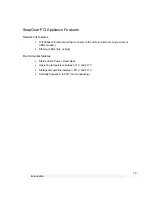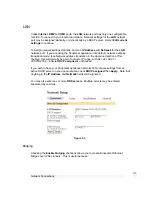Getting Started
22
SnapGear PCI Appliances
Install your SnapGear Appliance in a Spare PCI Slot
Power off your PC and remove its cover. Select an unused PCI slot and insert the
SnapGear appliance, then power on your PC.
Install the Network Driver on your PC
The SnapGear appliance will be automatically detected and have the appropriate driver
installed when Windows starts up. It will be detected as a Realtek RTL8139-series Fast
Ethernet Adapter.
Note
You can check that a new network adapter has been installed under Windows 2000/XP
by clicking
Start
,
Settings
,
Network and Dialup Connections
,
Local Area Connection
(possibly followed by a number),
Properties
and ensure the adapter is listed in the
Connect using
field.
Set up your PC to Connect to the SnapGear Management
Console
Note
The following steps assume you want to set up the SnapGear appliance in
bridged mode
,
so that it sits between your PC and the LAN transparently filtering network traffic. If you
want to set up the SnapGear appliance for
NAT mode
or to connect directly to your ISP,
refer to the chapter entitled
Network Connections
.
The SnapGear appliance ships with initial, static IP settings of:
IP address:
192.168.0.1
Subnet mask:
255.255.255.0
Your SnapGear appliance will to have its network settings set appropriately for your LAN
before it is connected.