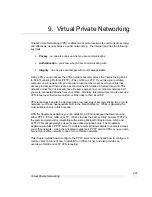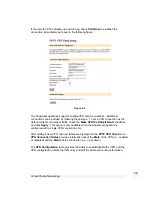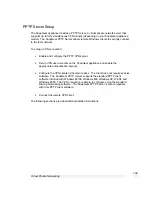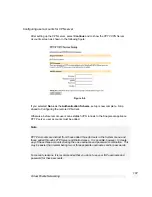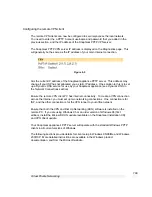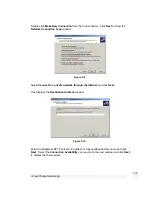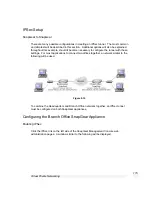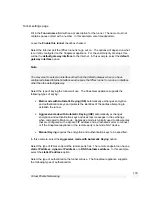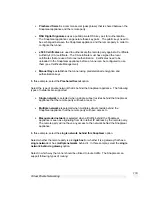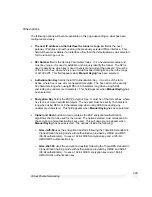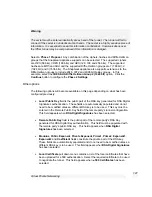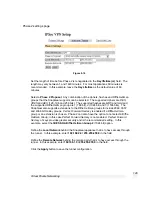Virtual Private Networking
114
Connecting the remote VPN client
Verify that you are connected to the Internet, or have set up your VPN connection to
automatically establish an initial Internet connection.
Select the connection for the SnapGear appliance VPN.
Enter a username and password added in the
Configuring user accounts for VPN server
section and click
Connect
.
A PPTP status icon will appear in the system tray on the bottom right hand side of your
computer, informed you that you are connected.
You can now check your e-mail, use the office printer, access shared files and and
computers on the network as if you were physically on the LAN.
Note
Depending on how your remote network is set up, some additional configuration may be
required to enable browsing the network (aka
Network Neighborhood
or
My Network
Places
). Please refer to the following knowledge base article for further details:
http://www.snapgear.com/faqomatic/public_html/fom-serve/cache/70.html
To disconnect, right click the PPTP Status system tray icon and select
Disconnect
.
You can then disconnect from the Internet if you wish.