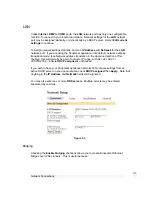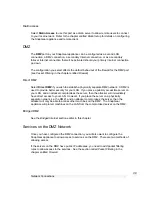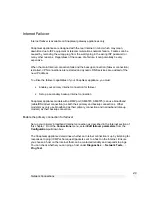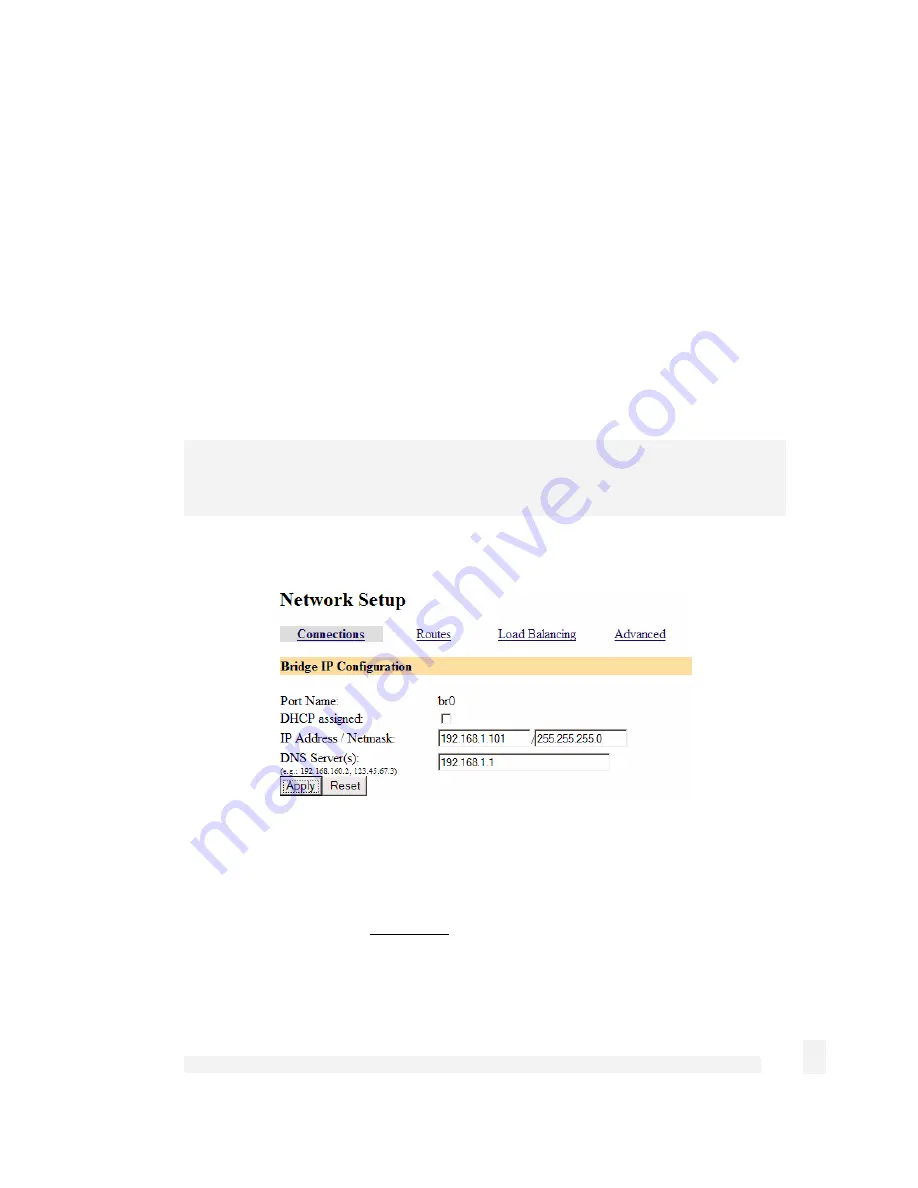
Getting Started
25
The Network Setup Connections page will display.
Locate the
Bridge
/
br0
port and select
Edit current settings
under
Configuration
.
If your LAN has an active DHCP server, you may set up your SnapGear appliance and
PC for auto-configuration. Otherwise you must manually set up your SnapGear
appliance’s and PC’s network settings.
To manually set up your SnapGear appliance’s and PC’s network settings:
Before continuing, ensure you have two free IP addresses that are part of the subnet
range of your LAN, as well as your LAN’s subnet mask and DNS server address and
gateway address used by PCs on your LAN.
Note
Please contact your network administrator if you are unsure of any of these settings.
The first IP address will be used by the SnapGear Management Console.
Figure 2-9
Enter this IP address and the subnet mask for your LAN into the
IP Address / Netmask
fields on the SnapGear Management Console’s Bridge IP Configuration page.
Ensure
DHCP assigned
is
unchecked
.
You may also enter one or more
DNS Server(s)
to be used by the SnapGear appliance,
not your PC, for Internet name resolution.