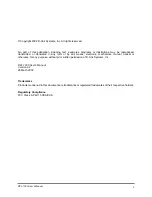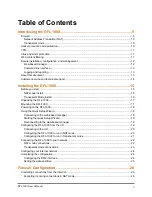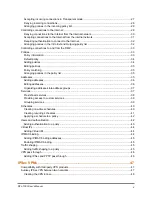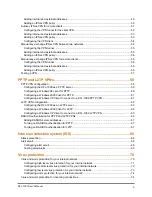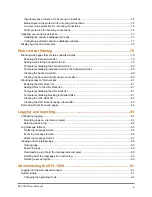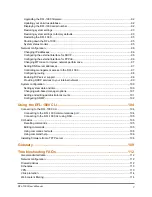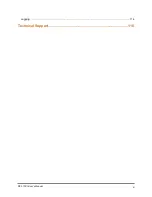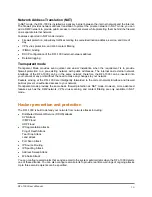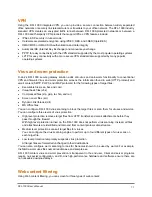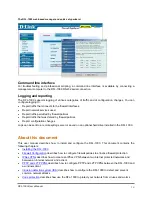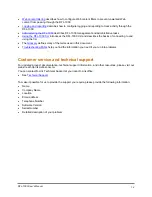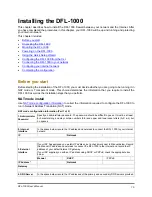Reviews:
No comments
Related manuals for DFL-1000

SOHO
Brand: Watchguard Pages: 2

SecPath F5000-AK Series
Brand: H3C Pages: 39

SUPERSTACK 3CR16110-95
Brand: 3Com Pages: 214

GP-E
Brand: Ronde & Schwarz Pages: 129

PA-1400 Series
Brand: PaloAlto Networks Pages: 46

PA-7050 PAN-AIRDUCT
Brand: PaloAlto Networks Pages: 70

FortiWiFi 60D
Brand: Fortinet Pages: 2

FortiWiFi 80F Series
Brand: Fortinet Pages: 9

FortiWeb 100E
Brand: Fortinet Pages: 9

FSM-500F
Brand: Fortinet Pages: 19

FortiTester 4000E
Brand: Fortinet Pages: 20

FortiWiFi 60
Brand: Fortinet Pages: 76

Fortiwifi fortiwifi-60
Brand: Fortinet Pages: 394