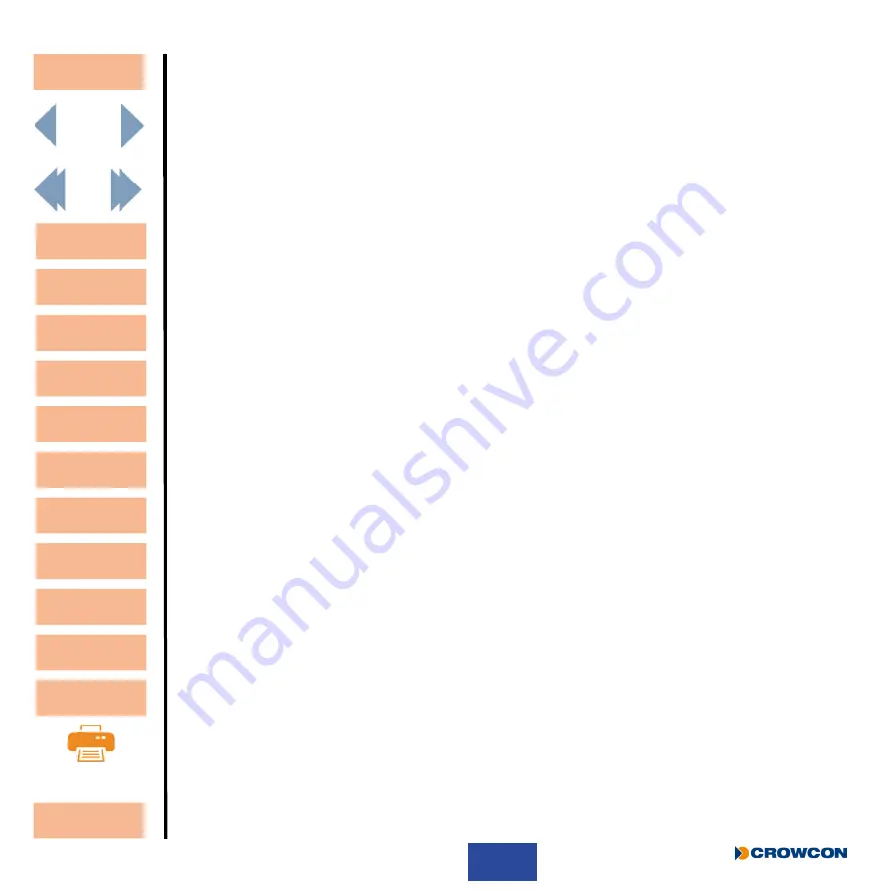
32
Sounder:
Click the appropriate tick box to activate (ticked) or deactivate (blank) the
sounder operation for key presses on the I-Test keypad and/or alerts.
Menu Backlight:
Click the tick box to set the I-Test screen backlight permanently on or off whilst
in a menu function or set the required timeout in seconds.
Progress Backlight:
Set the required timeout in seconds to set the I-Test screen backlight on whilst
the test progress screen is shown on the display.
Months:
There are two methods of changing the month abbreviations that will be
displayed on the I-Test screen.
Either click Set Months to update the months to the default settings for the
current language or enter directly into the selection boxes the desired month
abbreviations.
Menu:
Set the required timeout in seconds that will determine the time that the display
will revert back to the password entry screen.
Gas Unit
Abbreviations:
Key in how the gas units will be displayed on I-Test for the standard units of
ppm, %VOL & %LEL.
Banner Select:
This selection determines which banner from the banner set will be displayed
by the I-Test.
Use banner Number to select which of the 6 banners to be displayed on the
I-Test screen.
Banner Set:
This selection determines which predefined banner set will be uploaded to
I-Test for the banner select to choose from.
Tick the Banner Set box and use the drop down box to select which banner set
from the database will be uploaded to I-Test.
See
i
I-Test will need to be power cycled for the changes to take affect, ensure the USB
connection to PC is removed before power cycle.
Date and Time:
Click this button to synchronise I-Test time and date to that of the connected PC.
This function is only available if I-Test Manager is connected to an I-test via
the USB port and unlike the settings above when Set date and time button is
pressed, the action is implemented immediately.
When selected Date and Time Set will be displayed at the base of the field.
Note: During testing I-Test will update the time and date of a monitor inserted. This
feature could be used to ensure I-Test and all gas monitors are configured to the
correct date and time, for example in the case of daylight saving time changes.
Contents
Exit
Unpacking
Set-up
Operating I-Test
I-Test
Manager
Configuring
I-Test
Warranty
Overview
Contacts
Appendices
Troubleshooting
Specification






























