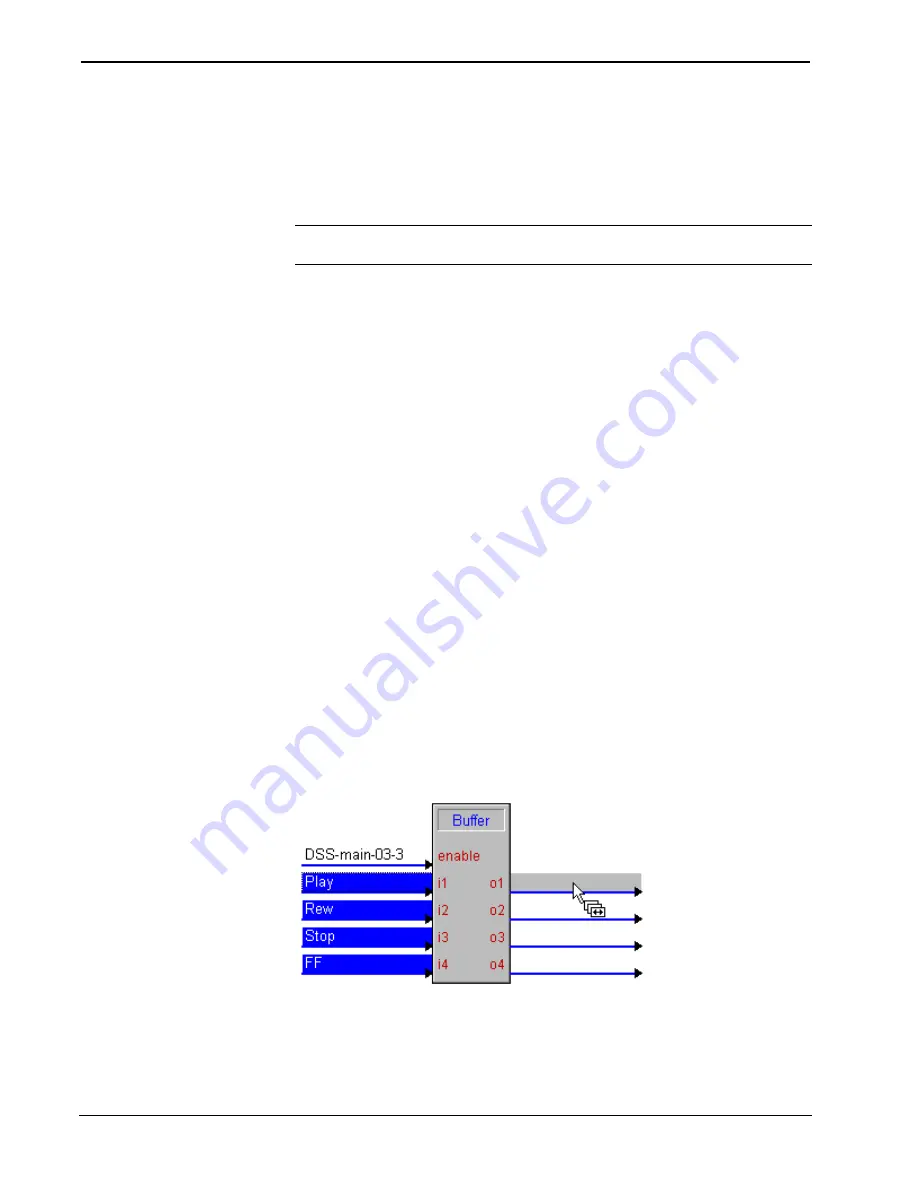
Software Crestron
SIMPL™ Windows
3. Press and hold your
CONTROL
key
4. Press
your
F4
key.
A new signal name will appear, identical to the first except for the last numeric,
which will be one increment larger, and the next input or output will be highlighted,
ready for editing or copying.
NOTE:
To Auto-Increment both inputs and outputs, it must be done separately. First
increment the inputs, then increment the outputs.
Copying Signal Names
Copy Input to Output (or vice-versa)
This function only works with an input-output pair. If one signal already has a name,
this name is carried to its partner, and vice-versa. If both signals are already named,
the highlighted signal takes the name of the other.
1. Select a named signal or group of signals.
2. Press
F6
.
Copy Input to Output and Highlight Next Pair
1. Select a named signal (the selected signal will always take the name of
the unselected)
2. Press
Ctrl-F6
.
The newly highlighted field is ready for data entry. Just start typing!
Copy by Drag and Drop
Drag the signal you wish to duplicate to the particular input or output you want to
(re) name. The input or output dragged to will now have the same name as the
original signal, which will retain its name.
To drag multiple signals, first select them (use
Shift
or
Ctrl
), then grab any part of
the selected bloc and drag it to your desired group of inputs, outputs, or signals. The
entire bloc will be copied.
Drag and Drop Multiple Signals
84
•
Crestron SIMPL Windows
Installation & Operations Guide –DOC. 5728C






























